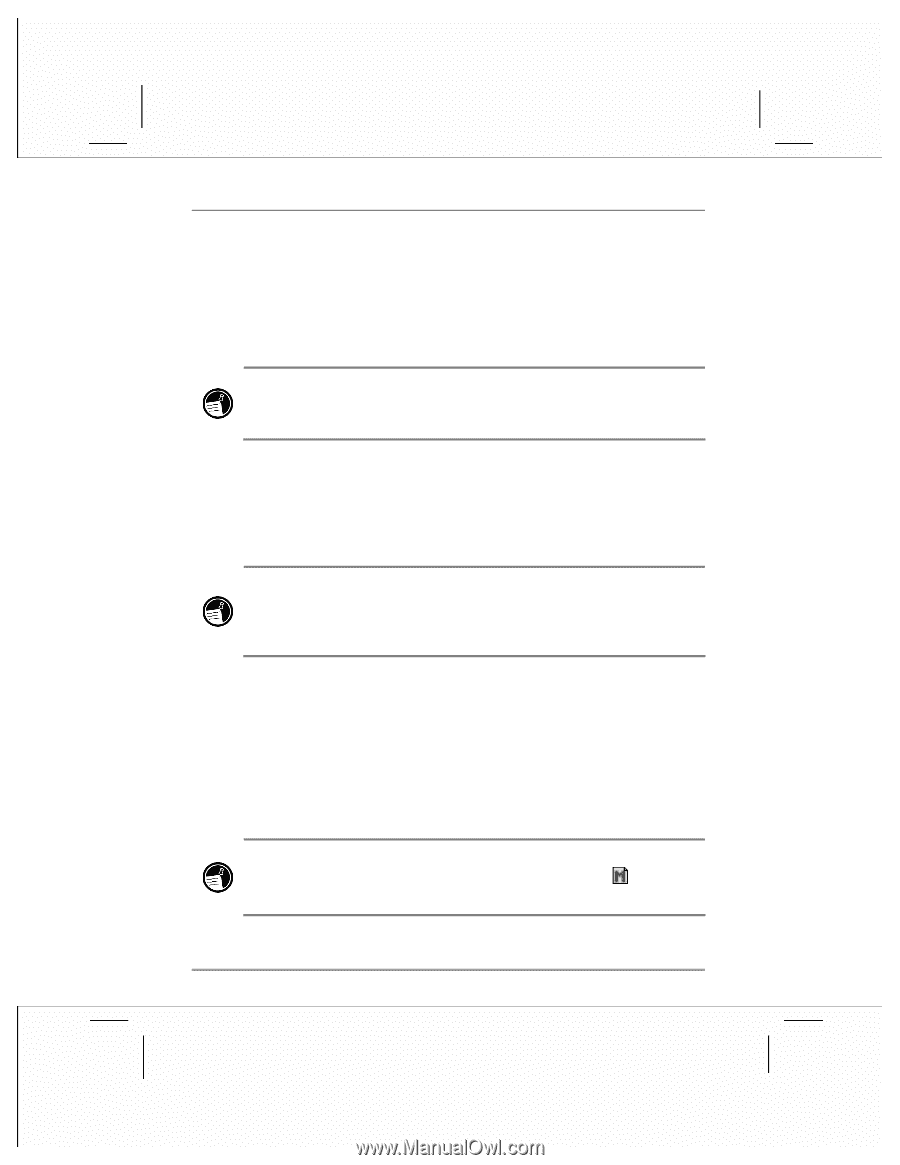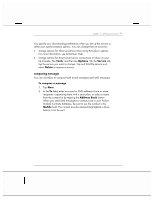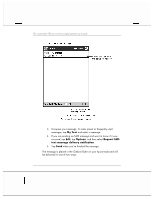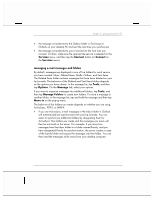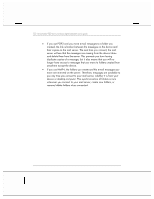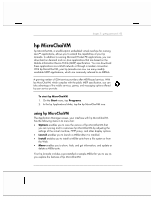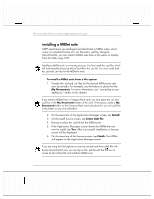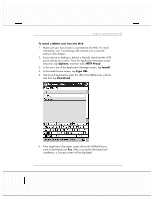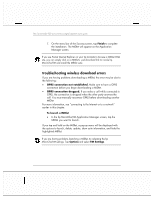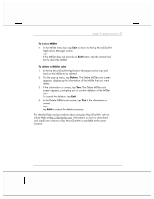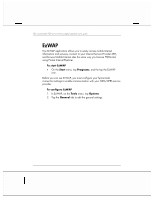HP Jornada 928 HP Jornada 920 Series Wireless Digital Assistant - (English) Us - Page 88
installing a MIDlet suite
 |
View all HP Jornada 928 manuals
Add to My Manuals
Save this manual to your list of manuals |
Page 88 highlights
84 | hp Jornada 920 series wireless digital assistant user's guide installing a MIDlet suite MIDP applications are packaged and distributed in MIDlet suites, which come in a standard format of a .jar file and a .jad file. Using hp MicroChaiVM, you can install a MIDlet suite from a file system or directly from the Web using HTTP. Installing a MIDlet suite is a two-step process. You first install the .jad file, which will automatically directs hp MicroChaiVM to the .jar file. You must install both the .jad and .jar files for the MIDlet to work. To install a MIDlet suite from a file system 1. Transfer the .jad and .jar files for the desired MIDlet suite onto your hp Jornada. For example, use ActiveSync to place the files My Documents. For more information, see "connecting to your desktop pc" earlier in this chapter. If you install a MIDlet from a Compact Flash card, you must place the .jar and .jad files in the My Documents folder on the card. If necessary, create a My Documents folder on the Compact Flash card and place the .jar and .jad files in this folder or any of its subfolders. 2. On the menu bar of the Application Manager screen, tap Install. 3. On the Install Source screen, tap Select JAD file. 4. Browse to select the .jad file for the MIDlet suite. 5. If the Application Descriptor screen shows the MIDlet that you want to install, tap Yes. After a successful installation, a Success screen will be displayed. 6. On the menu bar of the Success screen, tap Finish. The MIDlet will appear on the Application Manager screen. If you are using the File Explorer on your hp Jornada and find a JAD file with the hp MicroChaiVM icon, you can tap on the .jad file with the invoke hp MicroChaiVM and install the MIDlet suite. icon to