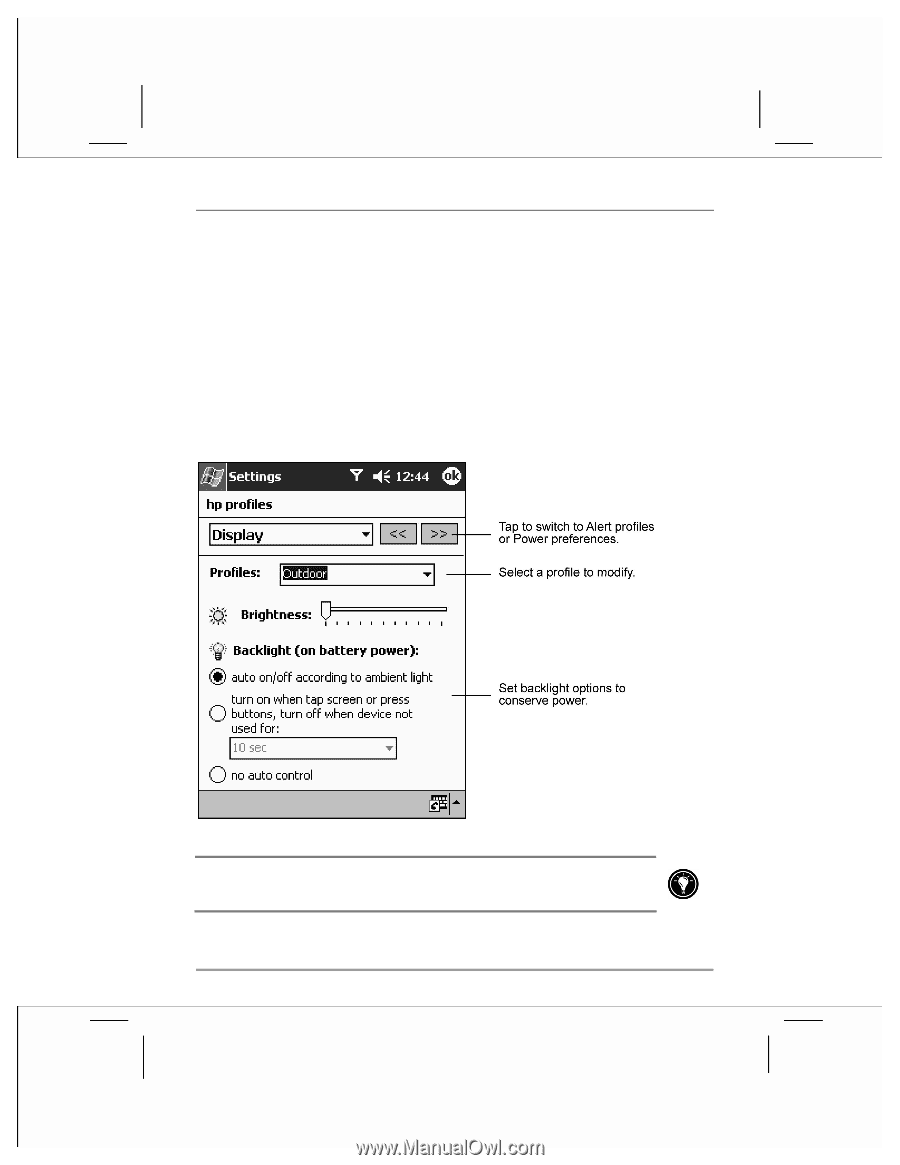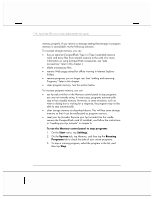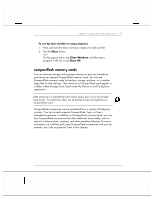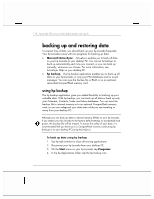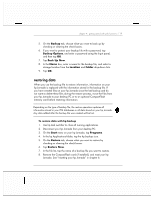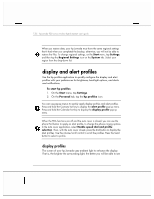HP Jornada 928 HP Jornada 920 Series Wireless Digital Assistant - (English) Us - Page 125
backlight on and off.
 |
View all HP Jornada 928 manuals
Add to My Manuals
Save this manual to your list of manuals |
Page 125 highlights
chapter 4 | getting started with pda functions | 121 the screen. If you are in a dark room, you can use the backlight to compensate for the low ambient light. Your hp Jornada includes a light sensor. You can set an option to turn on the backlight automatically whenever the light sensor detects that conditions are too dim to see the screen clearly. Use hp profiles to adjust the brightness of your hp Jornada screen, and set options for turning the backlight on and off. You can configure four display profiles for different environments or lighting conditions (for example, indoors or low power). Display profiles remember all of the display options for brightness and backlight. To quickly apply a display profile, press and hold the Calendar hot key, and then select a profile from the pop-up menu.