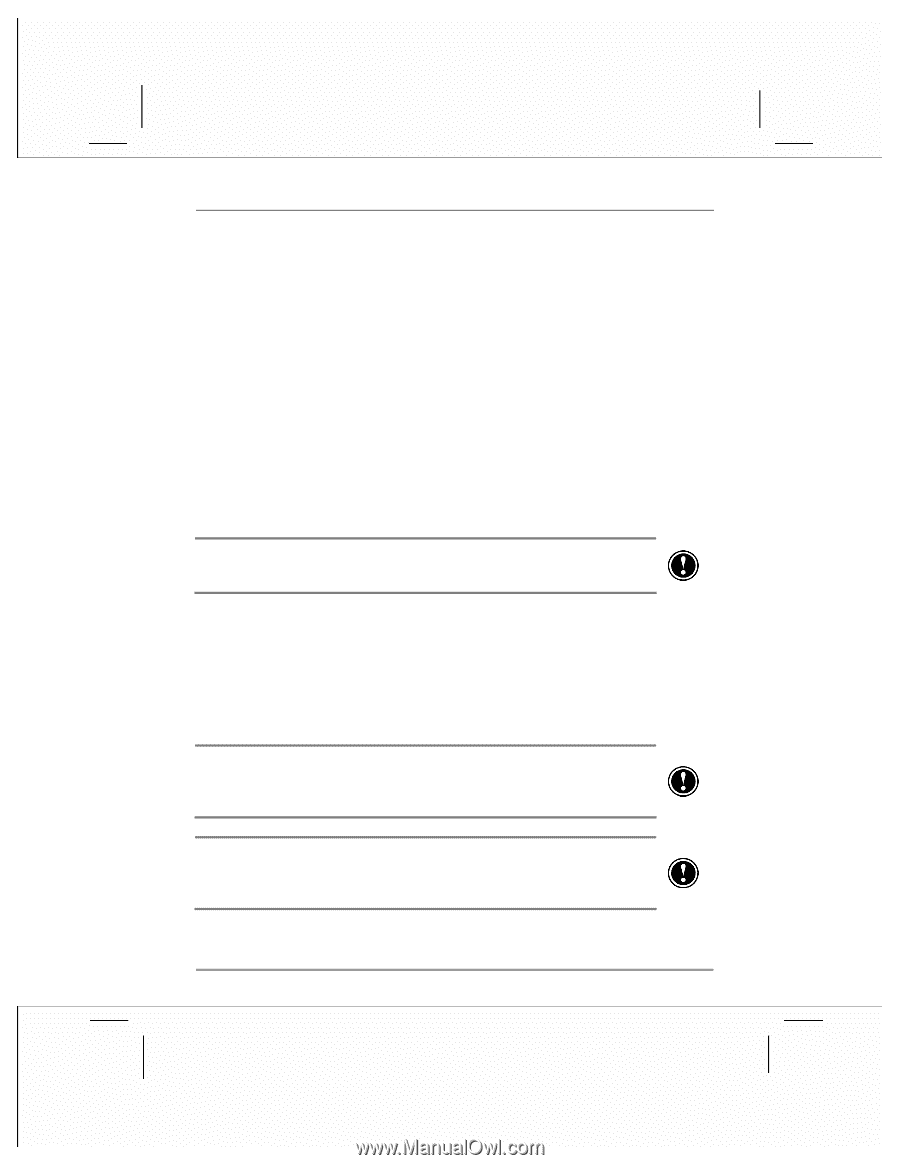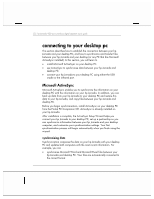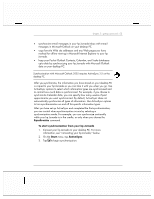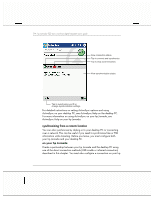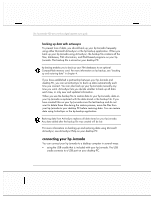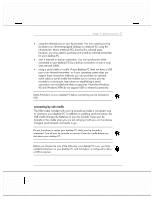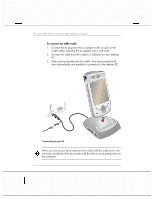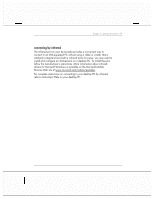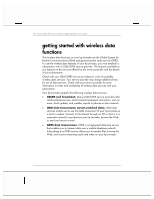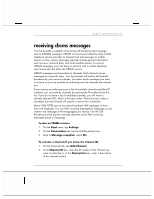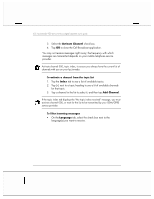HP Jornada 928 HP Jornada 920 Series Wireless Digital Assistant - (English) Us - Page 61
connecting by usb cradle
 |
View all HP Jornada 928 manuals
Add to My Manuals
Save this manual to your list of manuals |
Page 61 highlights
chapter 3 | getting connected | 57 • using the infrared port on your hp Jornada. You can connect your hp Jornada to an infrared-equipped desktop or notebook PC using the infrared port. Many notebook PCs have built-in infrared ports; however, you may need to purchase and install an infrared transmitter for your desktop PC. • over a network or dial-up connection. You can synchronize while connected to your desktop PC by a dial-up connection or over a local area network (LAN). • using a serial cable or cradle. If your desktop PC does not have a USB port or an infrared transmitter, or if your operating system does not support these connection methods, you can purchase an optional serial cable or serial cradle that enables you to connect your hp Jornada to a serial port. Instructions on establishing a serial connection are included with these accessories. Note that Windows 95 and Windows NT® do not support USB or infrared connectivity. Install ActiveSync on your desktop PC before connecting your hp Jornada by USB. connecting by usb cradle The USB cradle included with your hp Jornada provides a convenient way to connect to your desktop PC. In addition to enabling synchronization, the USB cradle charges the batteries on your hp Jornada. Keep your hp Jornada in the cradle when you are not carrying it with you, so it is always charged, synchronized, and ready to go. Do not shut down or restart your desktop PC while your hp Jornada is connected. Turn off your hp Jornada or remove it from the cradle before you shut down your desktop PC. Before you connect, be sure of the following: your desktop PC is on, you have installed ActiveSync on your desktop PC, and ActiveSync is configured to allow a USB connection.