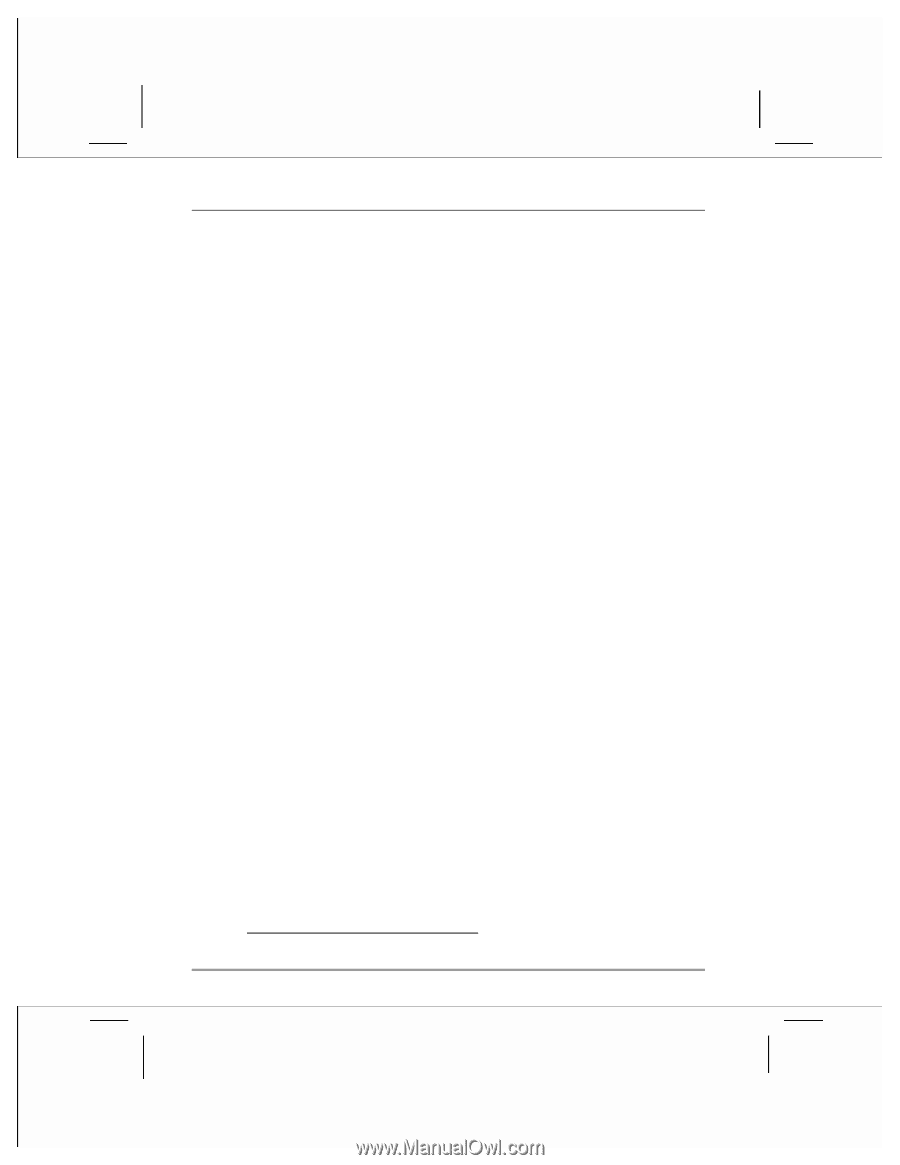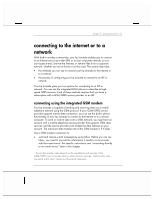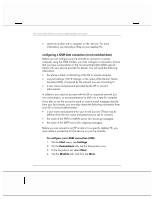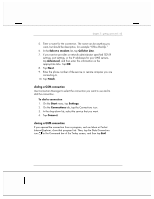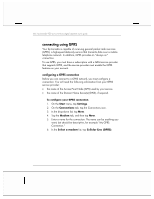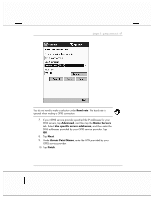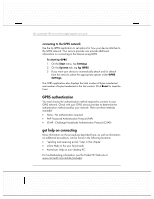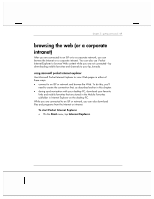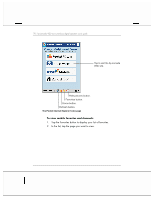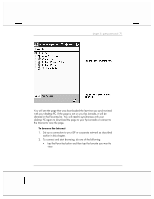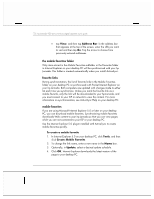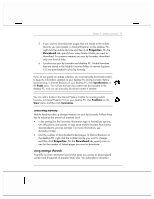HP Jornada 928 HP Jornada 920 Series Wireless Digital Assistant - (English) Us - Page 72
GPRS authentication, get help on connecting
 |
View all HP Jornada 928 manuals
Add to My Manuals
Save this manual to your list of manuals |
Page 72 highlights
68 | hp Jornada 920 series wireless digital assistant user's guide connecting to the GPRS network Use the hp GPRS application to set options for how your device attaches to the GPRS network. Your service provider can provide additional information on connecting to the Internet using GPRS. To start hp GPRS 1. On the Start menu, tap Settings. 2. On the System tab, tap hp GPRS. 3. If you want your device to automatically attach and/or detach from the network, select the appropriate options under GPRS Settings. The GPRS application also displays the total number of bytes transferred and number of bytes transferred in the last context. Click Reset to reset the Total GPRS authentication You must choose the authentication method required to connect to your GPRS network. Check with your GPRS service provider to determine the authentication method used by your network. There are three methods available: • None - No authentication required • PAP- Password Authentication Protocol (PAP) • CHAP - Challenge Handshake Authentication Protocol (CHAP) get help on connecting More information on the procedures described here, as well as information on additional procedures, can be found in the following locations: • "sending and receiving e-mail," later in this chapter • online Help on the your hp Jornada • ActiveSync Help on your desktop PC. For troubleshooting information, see the Pocket PC Web site at www.microsoft.com/mobile/pocketpc.