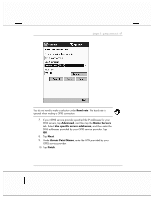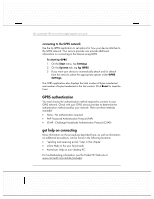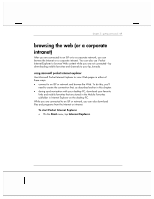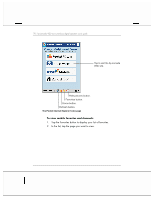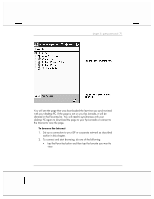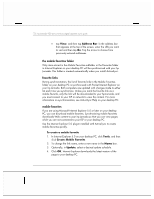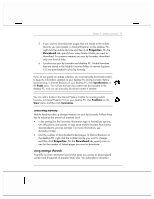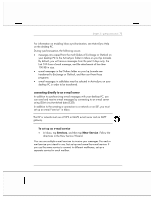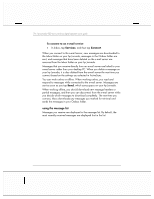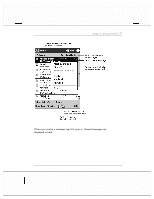HP Jornada 928 HP Jornada 920 Series Wireless Digital Assistant - (English) Us - Page 76
Address Bar, Tools, Create Mobile Favorite, Update
 |
View all HP Jornada 928 manuals
Add to My Manuals
Save this manual to your list of manuals |
Page 76 highlights
72 | hp Jornada 920 series wireless digital assistant user's guide • tap View, and then tap Address Bar. In the address bar that appears at the top of the screen, enter the URL you want to visit and then tap Go. Tap the arrow to choose from previously entered addresses. the mobile favorites folder Only items stored in the Mobile Favorites subfolder in the Favorites folder in Internet Explorer on your desktop PC will be synchronized with your hp Jornada. This folder is created automatically when you install ActiveSync. favorite links During synchronization, the list of favorite links in the Mobile Favorites folder on your desktop PC is synchronized with Pocket Internet Explorer on your hp Jornada. Both computers are updated with changes made to either list each time you synchronize. Unless you mark the favorite link as a mobile favorite, only the link will be downloaded to your hp Jornada, and you must connect to your ISP or network to view the content. For more information on synchronization, see ActiveSync Help on your desktop PC. mobile favorites If you are using Microsoft Internet Explorer 5.0 or later on your desktop PC, you can download mobile favorites. Synchronizing mobile favorites downloads Web content to your hp Jornada so that you can view pages while you are not connected to your ISP or your desktop PC. Use the Internet Explorer 5.0 plug-in installed with ActiveSync to create mobile favorites quickly. To create a mobile favorite 1. In Internet Explorer 5.0 on your desktop PC, click Tools, and then click Create Mobile Favorite. 2. To change the link name, enter a new name in the Name box. 3. Optionally, in Update, select a desired update schedule. 4. Click OK. Internet Explorer downloads the latest version of the page to your desktop PC.