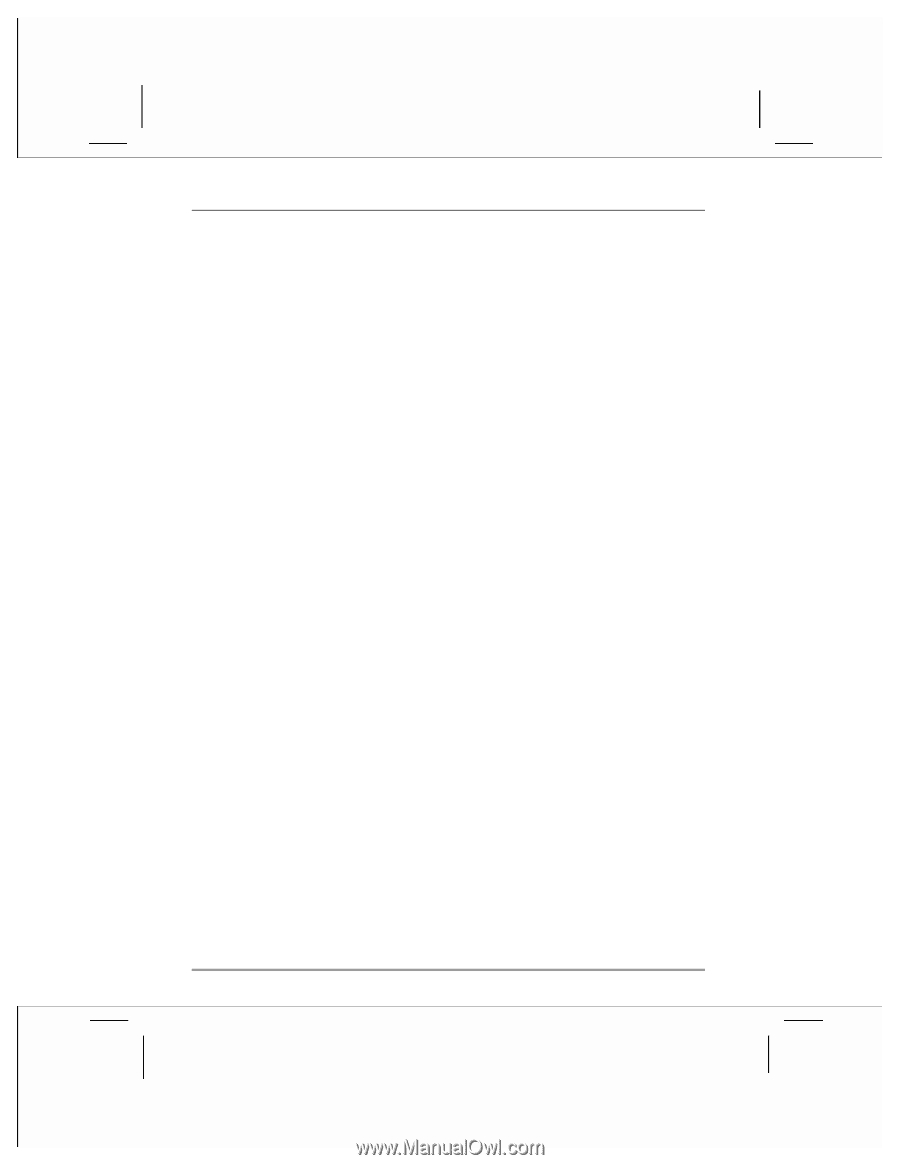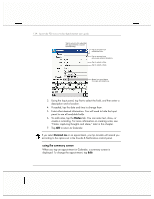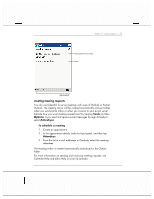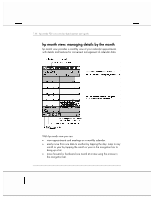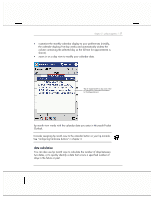HP Jornada 928 HP Jornada 920 Series Wireless Digital Assistant - (English) Us - Page 136
microsoft pocket outlook
 |
View all HP Jornada 928 manuals
Add to My Manuals
Save this manual to your list of manuals |
Page 136 highlights
132 | hp Jornada 920 series wireless digital assistant user's guide microsoft pocket outlook Microsoft Pocket Outlook includes Calendar, Contacts, Tasks, Inbox, and Notes. You can use these programs individually or together. For example, e-mail addresses stored in Contacts can be used to address e-mail messages in Inbox. Using ActiveSync, you can synchronize information in Microsoft Outlook or Microsoft Exchange on your desktop PC with information in Pocket Outlook on your hp Jornada. Each time you synchronize, ActiveSync compares the changes you made on your hp Jornada and desktop PC and updates both computers with the latest information. For information on using ActiveSync, see ActiveSync Help on your desktop PC. In this section, you will learn to • schedule appointments and meetings using Calendar. • track calendar details using hp month view • keep track of friends and colleagues using Contacts. • keep a to-do list in Tasks. • capture thoughts and ideas with Notes. For details on using Inbox to send and receive e-mail messages, see "sending and receiving e-mail" in chapter 3. calendar: scheduling appointments and meetings Use Calendar to schedule appointments, including meetings and other events. You can check your appointments in one of several views (Agenda, Day, Week, Month, and Year) and easily switch views by using the View menu.