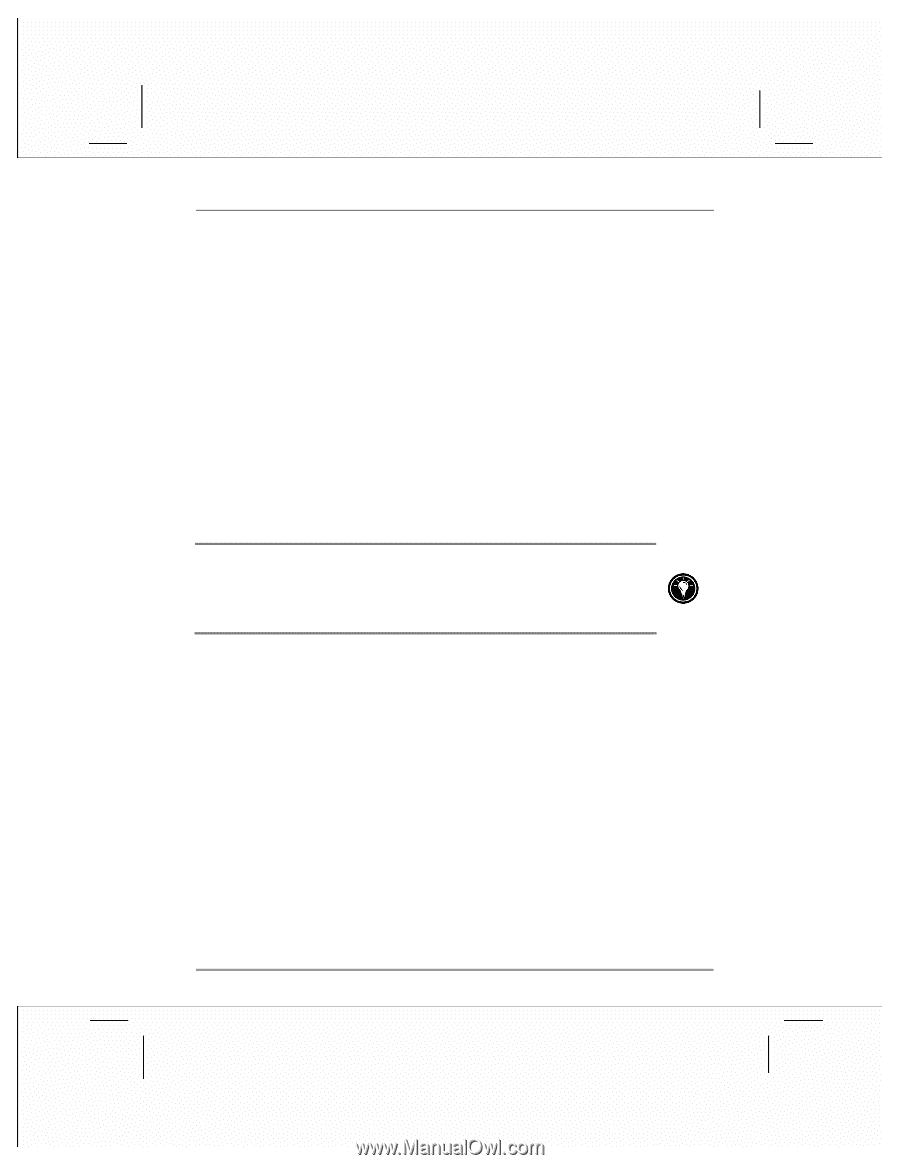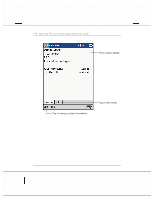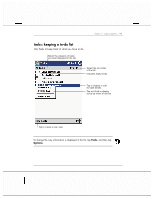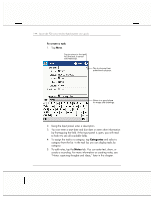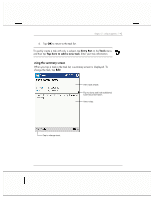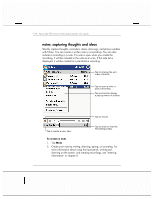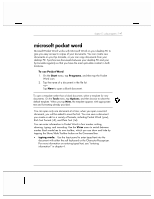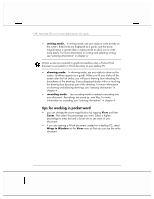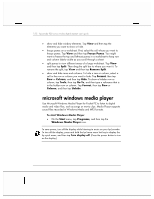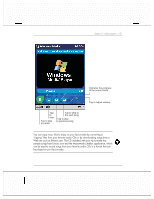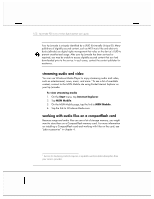HP Jornada 928 HP Jornada 920 Series Wireless Digital Assistant - (English) Us - Page 151
microsoft pocket word
 |
View all HP Jornada 928 manuals
Add to My Manuals
Save this manual to your list of manuals |
Page 151 highlights
chapter 5 | pda programs | 147 microsoft pocket word Microsoft Pocket Word works with Microsoft Word on your desktop PC to give you easy access to copies of your documents. You can create new documents on your hp Jornada, or you can copy documents from your desktop PC. Synchronize documents between your desktop PC and your hp Jornada regularly so that you have the most up-to-date content in both locations. To use Pocket Word 1. On the Start menu, tap Programs, and then tap the Pocket Word icon. 2. Tap the name of a document in the file list. -or- Tap New to open a blank document. To open a template rather than a blank document, select a template for new documents. On the Tools menu, tap Options, and then browse to select the default template. When you tap New, the template appears with appropriate text and formatting already provided. You can open only one document at a time; when you open a second document, you will be asked to save the first. You can save a document you create or edit in a variety of formats, including Pocket Word (.psw), Rich Text Format (.rtf), and Plain Text (.txt). You can enter information in Pocket Word in four modes: writing, drawing, typing, and recording. Use the View menu to switch between modes. Each mode has its own toolbar, which you can show and hide by tapping the Show/Hide Toolbar button on the Command bar. • typing mode. Use the Input panel to enter typed text into the document with either the soft keyboard or the Character Recognizer. For more information on entering typed text, see "entering information" in chapter 4.