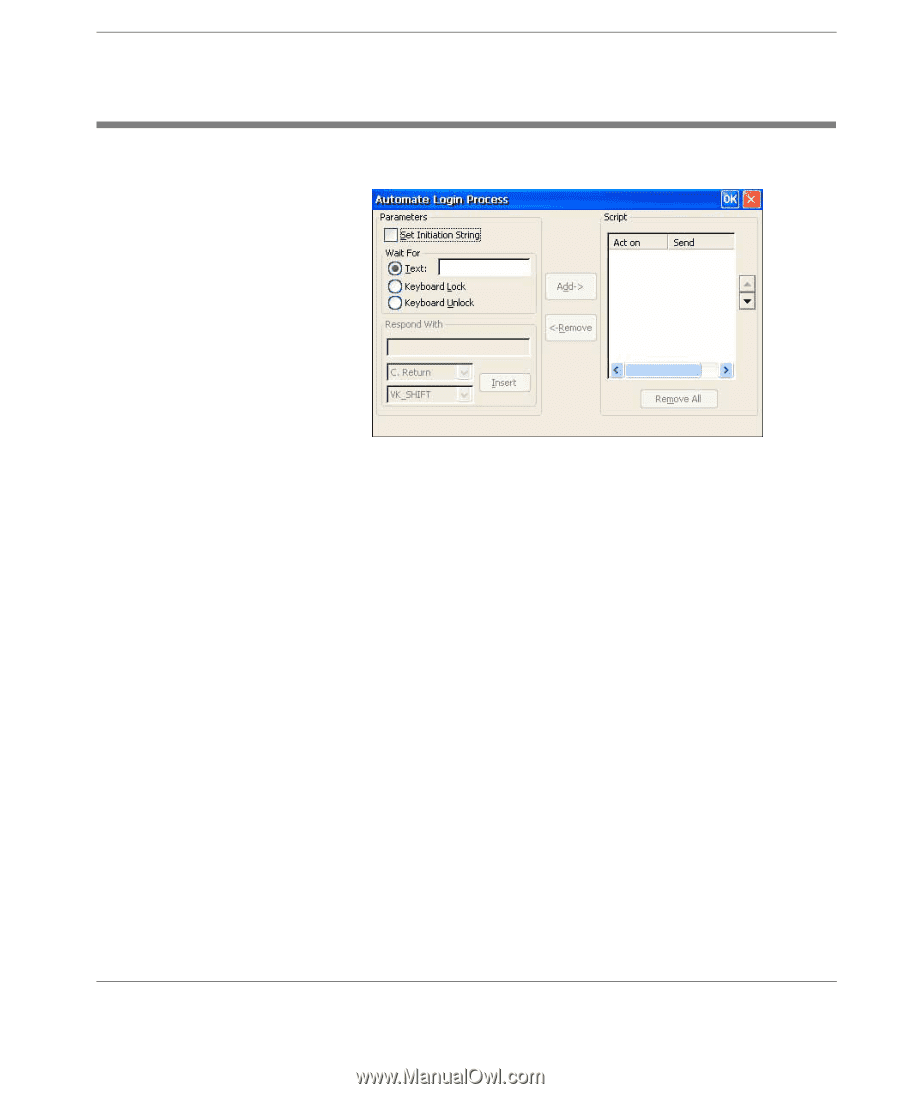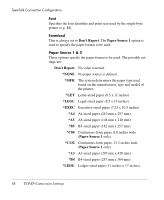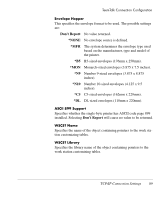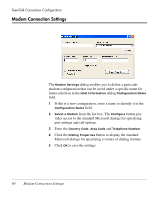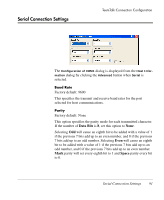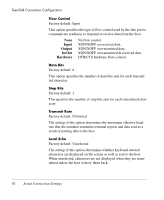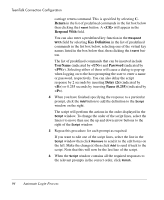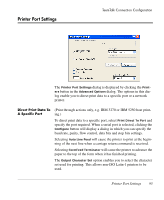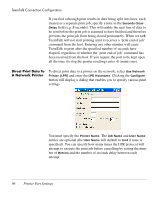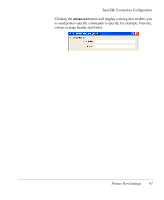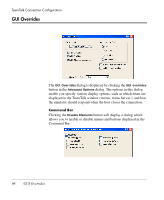HP Neoware e90 Neoware Thin Clients running Microsoft® Windows - Page 109
Automate Login Process, Note: When running the IBM 3270 or IBM 5250 emulation
 |
View all HP Neoware e90 manuals
Add to My Manuals
Save this manual to your list of manuals |
Page 109 highlights
Automate Login Process TeemTalk Connection Configuration The Automate Login Process dialog is displayed by clicking the Auto Login button in the Advanced Options dialog. The options in this dialog enable you to automate the host login procedure by specifying what is sent to the host in response to prompts displayed on the screen. 1 If an initiation string is required by the host when you first make a connection, select the Set Initiation String option, enter the required characters in the Initiate with field (the Respond With field in the illustration above), then click the Add button. The initiation string will be added to the Script window on the right. 2 The Wait For options enable you to specify the prompt or keyboard locked or unlocked command that the automatic login process is to wait for before proceeding. Some systems are case sensitive, so make sure your Text entries follow the correct conventions for your system. Note: When running the IBM 3270 or IBM 5250 emulation, Text entries are only applicable in NVT mode. 3 Enter the response required in the Respond With field. In order for a text entry to be sent to the host it must be followed by a Automate Login Process 93