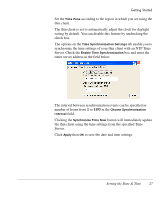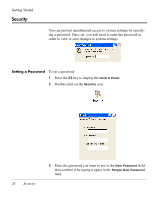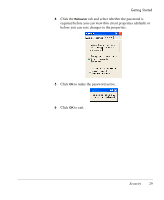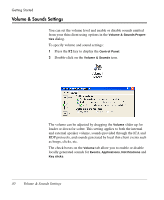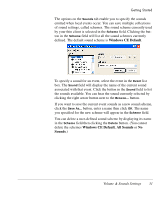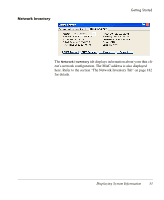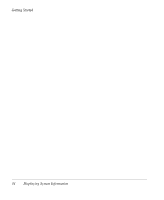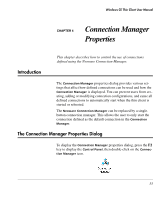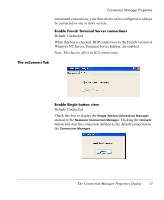HP Neoware e90 Neoware Thin Clients running Microsoft® Windows - Page 48
Displaying System Information, Software and Appliance Inventory, Software and, Appliance, Inventory
 |
View all HP Neoware e90 manuals
Add to My Manuals
Save this manual to your list of manuals |
Page 48 highlights
Getting Started Displaying System Information You can display information about your thin client, its system software and network connection in a variety of ways as described in the chapter "System Information" on page 179. To quickly display general information about your thin client and its system software: 1 Press the F2 key to display the Control Panel. 2 Double-click on the Inventory icon. Software and Appliance Inventory The Software and Appliance Inventory tab displays information about the operating system software installed in your thin client, and its internal hardware such as the CPU and installed memory. Refer to the section "The Software and Appliance Inventory Tab" on page 181 for details. 32 Displaying System Information

Getting Started
32
Displaying System Information
Displaying System Information
You can display information about your thin client, its system soft-
ware and network connection in a variety of ways as described in the
chapter “System Information” on page 179.
To quickly display general information about your thin client and its
system software:
1
Press the
F2
key to display the
Control Panel
.
2
Double-click on the
Inventory
icon.
Software and
Appliance
Inventory
The
Software and Appliance Inventory
tab displays information
about the operating system software installed in your thin client, and
its internal hardware such as the CPU and installed memory. Refer
to the section “The Software and Appliance Inventory Tab” on
page 181 for details.