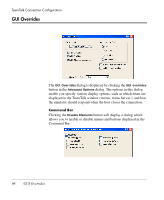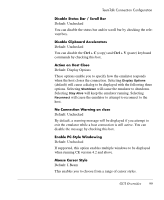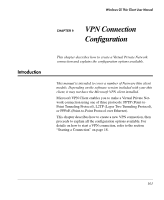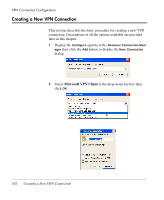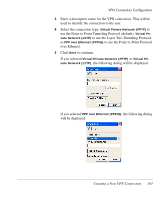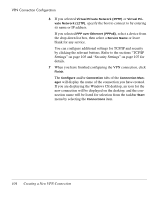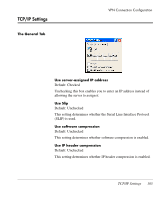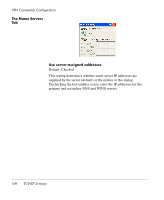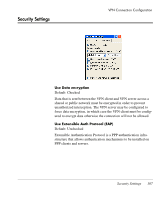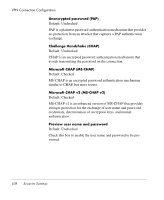HP Neoware e90 Neoware Thin Clients running Microsoft® Windows - Page 119
to use the Layer Two Tunneling Protocol, to use the Point-to-Point Protocol
 |
View all HP Neoware e90 manuals
Add to My Manuals
Save this manual to your list of manuals |
Page 119 highlights
VPN Connection Configuration 3 Enter a descriptive name for the VPN connection. This will be used to identify the connection to the user. 4 Select the connection type: Virtual Private Network (PPTP) to use the Point-to-Point Tunneling Protocol (default), Virtual Private Network (L2TP) to use the Layer Two Tunneling Protocol, or PPP over Ethernet (PPPoE) to use the Point-to-Point Protocol over Ethernet. 5 Click Next to continue. If you selected Virtual Private Network (PPTP) or Virtual Private Network (L2TP), the following dialog will be displayed. If you selected PPP over Ethernet (PPPoE), the following dialog will be displayed. Creating a New VPN Connection 103
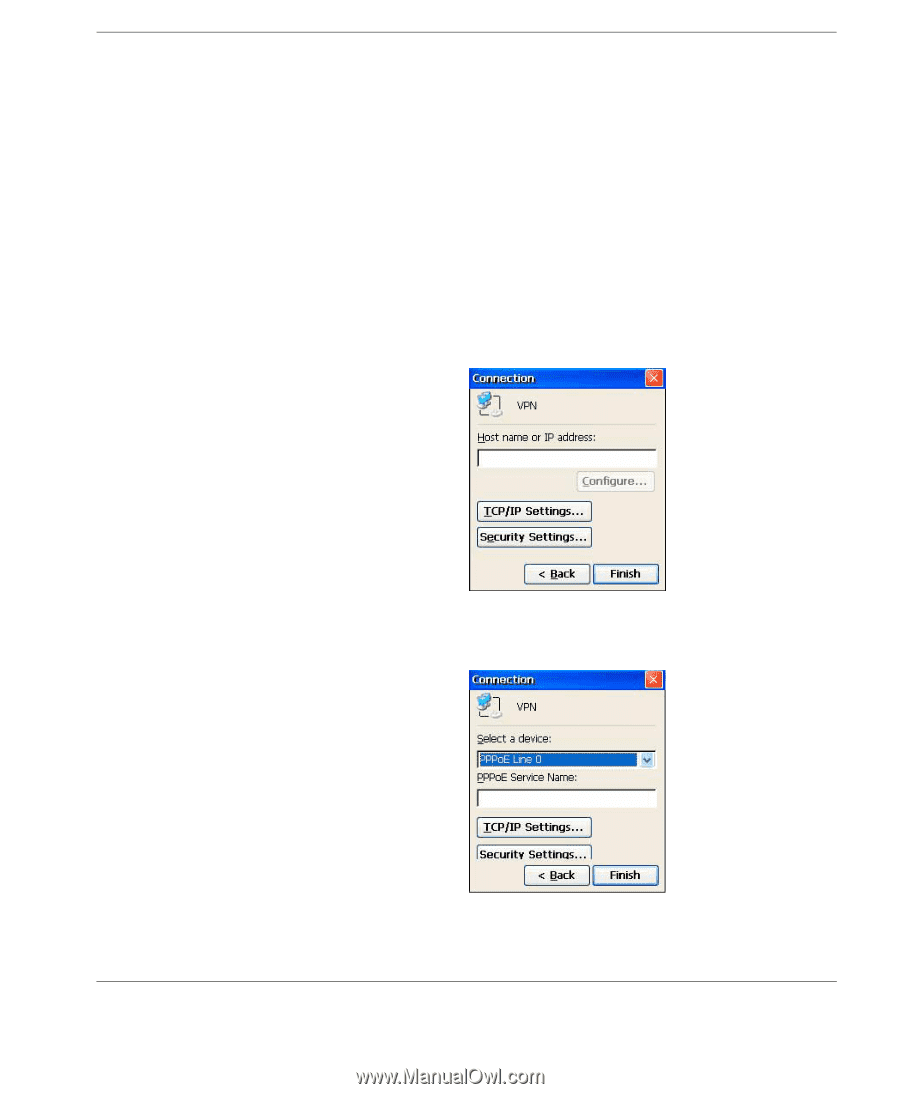
VPN Connection Configuration
Creating a New VPN Connection
103
3
Enter a descriptive name for the VPN connection. This will be
used to identify the connection to the user.
4
Select the connection type:
Virtual Private Network (PPTP)
to
use the Point-to-Point Tunneling Protocol (default),
Virtual Pri-
vate Network (L2TP)
to use the Layer Two Tunneling Protocol,
or
PPP over Ethernet (PPPoE)
to use the Point-to-Point Protocol
over Ethernet.
5
Click
Next
to continue.
If you selected
Virtual Private Network (PPTP)
or
Virtual Pri-
vate Network (L2TP)
, the following dialog will be displayed.
If you selected
PPP over Ethernet (PPPoE)
, the following dialog
will be displayed.