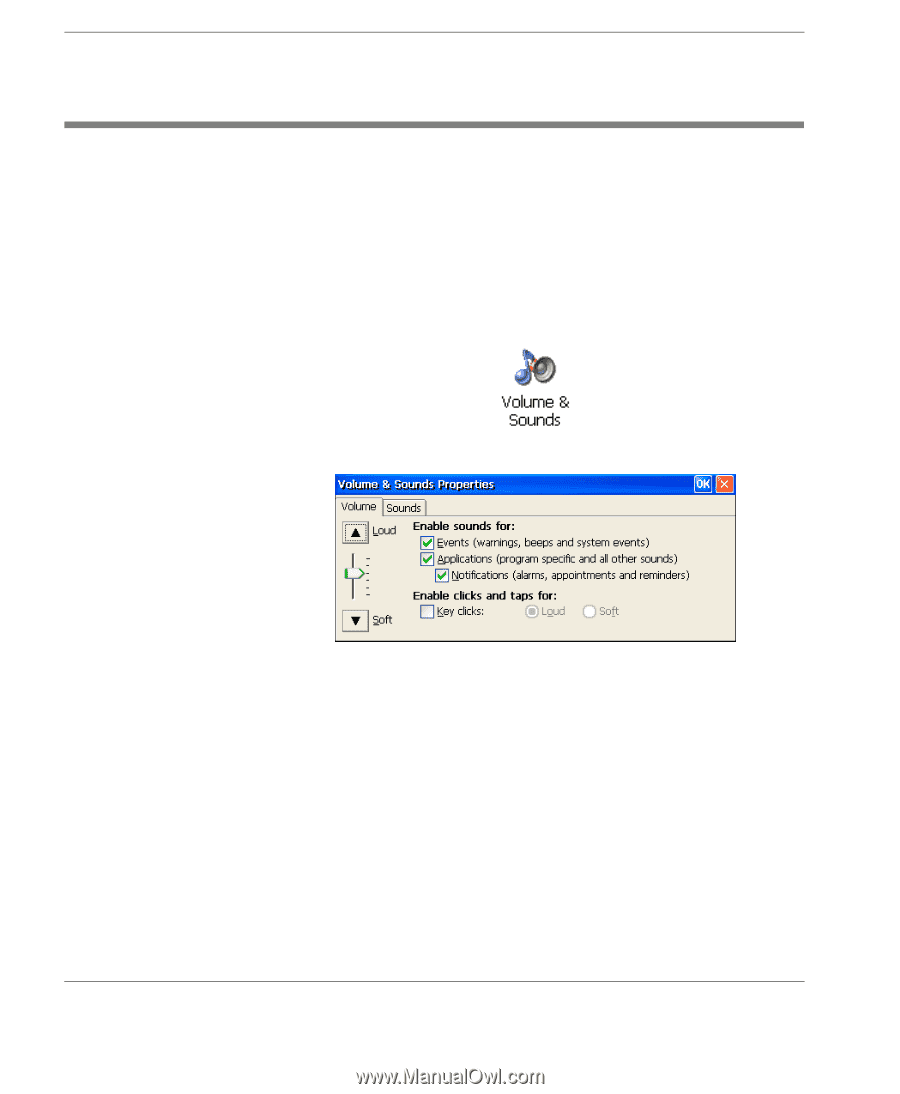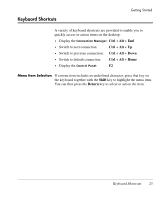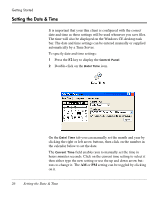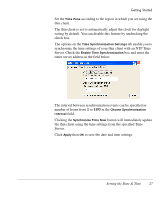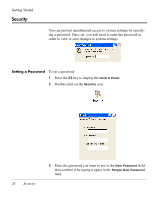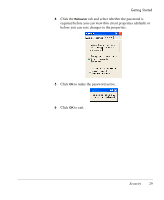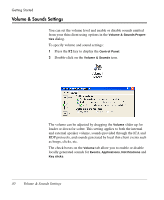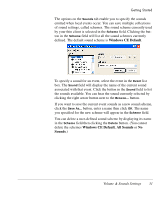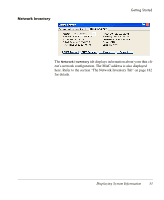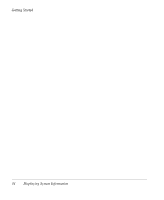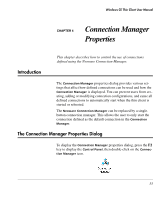HP Neoware e90 Neoware Thin Clients running Microsoft® Windows - Page 46
Volume & Sounds Settings, RDP protocols, and sounds generated by local thin client events such
 |
View all HP Neoware e90 manuals
Add to My Manuals
Save this manual to your list of manuals |
Page 46 highlights
Getting Started Volume & Sounds Settings You can set the volume level and enable or disable sounds emitted from your thin client using options in the Volume & Sounds Properties dialog. To specify volume and sound settings: 1 Press the F2 key to display the Control Panel. 2 Double-click on the Volume & Sounds icon. The volume can be adjusted by dragging the Volume slider up for louder or down for softer. This setting applies to both the internal and external speaker volume, sounds provided through the ICA and RDP protocols, and sounds generated by local thin client events such as beeps, clicks, etc. The check boxes on the Volume tab allow you to enable or disable locally generated sounds for Events, Applications, Notifications and Key clicks. 30 Volume & Sounds Settings