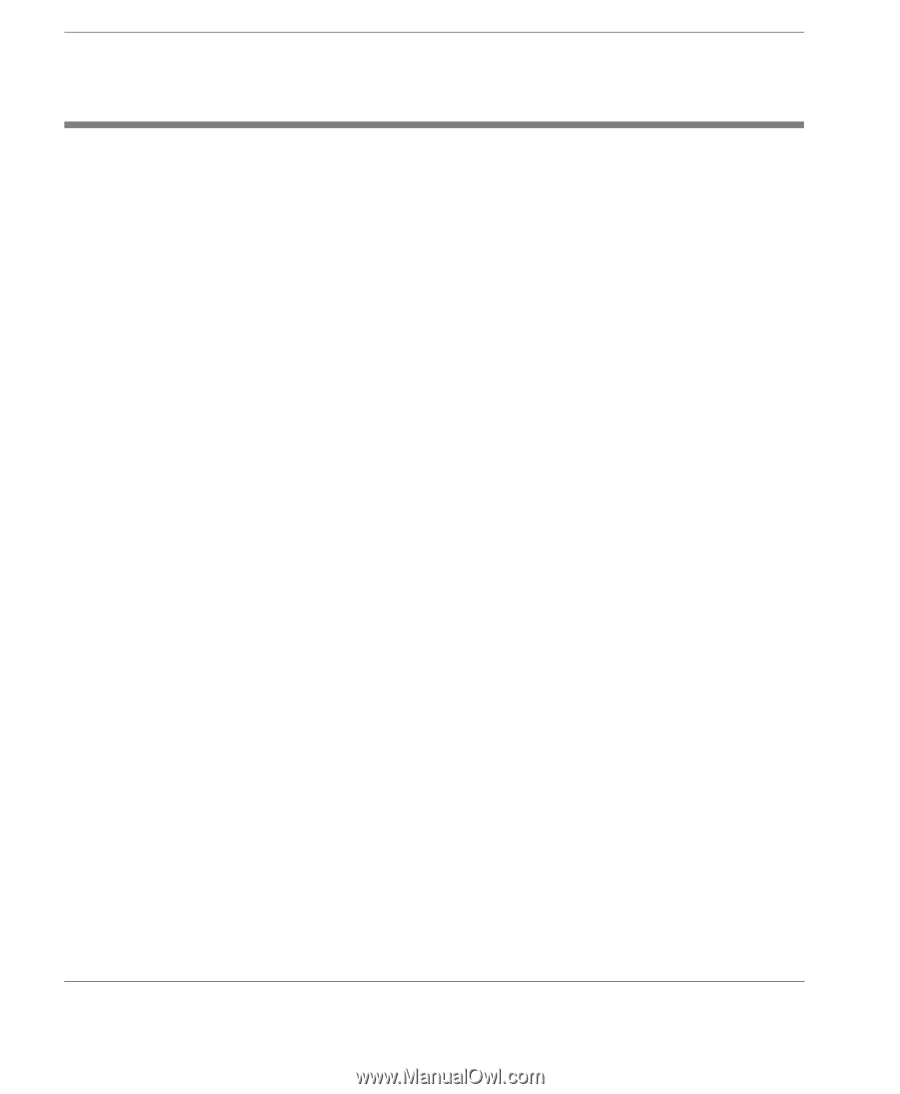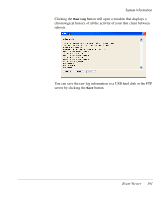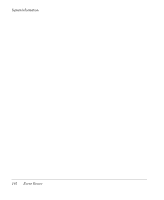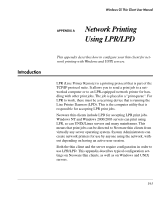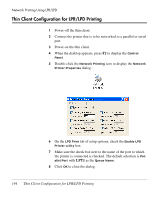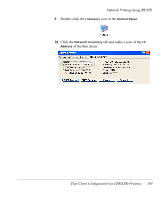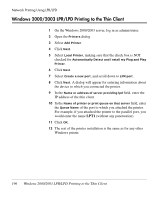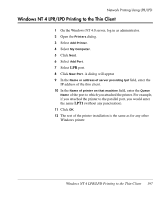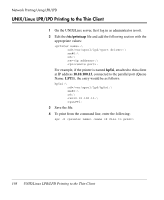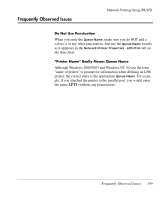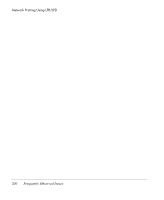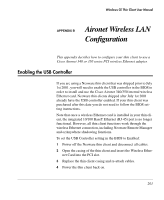HP Neoware e90 Neoware Thin Clients running Microsoft® Windows - Page 212
Windows 2000/2003 LPR/LPD Printing to the Thin Client, field, enter
 |
View all HP Neoware e90 manuals
Add to My Manuals
Save this manual to your list of manuals |
Page 212 highlights
Network Printing Using LPR/LPD Windows 2000/2003 LPR/LPD Printing to the Thin Client 1 On the Windows 2000/2003 server, log in as administrator. 2 Open the Printers dialog. 3 Select Add Printer. 4 Click Next. 5 Select Local Printer, making sure that the check box is NOT checked for Automatically Detect and Install my Plug and Play Printer. 6 Click Next. 7 Select Create a new port, and scroll down to LPR port. 8 Click Next. A dialog will appear for entering information about the device to which you connected the printer. 9 In the Name or address of server providing lpd field, enter the IP address of the thin client. 10 In the Name of printer or print queue on that server field, enter the Queue Name of the port to which you attached the printer. For example, if you attached the printer to the parallel port, you would enter the name LPT1 (without any punctuation). 11 Click OK. 12 The rest of the printer installation is the same as for any other Windows printer. 196 Windows 2000/2003 LPR/LPD Printing to the Thin Client