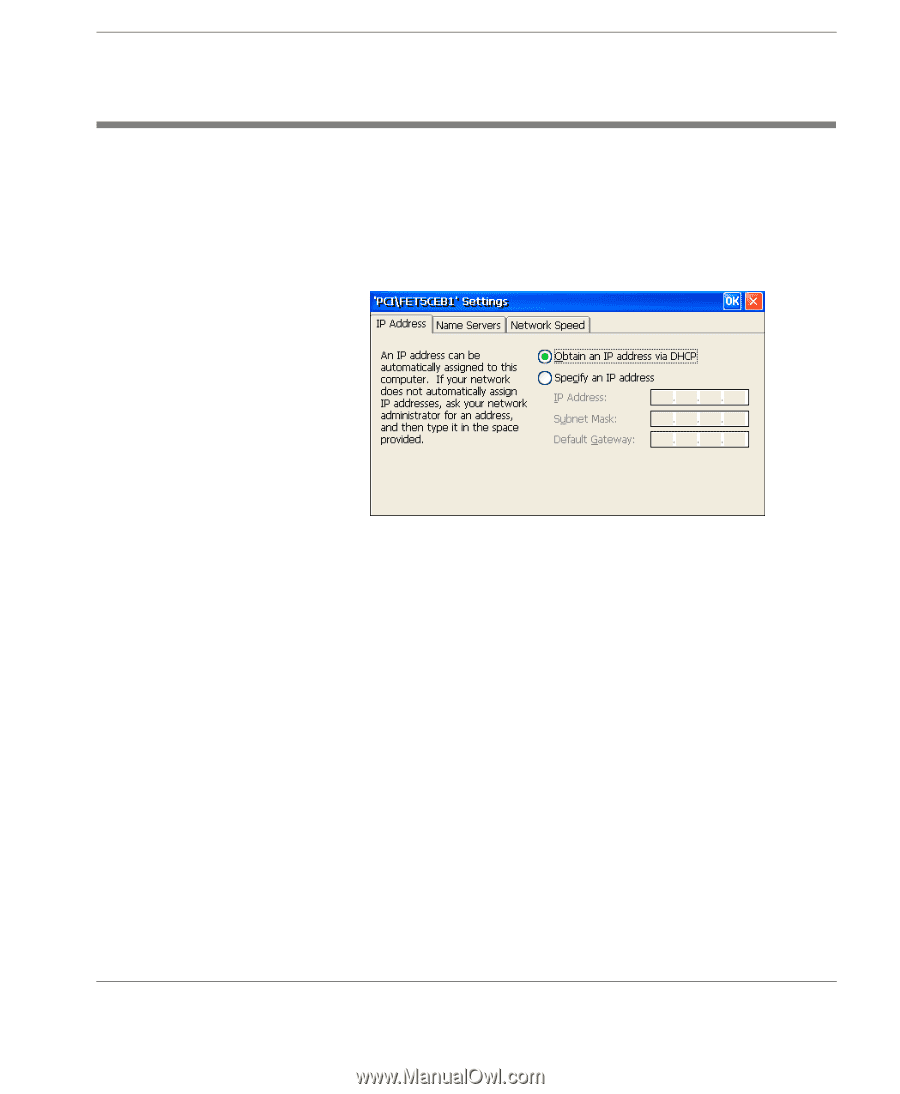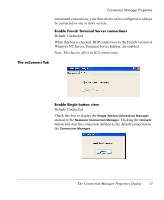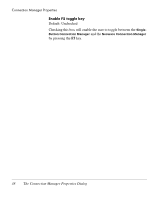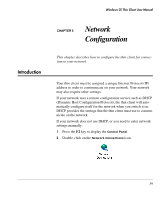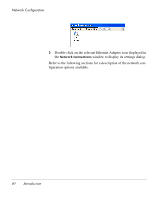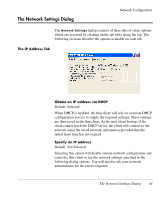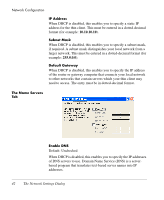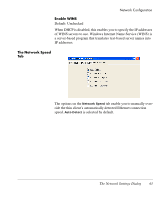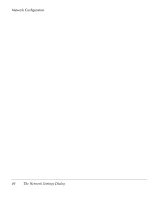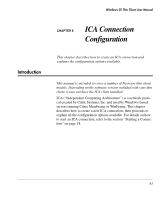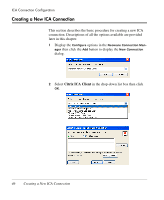HP Neoware e90 Neoware Thin Clients running Microsoft® Windows - Page 57
The Network Settings Dialog, The IP Address Tab, Obtain an IP address via DHCP, Specify an IP address
 |
View all HP Neoware e90 manuals
Add to My Manuals
Save this manual to your list of manuals |
Page 57 highlights
The Network Settings Dialog Network Configuration The Network Settings dialog consists of three tabs of setup options which are accessed by clicking on the tab titles along the top. The following sections describe the options available on each tab. The IP Address Tab Obtain an IP address via DHCP Default: Selected When DHCP is enabled, the thin client will rely on a remote DHCP configuration service to supply the required settings. These settings are then saved in the thin client. At the next client bootup, if the client cannot reach the DHCP server, the client will connect to the network using the saved network information provided that the initial lease time has not expired. Specify an IP address Default: Not Selected Selecting this option will disable remote network configuration and cause the thin client to use the network settings specified in the following dialog options. You will need to ask your network administrator for the entries required. The Network Settings Dialog 41