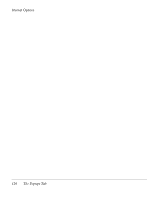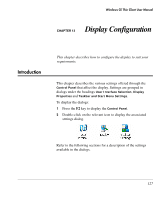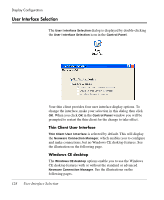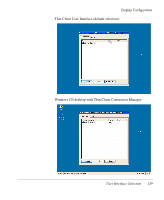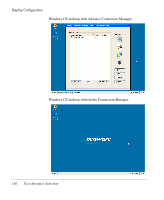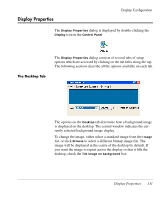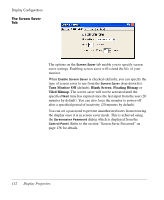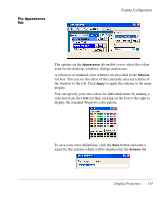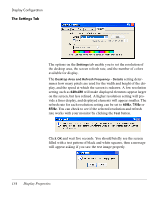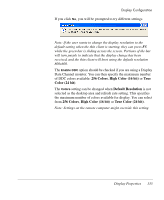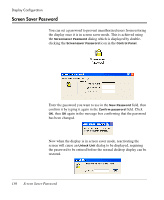HP Neoware e90 Neoware Thin Clients running Microsoft® Windows - Page 147
Display Properties, The Desktop Tab
 |
View all HP Neoware e90 manuals
Add to My Manuals
Save this manual to your list of manuals |
Page 147 highlights
Display Properties Display Configuration The Display Properties dialog is displayed by double-clicking the Display icon in the Control Panel. The Desktop Tab The Display Properties dialog consists of several tabs of setup options which are accessed by clicking on the tab titles along the top. The following sections describe all the options available on each tab. The options on the Desktop tab determine how a background image is displayed on the desktop. The central window indicates the currently selected background image display. To change the image, either select a standard image from the Image list, or click Browse to select a different bitmap image file. The image will be displayed in the centre of the desktop by default. If you want the image to repeat across the display so that it fills the desktop, check the Tile image on background box. Display Properties 131