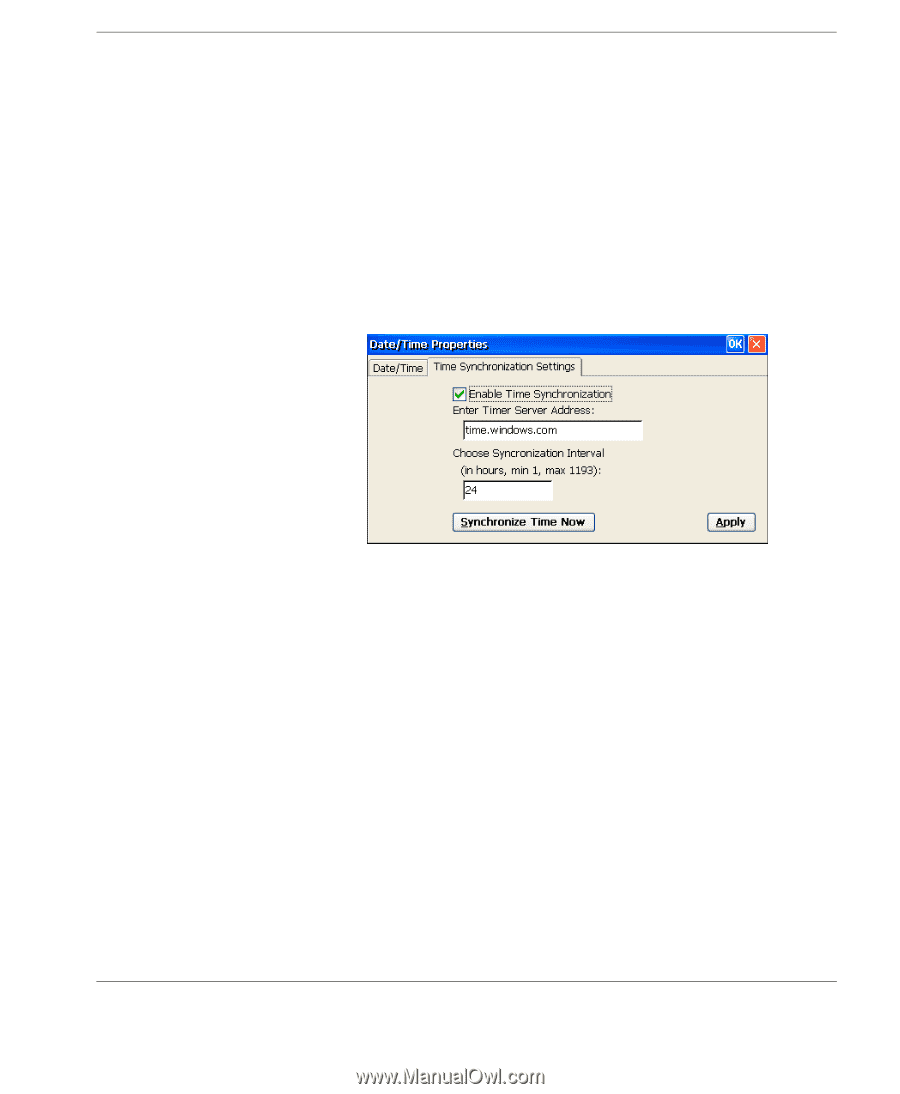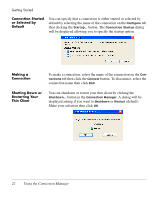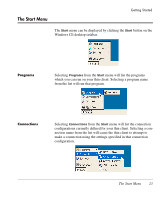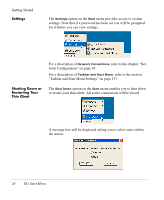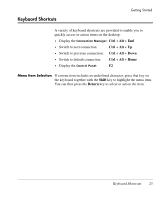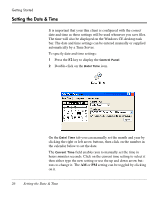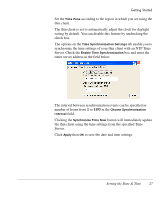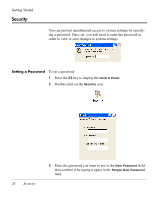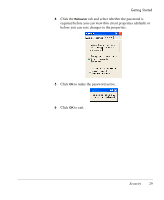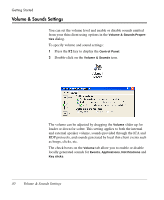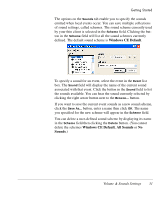HP Neoware e90 Neoware Thin Clients running Microsoft® Windows - Page 43
Server. Check the, The interval between synchronization events can be specified
 |
View all HP Neoware e90 manuals
Add to My Manuals
Save this manual to your list of manuals |
Page 43 highlights
Getting Started Set the Time Zone according to the region in which you are using the thin client. The thin client is set to automatically adjust the clock for daylight saving by default. You can disable this feature by unchecking the check box. The options on the Time Synchronization Settings tab enable you to synchronize the time settings of your thin client with an NTP Time Server. Check the Enable Time Synchronization box and enter the timer server address in the field below. The interval between synchronization events can be specified as number of hours from 1 to 1193 in the Choose Synchronization Interval field. Clicking the Synchronize Time Now button will immediately update the thin client using the time settings from the specified Time Server. Click Apply then OK to save the date and time settings. Setting the Date & Time 27