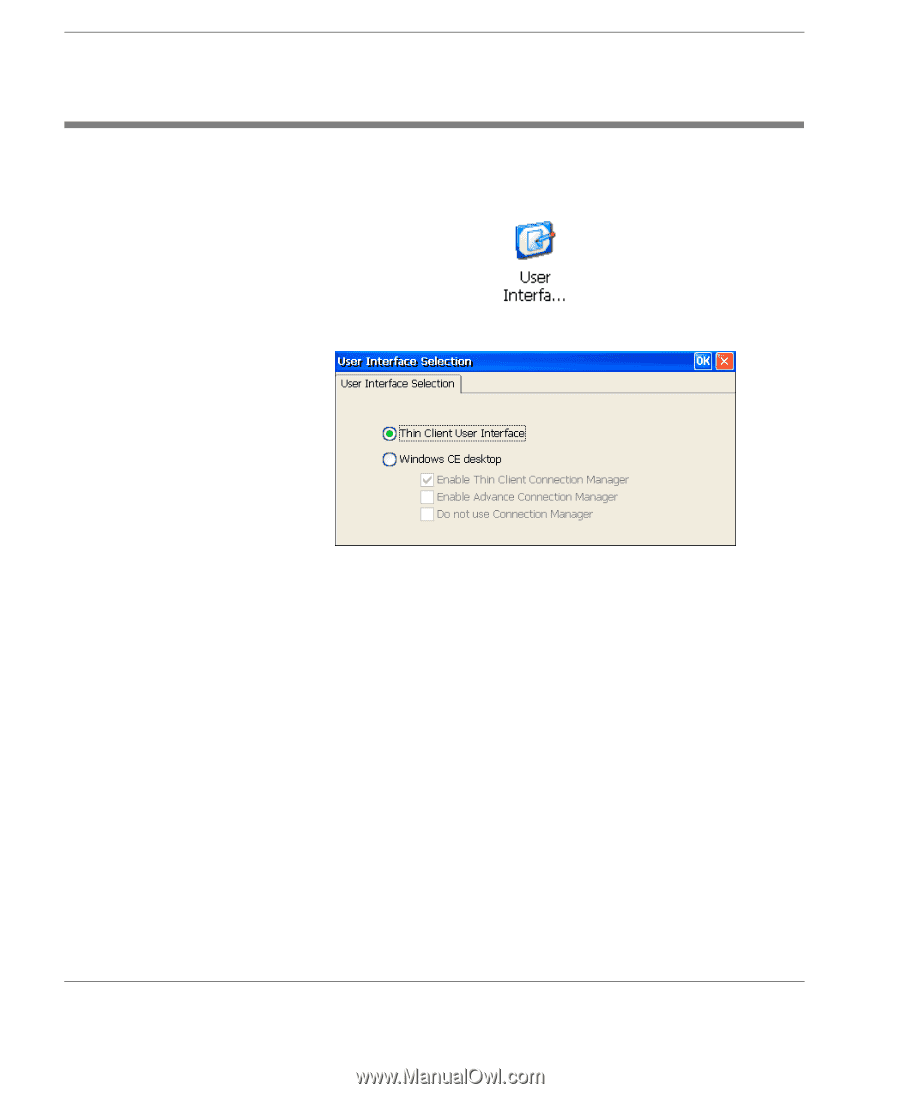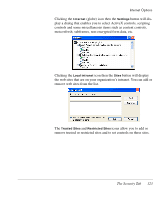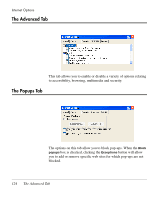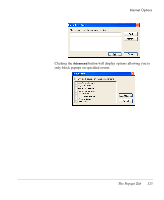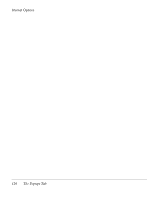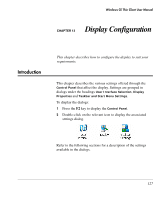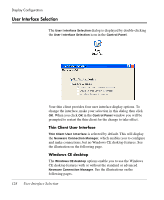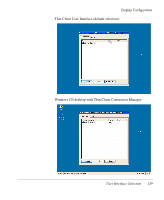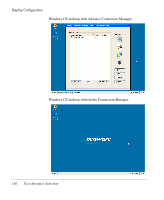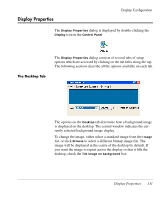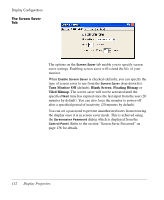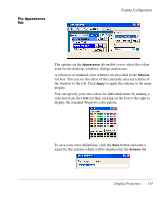HP Neoware e90 Neoware Thin Clients running Microsoft® Windows - Page 144
User Interface Selection, and make connections, but no Windows CE desktop features. See
 |
View all HP Neoware e90 manuals
Add to My Manuals
Save this manual to your list of manuals |
Page 144 highlights
Display Configuration User Interface Selection The User Interface Selection dialog is displayed by double-clicking the User Interface Selection icon in the Control Panel. Your thin client provides four user interface display options. To change the interface, make your selection in this dialog then click OK. When you click OK in the Control Panel window you will be prompted to restart the thin client for the change to take effect. Thin Client User Interface Thin Client User Interface is selected by default. This will display the Neoware Connection Manager, which enables you to configure and make connections, but no Windows CE desktop features. See the illustration on the following page. Windows CE desktop The Windows CE desktop options enable you to use the Windows CE desktop features with or without the standard or advanced Neoware Connection Manager. See the illustrations on the following pages. 128 User Interface Selection