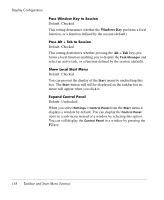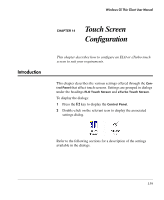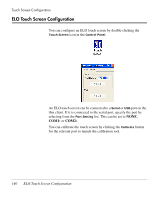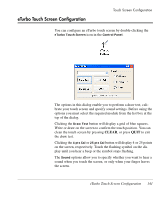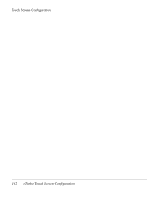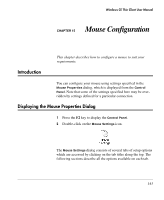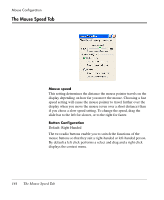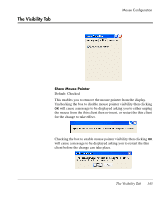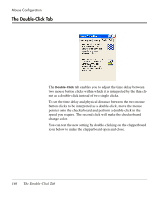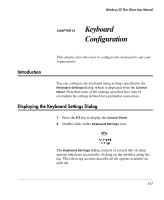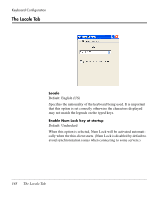HP Neoware e90 Neoware Thin Clients running Microsoft® Windows - Page 159
Mouse Configuration, Introduction, Displaying the Mouse Properties Dialog
 |
View all HP Neoware e90 manuals
Add to My Manuals
Save this manual to your list of manuals |
Page 159 highlights
Windows CE Thin Client User Manual CHAPTER 15 Mouse Configuration Introduction This chapter describes how to configure a mouse to suit your requirements. You can configure your mouse using settings specified in the Mouse Properties dialog, which is displayed from the Control Panel. Note that some of the settings specified here may be overridden by settings defined for a particular connection. Displaying the Mouse Properties Dialog 1 Press the F2 key to display the Control Panel. 2 Double-click on the Mouse Settings icon. The Mouse Settings dialog consists of several tabs of setup options which are accessed by clicking on the tab titles along the top. The following sections describe all the options available on each tab. 143
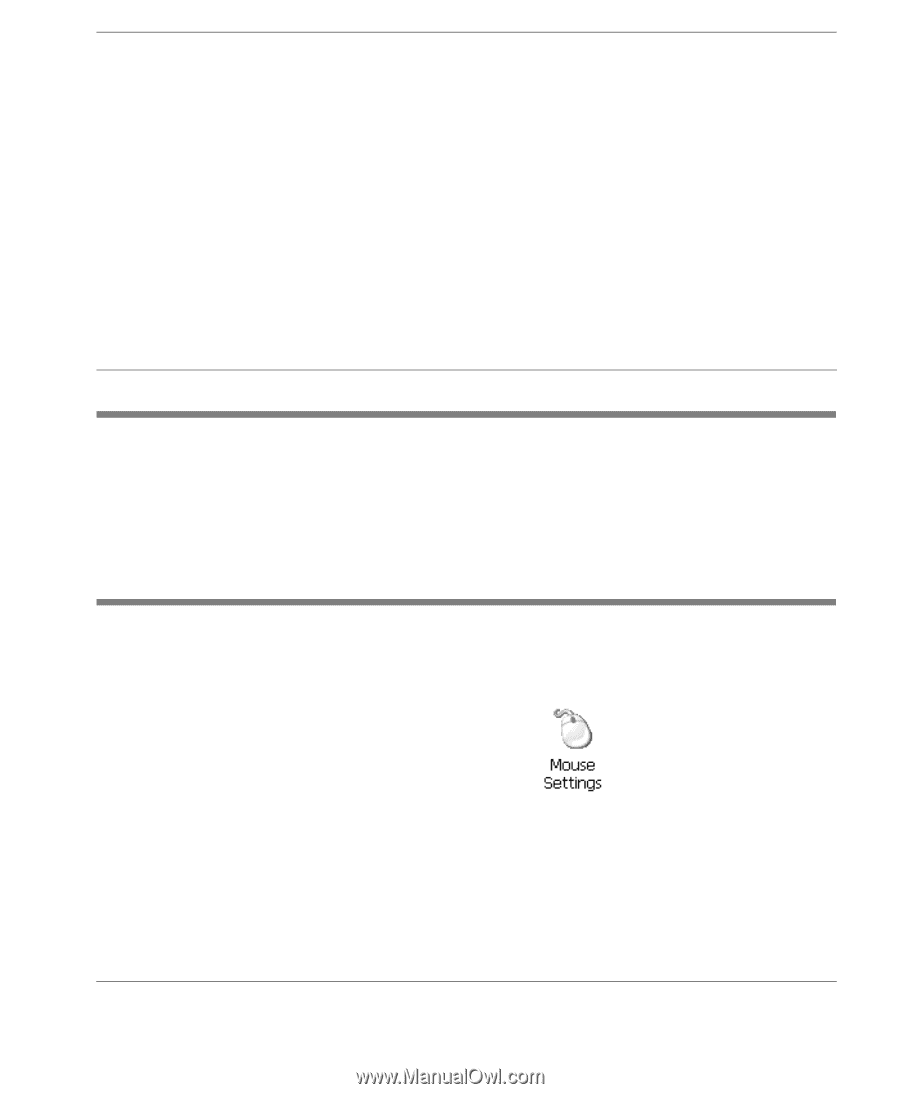
143
Windows CE Thin Client User Manual
CHAPTER 15
Mouse Configuration
This chapter describes how to configure a mouse to suit your
requirements.
Introduction
You can configure your mouse using settings specified in the
Mouse Properties
dialog, which is displayed from the
Control
Panel
. Note that some of the settings specified here may be over-
ridden by settings defined for a particular connection.
Displaying the Mouse Properties Dialog
1
Press the
F2
key to display the
Control Panel
.
2
Double-click on the
Mouse Settings
icon.
The
Mouse Settings
dialog consists of several tabs of setup options
which are accessed by clicking on the tab titles along the top. The
following sections describe all the options available on each tab.