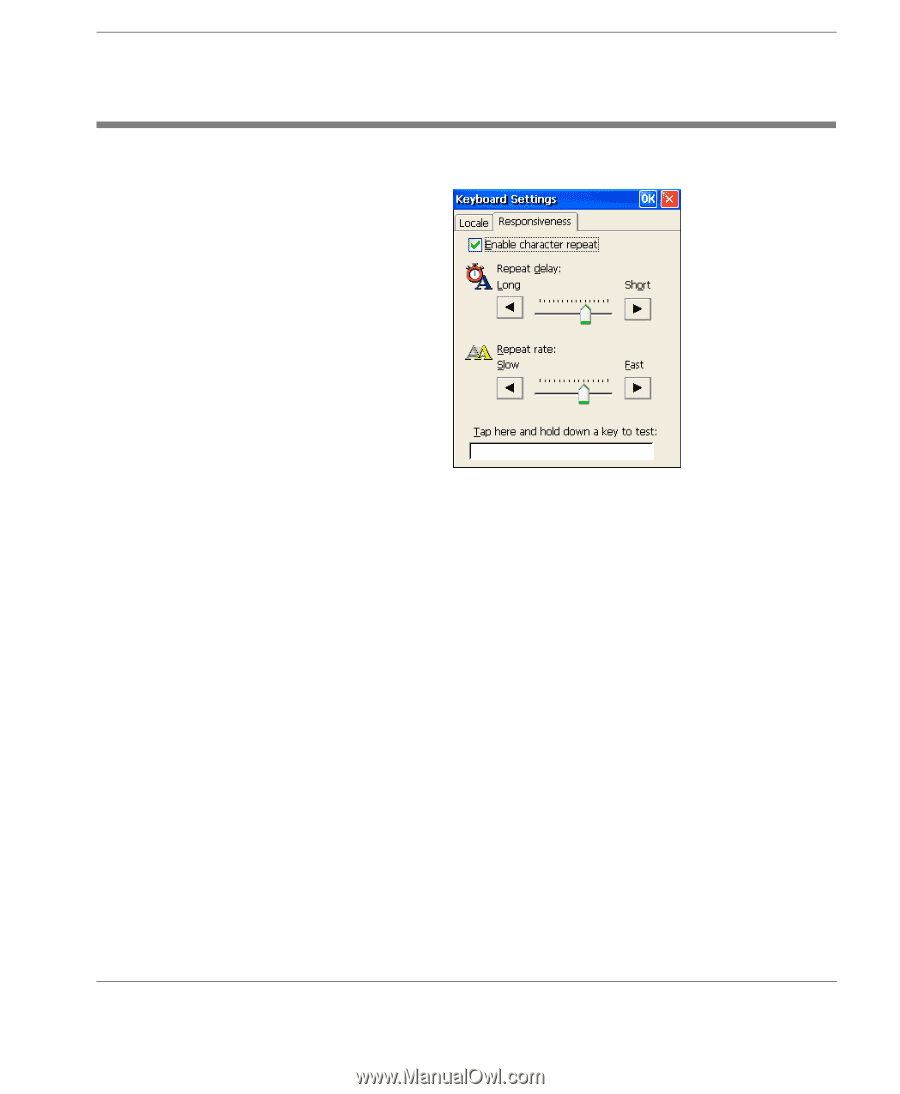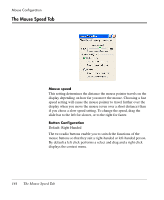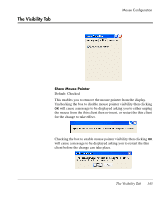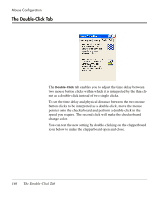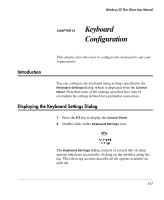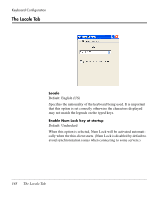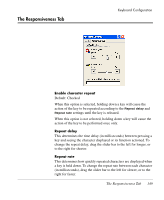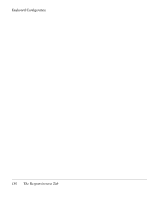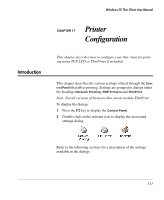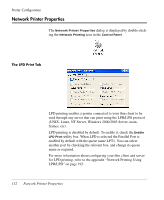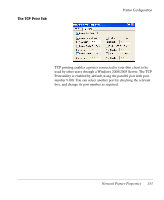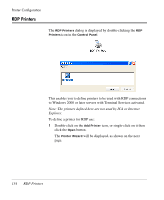HP Neoware e90 Neoware Thin Clients running Microsoft® Windows - Page 165
The Responsiveness Tab, to the right for shorter.
 |
View all HP Neoware e90 manuals
Add to My Manuals
Save this manual to your list of manuals |
Page 165 highlights
The Responsiveness Tab Keyboard Configuration Enable character repeat Default: Checked When this option is selected, holding down a key will cause the action of the key to be repeated according to the Repeat delay and Repeat rate settings until the key is released. When this option is not selected, holding down a key will cause the action of the key to be performed once only. Repeat delay This determines the time delay (in milliseconds) between pressing a key and seeing the character displayed or its function actioned. To change the repeat delay, drag the slider bar to the left for longer, or to the right for shorter. Repeat rate This determines how quickly repeated characters are displayed when a key is held down. To change the repeat rate between each character (in milliseconds), drag the slider bar to the left for slower, or to the right for faster. The Responsiveness Tab 149