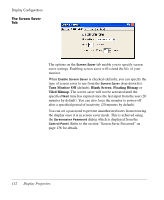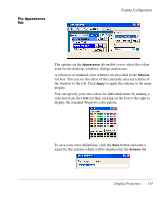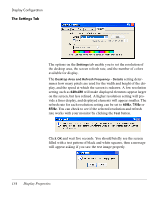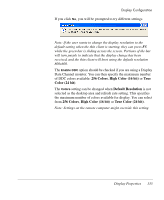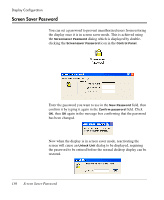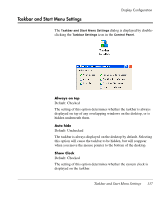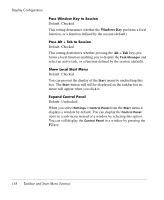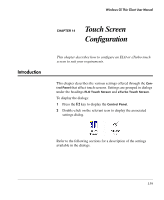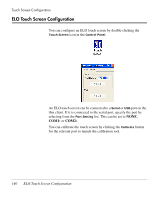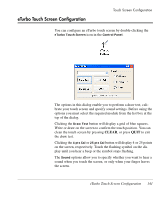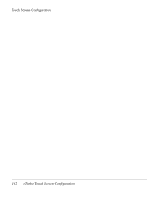HP Neoware e90 Neoware Thin Clients running Microsoft® Windows - Page 153
Taskbar and Start Menu Settings, Always on top, Auto hide, Show Clock
 |
View all HP Neoware e90 manuals
Add to My Manuals
Save this manual to your list of manuals |
Page 153 highlights
Taskbar and Start Menu Settings Display Configuration The Taskbar and Start Menu Settings dialog is displayed by doubleclicking the Taskbar Settings icon in the Control Panel. Always on top Default: Checked The setting of this option determines whether the taskbar is always displayed on top of any overlapping windows on the desktop, or is hidden underneath them. Auto hide Default: Unchecked The taskbar is always displayed on the desktop by default. Selecting this option will cause the taskbar to be hidden, but will reappear when you move the mouse pointer to the bottom of the desktop. Show Clock Default: Checked The setting of this option determines whether the system clock is displayed on the taskbar. Taskbar and Start Menu Settings 137
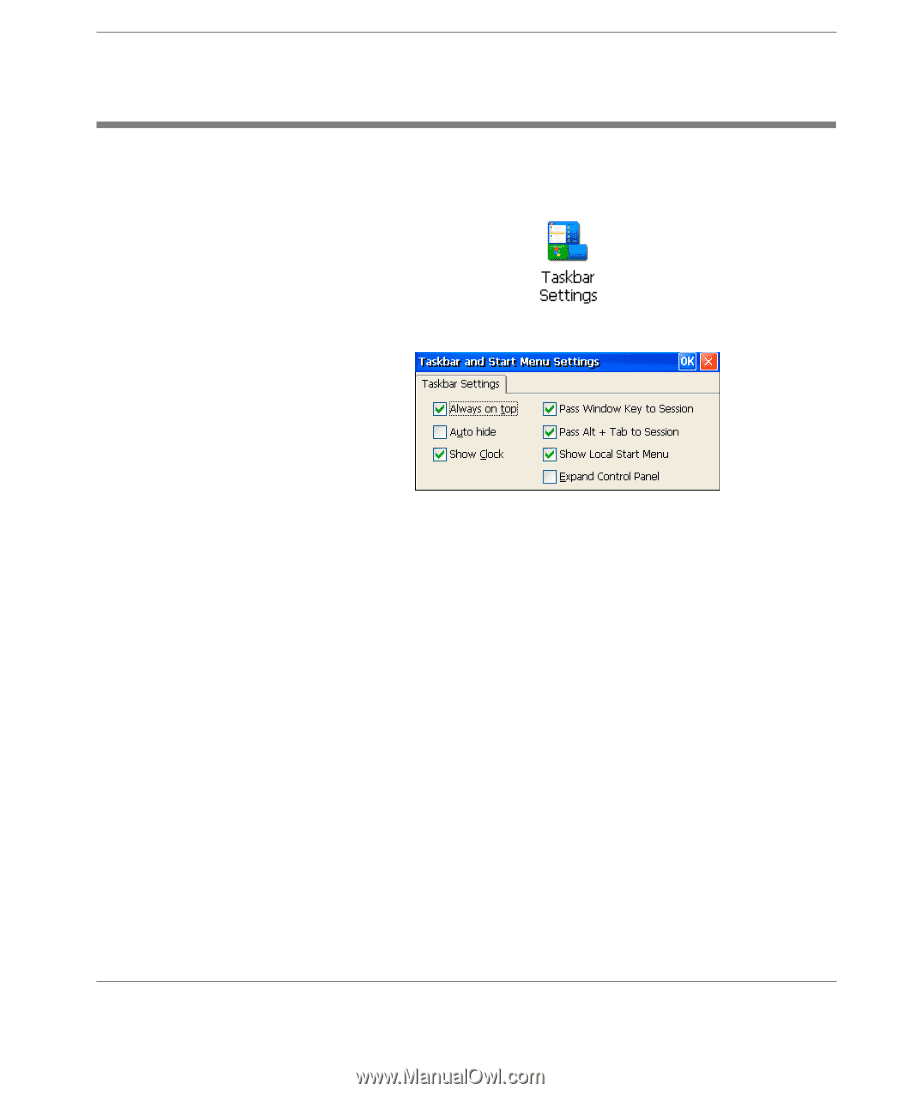
Display Configuration
Taskbar and Start Menu Settings
137
Taskbar and Start Menu Settings
The
Taskbar and Start Menu Settings
dialog is displayed by double-
clicking the
Taskbar Settings
icon in the
Control Panel
.
Always on top
Default: Checked
The setting of this option determines whether the taskbar is always
displayed on top of any overlapping windows on the desktop, or is
hidden underneath them.
Auto hide
Default: Unchecked
The taskbar is always displayed on the desktop by default. Selecting
this option will cause the taskbar to be hidden, but will reappear
when you move the mouse pointer to the bottom of the desktop.
Show Clock
Default: Checked
The setting of this option determines whether the system clock is
displayed on the taskbar.