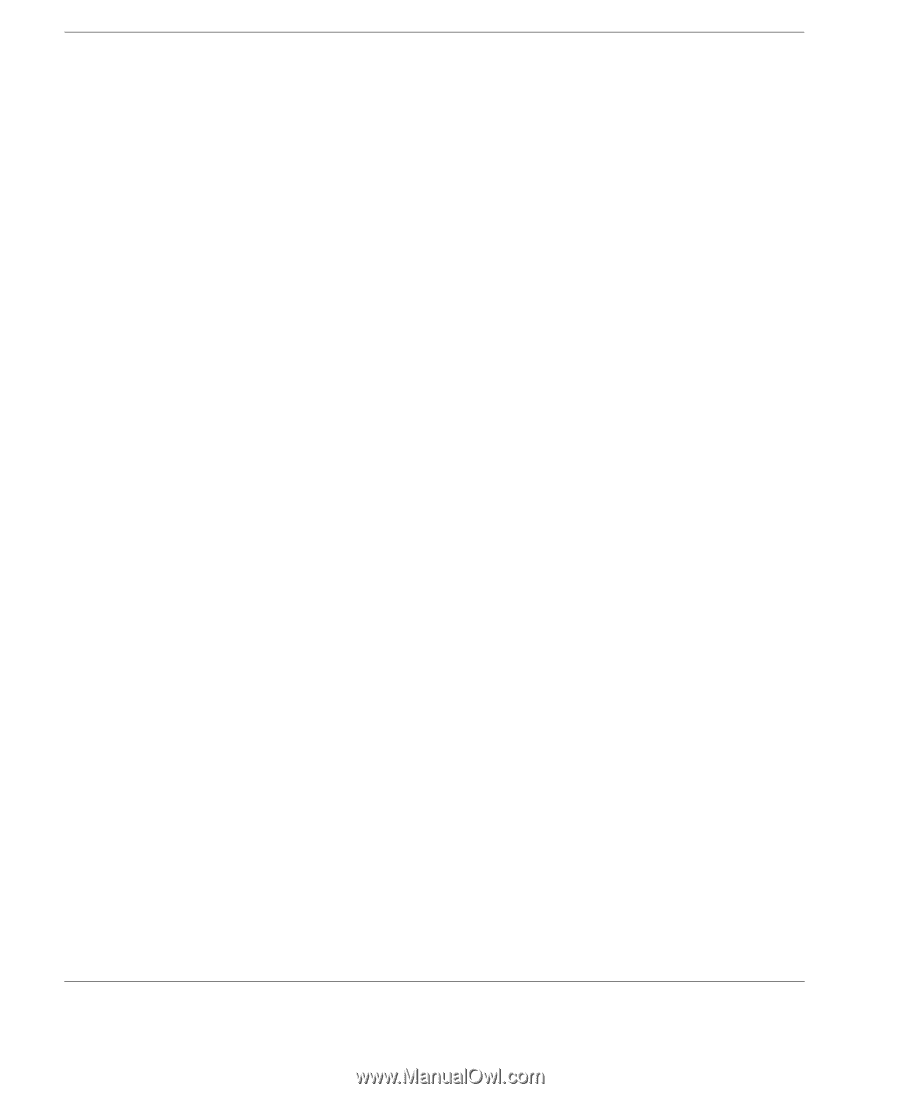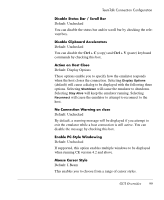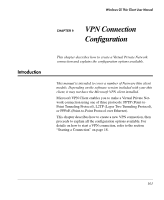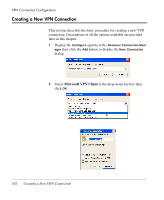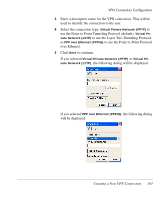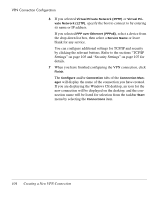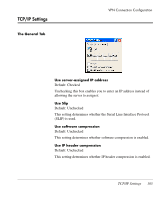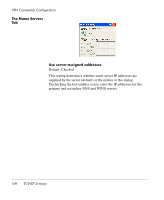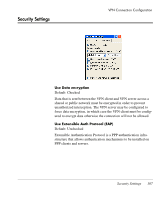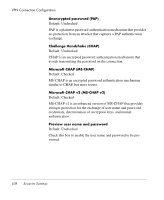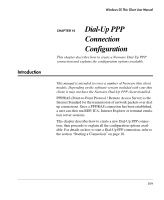HP Neoware e90 Neoware Thin Clients running Microsoft® Windows - Page 120
When you have finished configuring the VPN connection, click
 |
View all HP Neoware e90 manuals
Add to My Manuals
Save this manual to your list of manuals |
Page 120 highlights
VPN Connection Configuration 6 If you selected Virtual Private Network (PPTP) or Virtual Private Network (L2TP), specify the host to connect to by entering its name or IP address. If you selected PPP over Ethernet (PPPoE), select a device from the drop-down list box, then select a Service Name or leave blank for any service. You can configure additional settings for TCP/IP and security by clicking the relevant buttons. Refer to the sections "TCP/IP Settings" on page 105 and "Security Settings" on page 107 for details. 7 When you have finished configuring the VPN connection, click Finish. The Configure and/or Connection tabs of the Connection Manager will display the name of the connection you have created. If you are displaying the Windows CE desktop, an icon for the new connection will be displayed on the desktop, and the connection name will be listed for selection from the taskbar Start menu by selecting the Connections item. 104 Creating a New VPN Connection