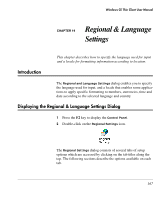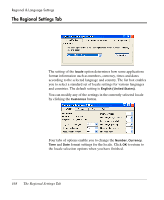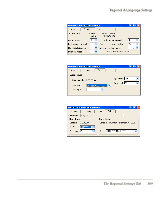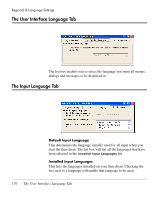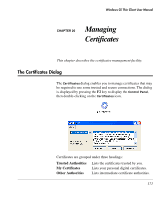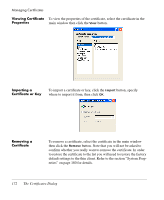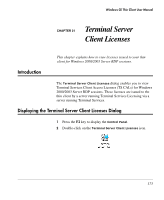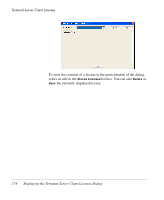HP Neoware e90 Neoware Thin Clients running Microsoft® Windows - Page 188
Viewing Certificate Properties, Importing a Certificate or Key, Removing a Certificate
 |
View all HP Neoware e90 manuals
Add to My Manuals
Save this manual to your list of manuals |
Page 188 highlights
Managing Certificates Viewing Certificate To view the properties of the certificate, select the certificate in the Properties main window then click the View button. Importing a Certificate or Key To import a certificate or key, click the Import button, specify where to import it from, then click OK. Removing a Certificate To remove a certificate, select the certificate in the main window then click the Remove button. Note that you will not be asked to confirm whether you really want to remove the certificate. In order to restore the certificate to the list you will need to restore the factory default settings to the thin client. Refer to the section "System Properties" on page 180 for details. 172 The Certificates Dialog

Managing Certificates
172
The Certificates Dialog
Viewing Certificate
Properties
To view the properties of the certificate, select the certificate in the
main window then click the
View
button.
Importing a
Certificate or Key
To import a certificate or key, click the
Import
button, specify
where to import it from, then click
OK
.
Removing a
Certificate
To remove a certificate, select the certificate in the main window
then click the
Remove
button. Note that you will not be asked to
confirm whether you really want to remove the certificate. In order
to restore the certificate to the list you will need to restore the factory
default settings to the thin client. Refer to the section “System Prop-
erties” on page 180 for details.