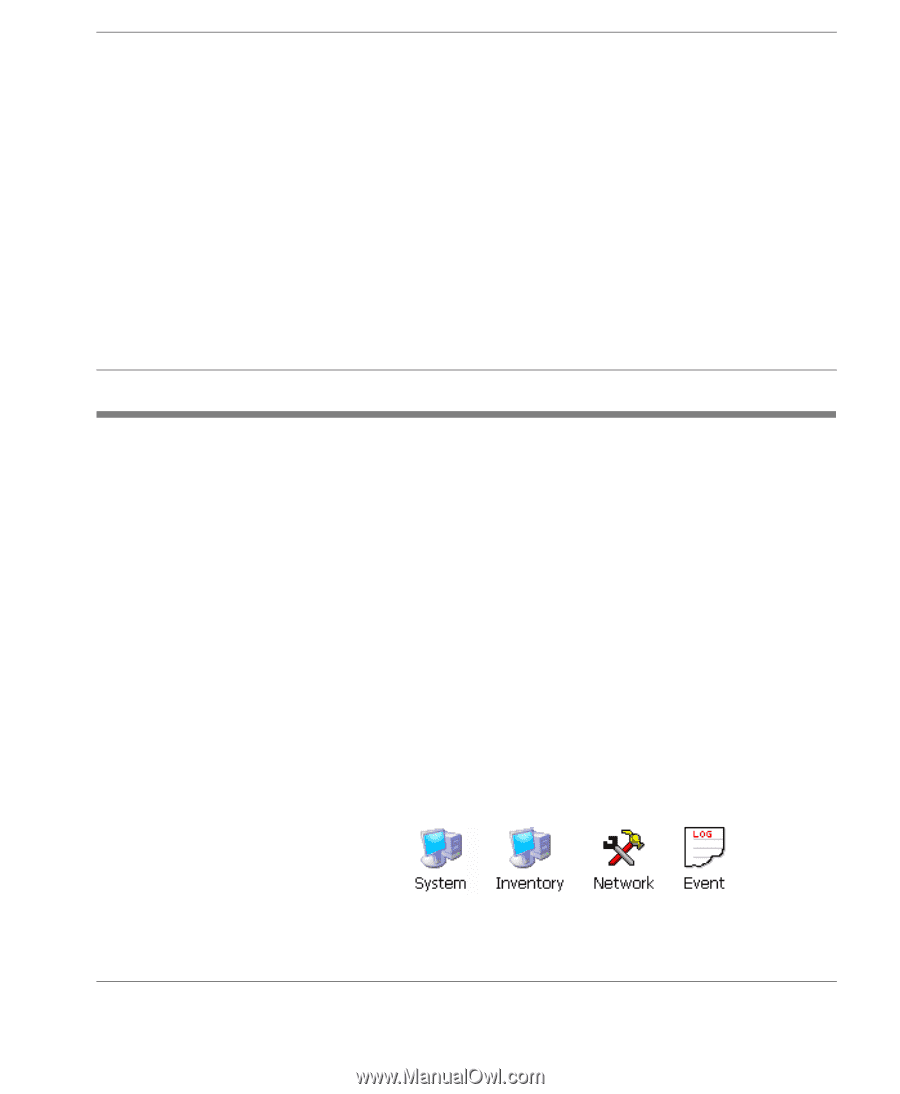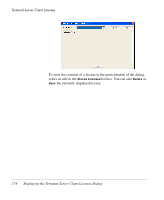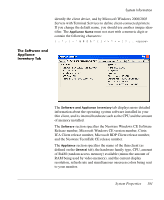HP Neoware e90 Neoware Thin Clients running Microsoft® Windows - Page 195
System Information, Introduction
 |
View all HP Neoware e90 manuals
Add to My Manuals
Save this manual to your list of manuals |
Page 195 highlights
Windows CE Thin Client User Manual CHAPTER 23 System Information Introduction This chapter explains how to display information about your thin client and its system, and test the network connection. The System Properties and System Inventory dialogs display information about your thin client and its system software. Note that if a system password has been set by the System Administrator, you will not be able to display the System Properties dialog unless you enter the password. Users without password access can display the System Inventory dialog to view the software and thin client inventory, and the network inventory. The Network Diagnostic Tools dialog enables you perform a variety of tests on the network connection, and the Event Viewer enables you track the activity of the thin client. To display the dialogs: 1 Press the F2 key to display the Control Panel. 2 Double-click on the relevant icon to display the associated dialog. Refer to the following sections for a description of each dialog. 179