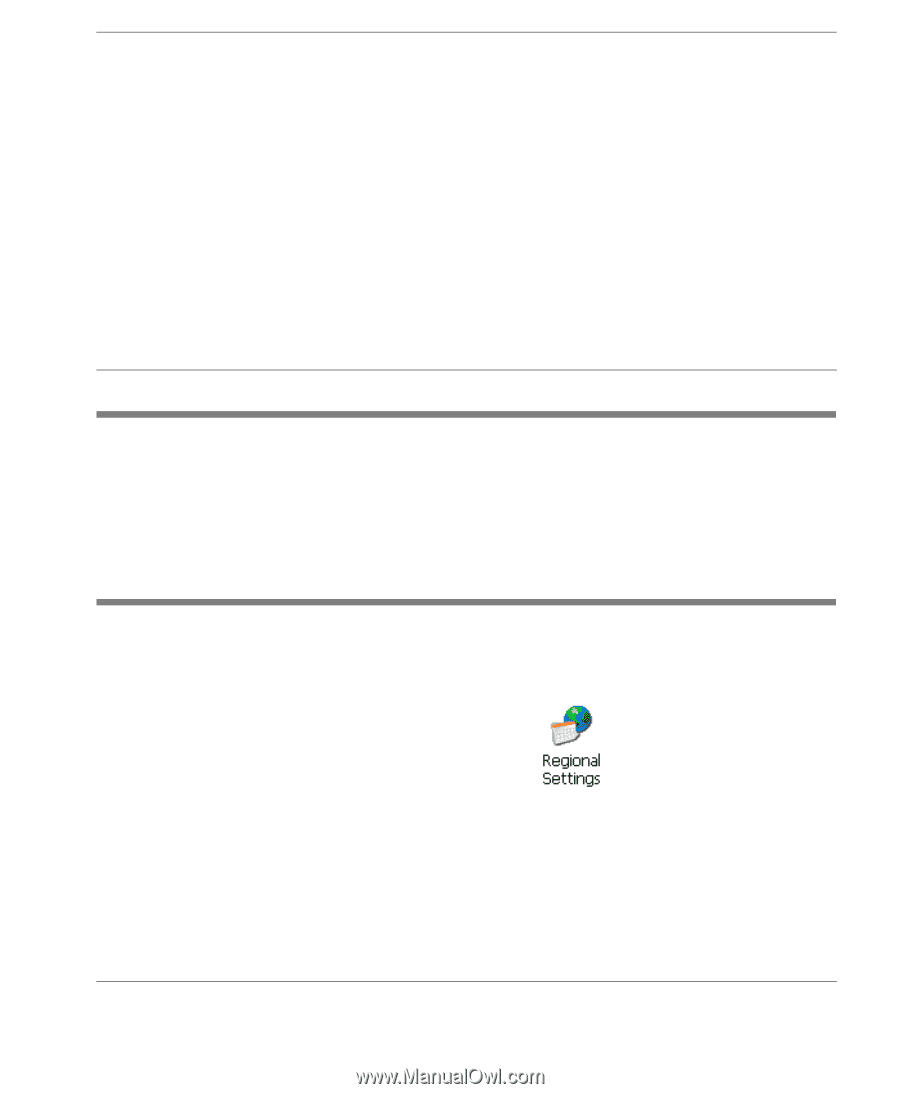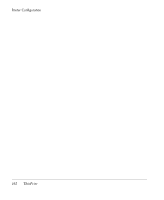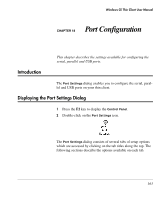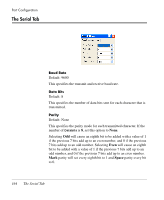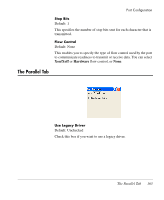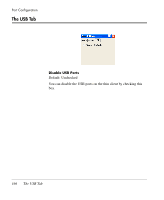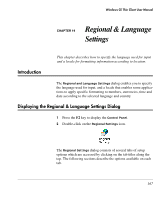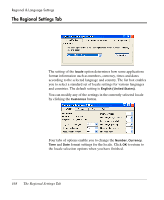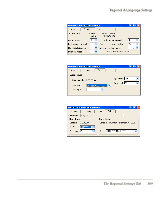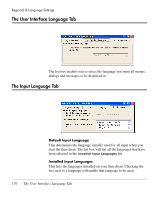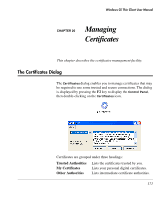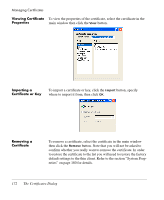HP Neoware e90 Neoware Thin Clients running Microsoft® Windows - Page 183
Regional & Language Settings, Introduction, Displaying the Regional & Language Settings
 |
View all HP Neoware e90 manuals
Add to My Manuals
Save this manual to your list of manuals |
Page 183 highlights
Windows CE Thin Client User Manual CHAPTER 19 Regional & Language Settings Introduction This chapter describes how to specify the language used for input and a locale for formatting information according to location. The Regional and Language Settings dialog enables you to specify the language used for input, and a locale that enables some applications to apply specific formatting to numbers, currencies, time and date according to the selected language and country. Displaying the Regional & Language Settings Dialog 1 Press the F2 key to display the Control Panel. 2 Double-click on the Regional Settings icon. The Regional Settings dialog consists of several tabs of setup options which are accessed by clicking on the tab titles along the top. The following sections describe the options available on each tab. 167