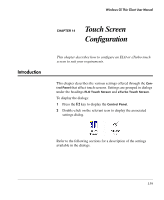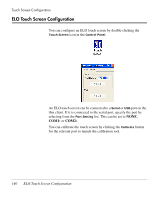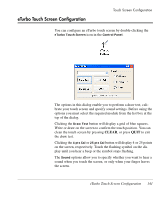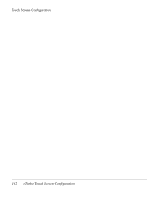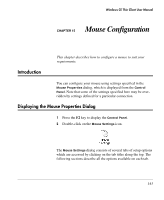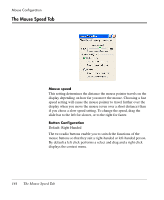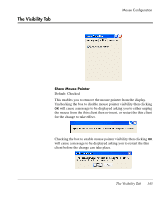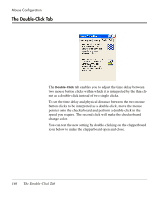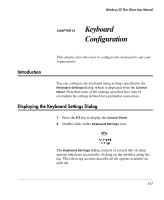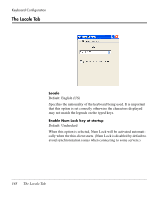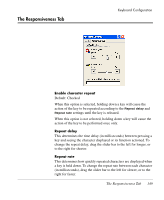HP Neoware e90 Neoware Thin Clients running Microsoft® Windows - Page 160
The Mouse Speed Tab, Default: Right Handed
 |
View all HP Neoware e90 manuals
Add to My Manuals
Save this manual to your list of manuals |
Page 160 highlights
Mouse Configuration The Mouse Speed Tab Mouse speed This setting determines the distance the mouse pointer travels on the display depending on how far you move the mouse. Choosing a fast speed setting will cause the mouse pointer to travel further over the display when you move the mouse (even over a short distance) than if you chose a slow speed setting. To change the speed, drag the slide bar to the left for slower, or to the right for faster. Button Configuration Default: Right Handed The two radio buttons enable you to switch the functions of the mouse buttons so that they suit a right-handed or left-handed person. By default a left click performs a select and drag and a right click displays the context menu. 144 The Mouse Speed Tab
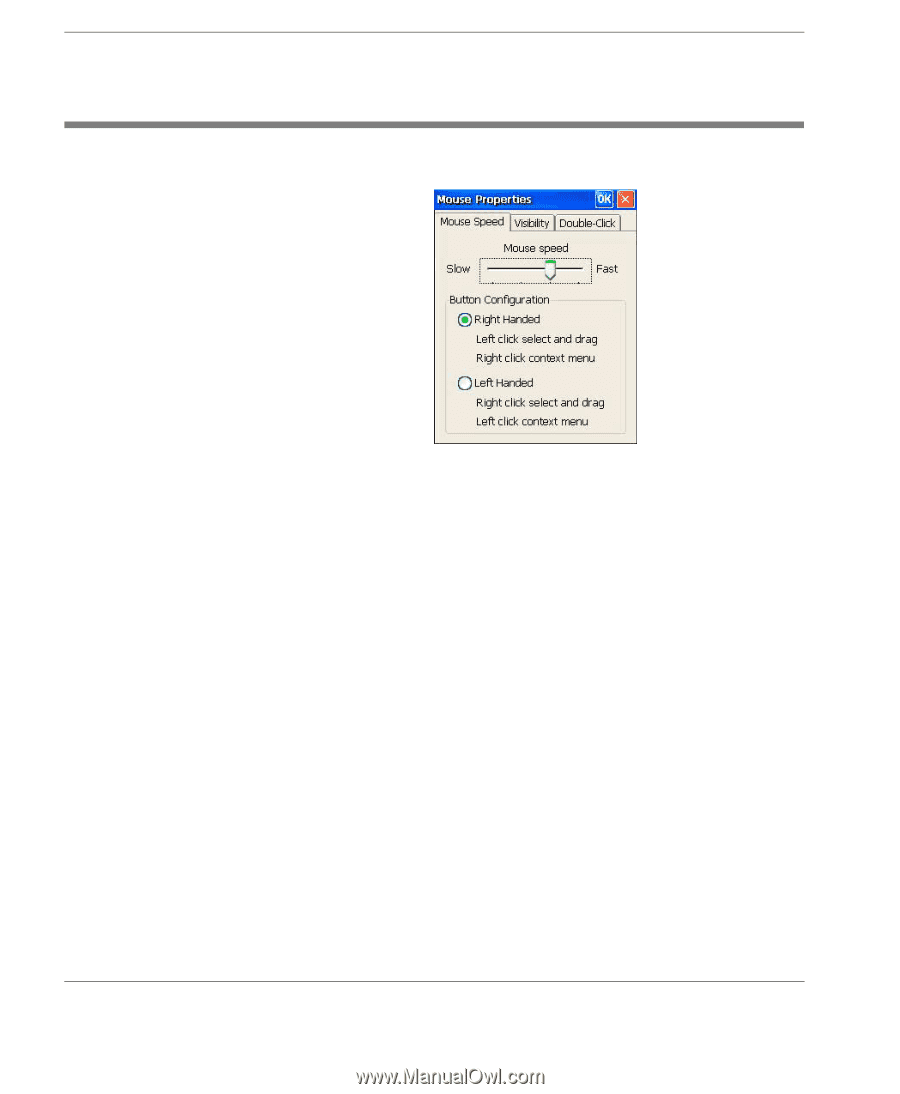
Mouse Configuration
144
The Mouse Speed Tab
The Mouse Speed Tab
Mouse speed
This setting determines the distance the mouse pointer travels on the
display depending on how far you move the mouse. Choosing a fast
speed setting will cause the mouse pointer to travel further over the
display when you move the mouse (even over a short distance) than
if you chose a slow speed setting. To change the speed, drag the
slide bar to the left for slower, or to the right for faster.
Button Configuration
Default: Right Handed
The two radio buttons enable you to switch the functions of the
mouse buttons so that they suit a right-handed or left-handed person.
By default a left click performs a select and drag and a right click
displays the context menu.