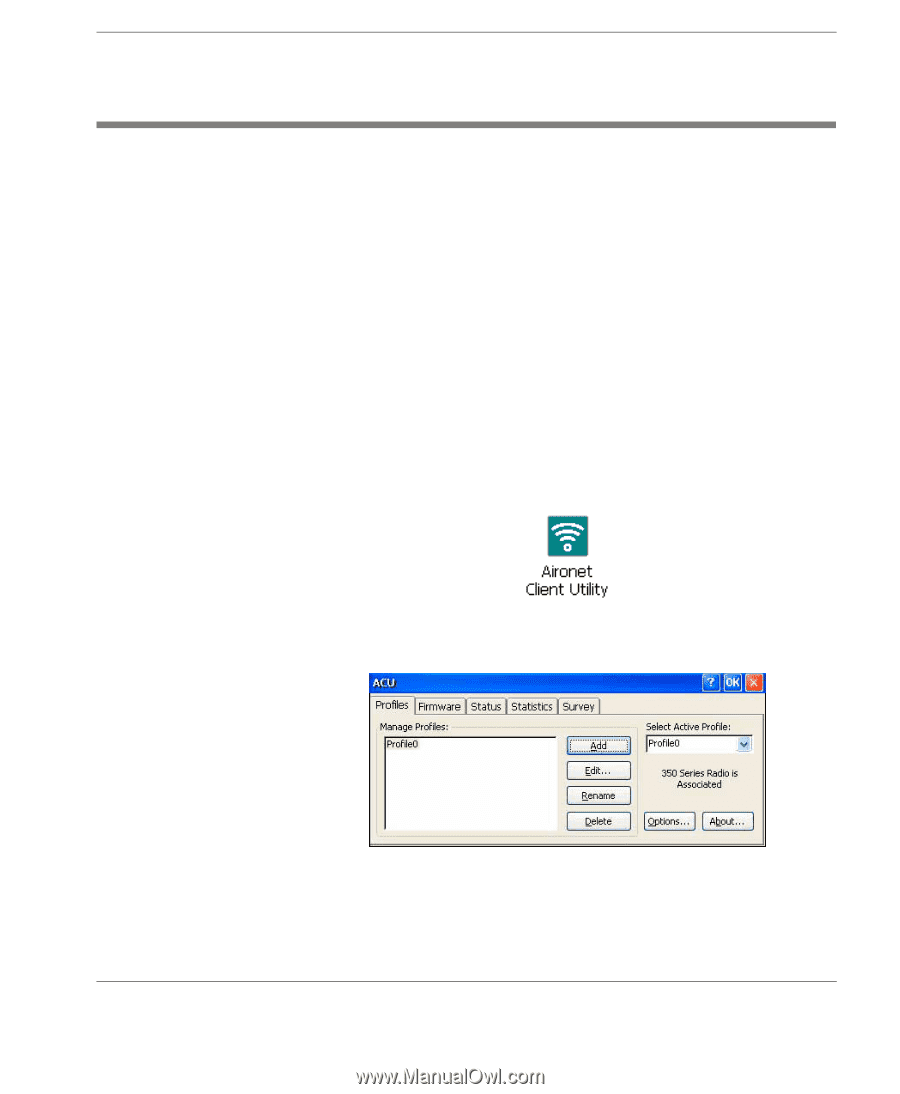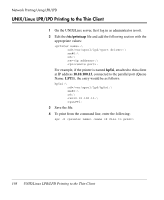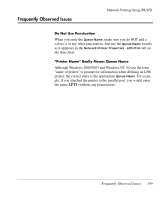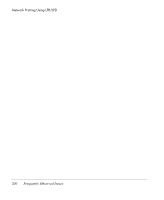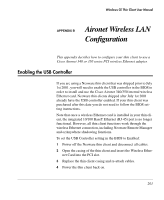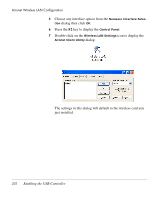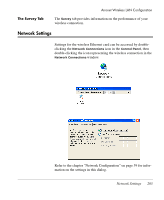HP Neoware e90 Neoware Thin Clients running Microsoft® Windows - Page 219
Aironet Utilities, Displaying the Aironet Client Utility, The Profiles Tab, Third Party Manuals
 |
View all HP Neoware e90 manuals
Add to My Manuals
Save this manual to your list of manuals |
Page 219 highlights
Aironet Utilities Aironet Wireless LAN Configuration The Aironet Client Utility enables you to change the configuration parameters of a Cisco Aironet 340 or 350 series PCI wireless Ethernet adapter that may be installed in your thin client. The Aironet utilities supplied with Neoware's Windows CE software are provided by Cisco Systems, Inc. For complete instructions on how to use the utilities, refer to the Cisco document "Cisco Aironet Wireless LAN Adapters Software Configuration Guide", available for download from Neoware's web site: http://www.neoware.com/support/documentation/manuals.html in the Third Party Manuals section at the bottom of the web page. Displaying the 1 Press the F2 key to display the Control Panel. Aironet Client Utility 2 Double-click on the Aironet Client Utility icon. The Profiles Tab The Profiles tab enable you to create and edit profiles, and specify the active profile. Selecting a profile from the Manage Profiles list then clicking the Edit button will display its properties and allow you to change settings. Aironet Utilities 203