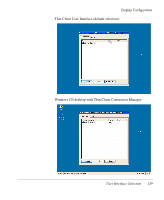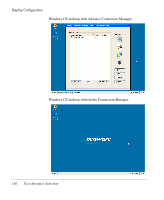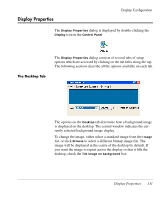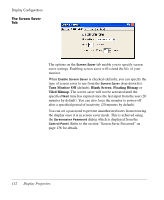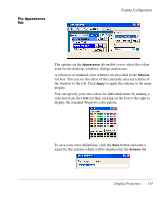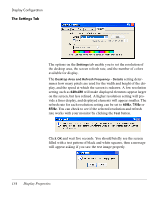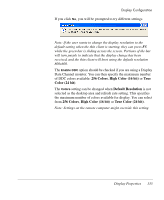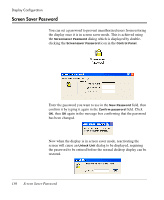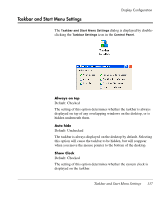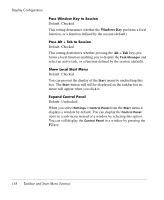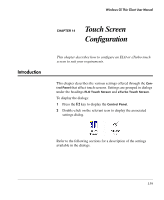HP Neoware e90 Neoware Thin Clients running Microsoft® Windows - Page 150
The Settings Tab, refresh rate for each resolution setting can be set - black screen
 |
View all HP Neoware e90 manuals
Add to My Manuals
Save this manual to your list of manuals |
Page 150 highlights
Display Configuration The Settings Tab The options on the Settings tab enable you to set the resolution of the desktop area, the screen refresh rate, and the number of colors available for display. The Desktop Area and Refresh Frequency - Details setting determines how many pixels are used for the width and height of the display, and the speed at which the screen is redrawn. A low resolution setting such as 640x480 will make displayed elements appear larger on the screen, but less refined. A higher resolution setting will provide a finer display, and displayed elements will appear smaller. The refresh rate for each resolution setting can be set to 60Hz, 75Hz or 85Hz. You can check to see if the selected resolution and refresh rate works with your monitor by clicking the Test button. Click OK and wait five seconds. You should briefly see the screen filled with a test pattern of black and white squares, then a message will appear asking if you saw the test image properly. 134 Display Properties