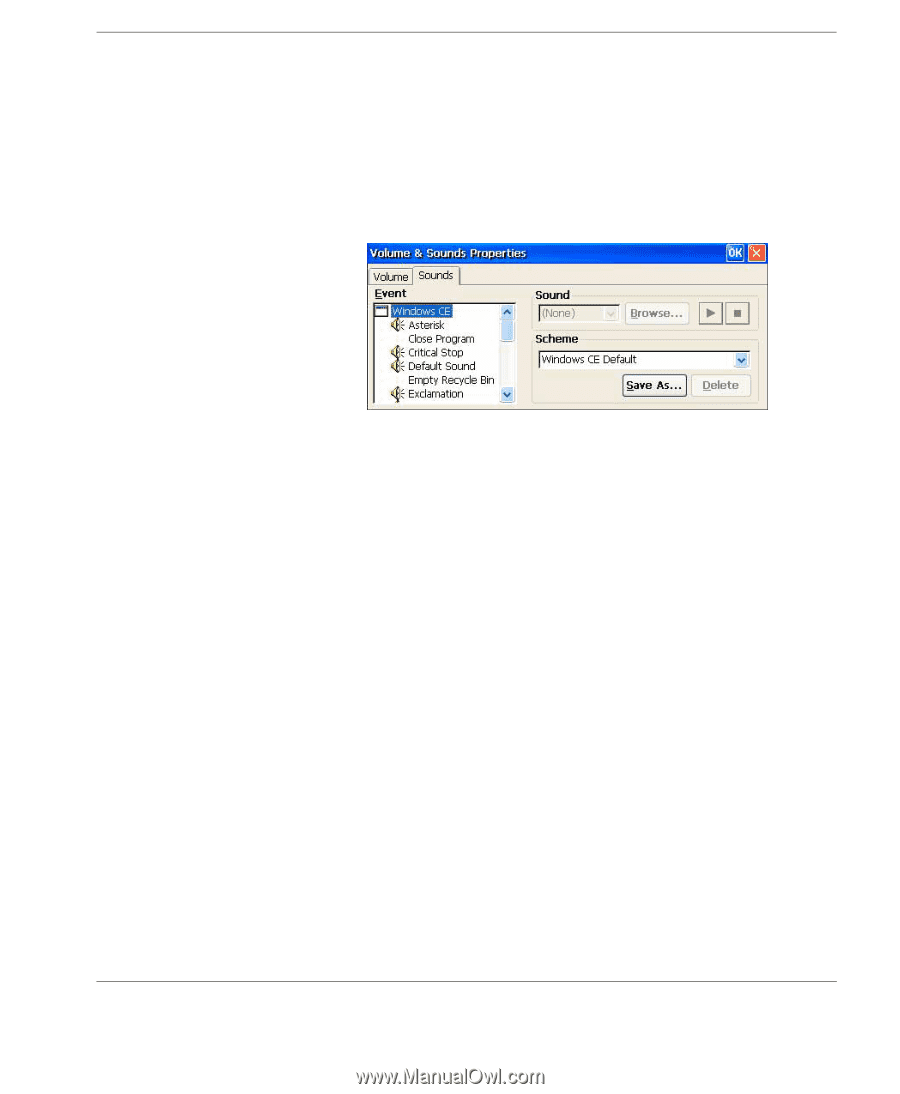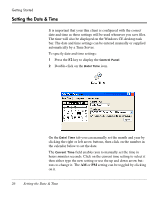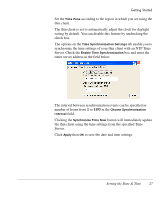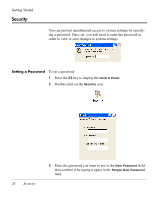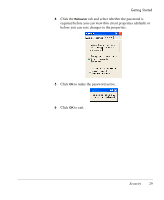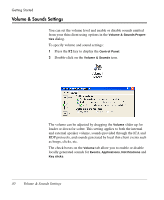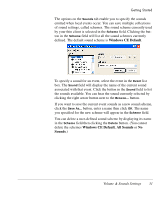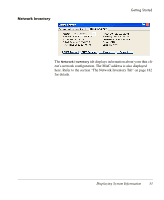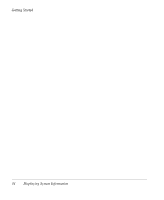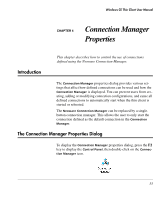HP Neoware e90 Neoware Thin Clients running Microsoft® Windows - Page 47
Windows CE Default, All Sounds, Sounds
 |
View all HP Neoware e90 manuals
Add to My Manuals
Save this manual to your list of manuals |
Page 47 highlights
Getting Started The options on the Sounds tab enable you to specify the sounds emitted when local events occur. You can save multiple collections of sound settings, called schemes. The sound scheme currently used by your thin client is selected in the Scheme field. Clicking the button in the Scheme field will list all the sound schemes currently defined. The default sound scheme is Windows CE Default. To specify a sound for an event, select the event in the Event list box. The Sound field will display the name of the current sound associated with that event. Click the button in the Sound field to list the sounds available. You can hear the sound currently selected by clicking the right arrow button next to the Browse... button. If you want to save the current event sounds as a new sound scheme, click the Save As... button, enter a name then click OK. The name you specified for the new scheme will appear in the Scheme field. You can delete a user-defined sound scheme by displaying its name in the Scheme field then clicking the Delete button. (You cannot delete the schemes Windows CE Default, All Sounds or No Sounds.) Volume & Sounds Settings 31