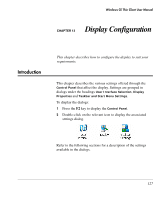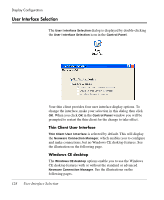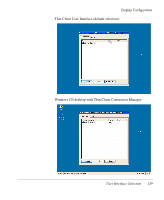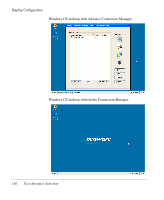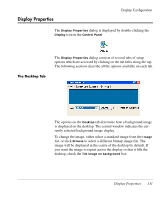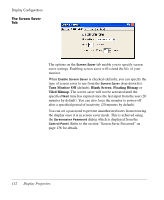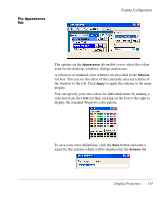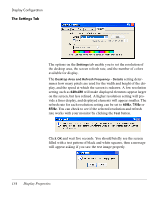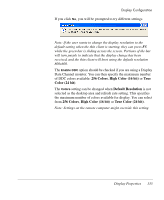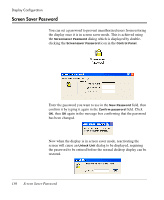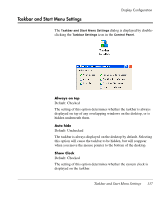HP Neoware e90 Neoware Thin Clients running Microsoft® Windows - Page 148
The Screen Saver Tab
 |
View all HP Neoware e90 manuals
Add to My Manuals
Save this manual to your list of manuals |
Page 148 highlights
Display Configuration The Screen Saver Tab The options on the Screen Saver tab enable you to specify screen saver settings. Enabling screen saver will extend the life of your monitor. When Enable Screen Saver is checked (default), you can specify the type of screen saver to use from the Screen Saver drop-down list: Turn Monitor Off (default), Blank Screen, Floating Bitmap or Tiled Bitmap. The screen saver will not be activated until the specified Wait time has expired since the last input from the user (20 minutes by default). You can also force the monitor to power-off after a specified period of inactivity (20 minutes by default). You can set a password to prevent unauthorized users from restoring the display once it is in screen saver mode. This is achieved using the Screensaver Password dialog which is displayed from the Control Panel. Refer to the section "Screen Saver Password" on page 136 for details. 132 Display Properties