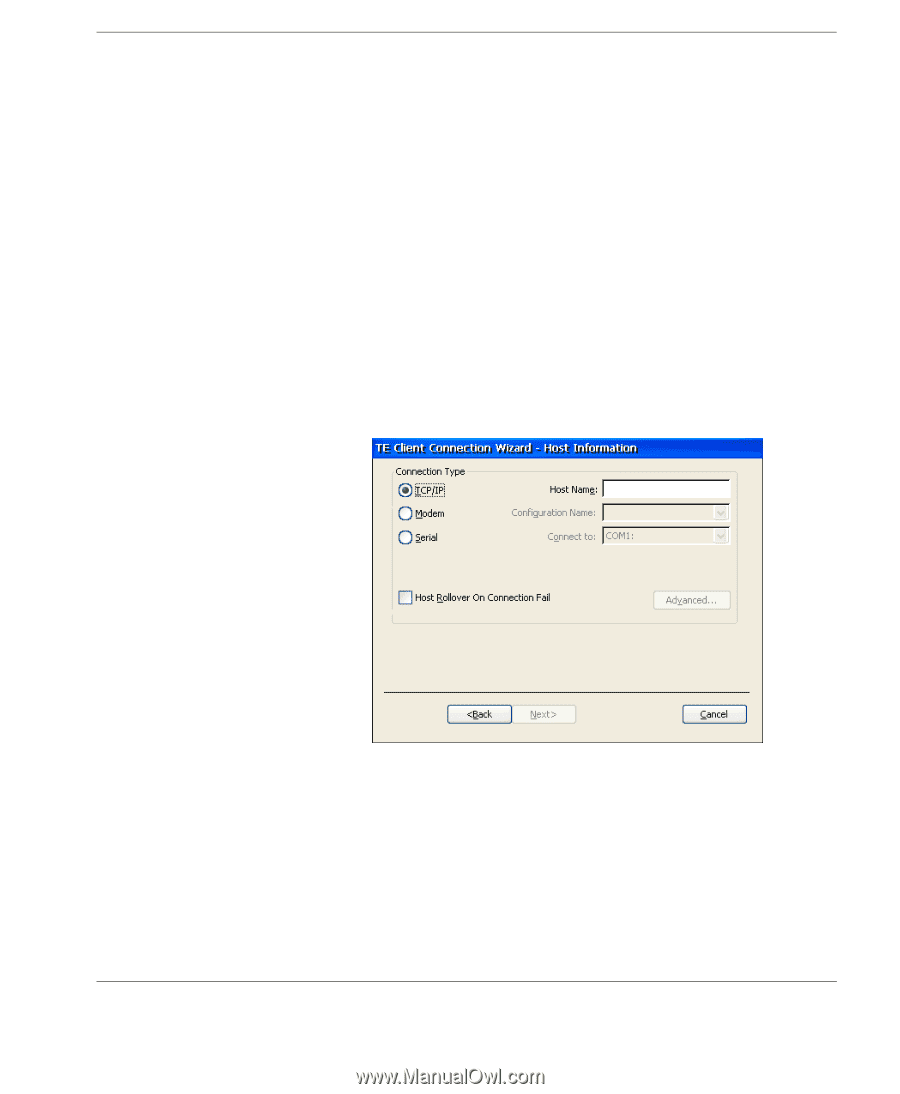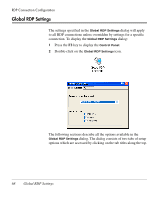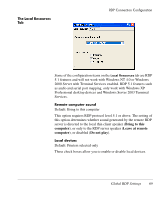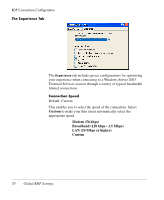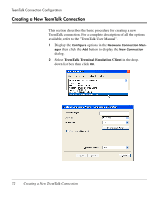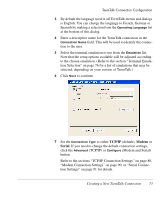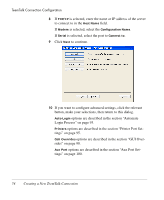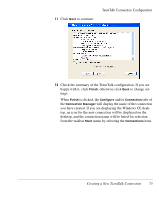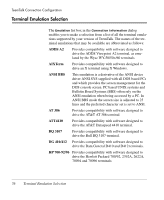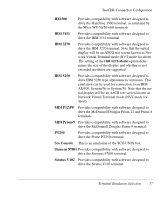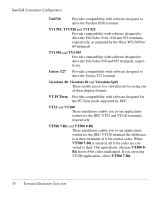HP Neoware e90 Neoware Thin Clients running Microsoft® Windows - Page 89
TCP/IP, Modem, Serial, Modem Connection Settings on or Serial Connec
 |
View all HP Neoware e90 manuals
Add to My Manuals
Save this manual to your list of manuals |
Page 89 highlights
TeemTalk Connection Configuration 3 By default the language used in all TeemTalk menus and dialogs is English. You can change the language to French, German or Spanish by making a selection from the Operating Language list at the bottom of this dialog. 4 Enter a descriptive name for the TeemTalk connection in the Connection Name field. This will be used to identify the connection to the user. 5 Select the terminal emulation to use from the Emulation list. Note that the setup options available will be adjusted according to the chosen emulation. (Refer to the section "Terminal Emulation Selection" on page 76 for a list of emulations that may be selected, depending on your version of TeemTalk.) 6 Click Next to continue. 7 Set the Connection Type to either TCP/IP (default), Modem or Serial. If you need to change the default connection settings, click the Advanced (TCP/IP) or Configure (Modem and Serial) button. Refer to the sections "TCP/IP Connection Settings" on page 80, "Modem Connection Settings" on page 90, or "Serial Connection Settings" on page 91 for details. Creating a New TeemTalk Connection 73