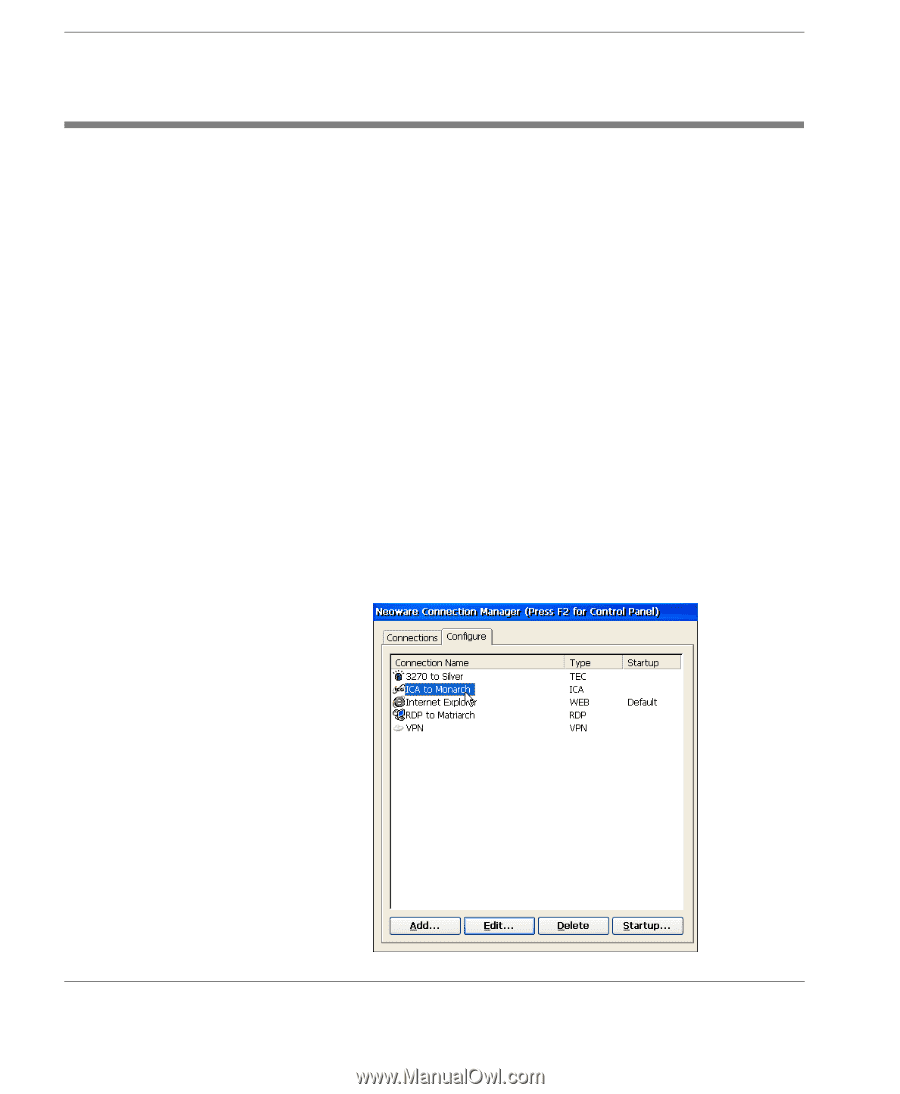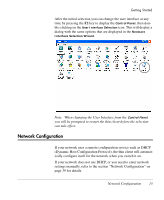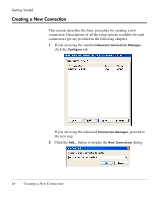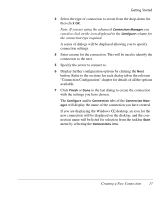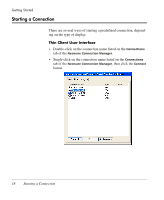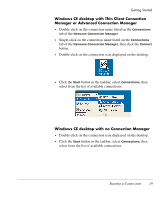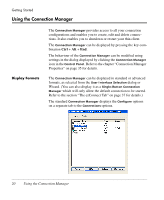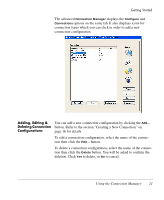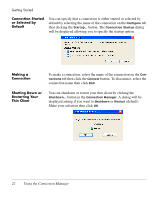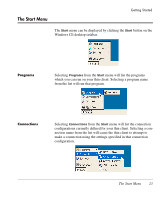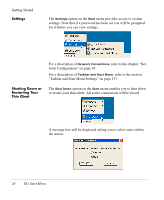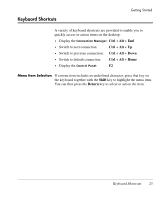HP Neoware e90 Neoware Thin Clients running Microsoft® Windows - Page 36
Using the Connection Manager, Display Formats
 |
View all HP Neoware e90 manuals
Add to My Manuals
Save this manual to your list of manuals |
Page 36 highlights
Getting Started Using the Connection Manager Display Formats The Connection Manager provides access to all your connection configurations and enables you to create, edit and delete connections. It also enables you to shutdown or restart your thin client. The Connection Manager can be displayed by pressing the key combination Ctrl + Alt + End. The behaviour of the Connection Manager can be modified using settings in the dialog displayed by clicking the Connection Manager icon in the Control Panel. Refer to the chapter "Connection Manager Properties" on page 35 for details. The Connection Manager can be displayed in standard or advanced formats, as selected from the User Interface Selection dialog or Wizard. (You can also display it as a Single-Button Connection Manager which will only allow the default connection to be started. Refer to the section "The ezConnect Tab" on page 37 for details.) The standard Connection Manager displays the Configure options on a separate tab to the Connections options. 20 Using the Connection Manager