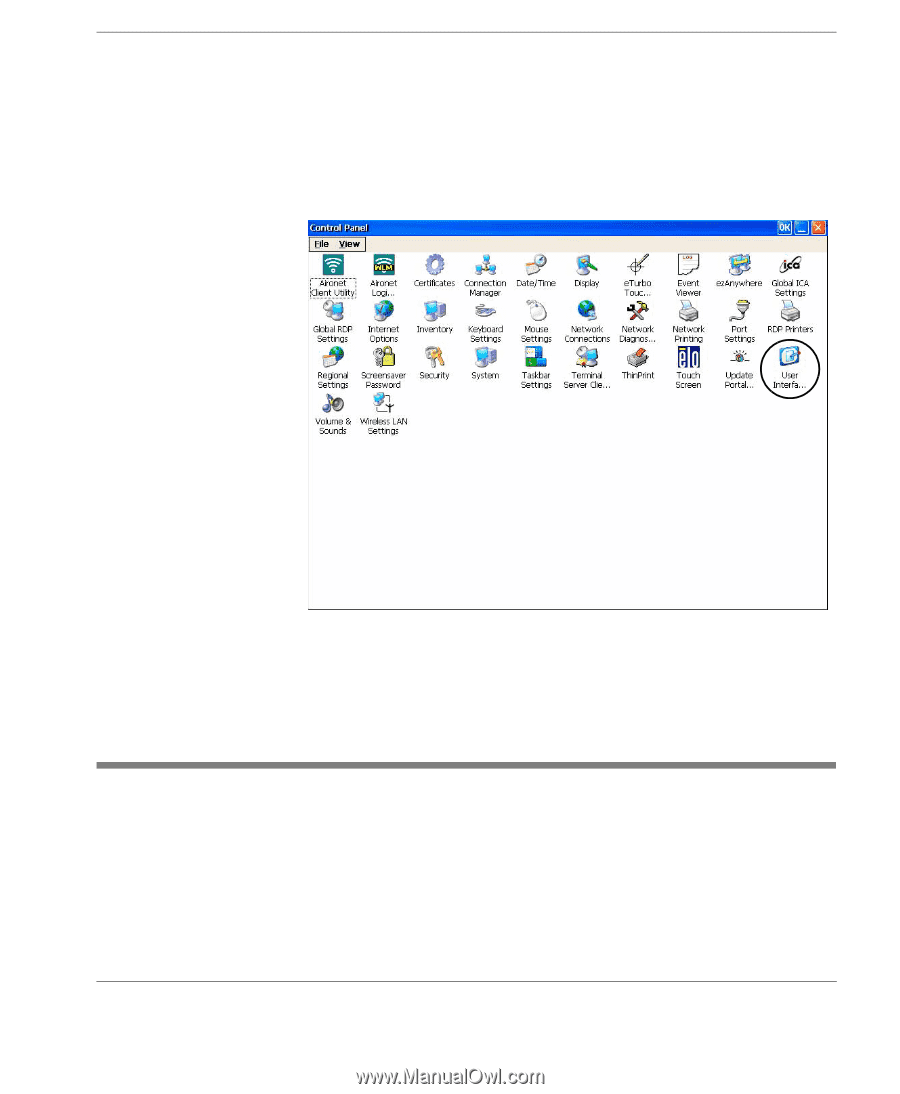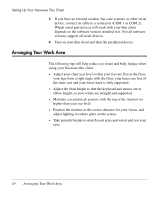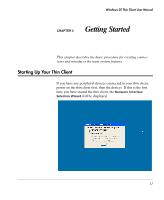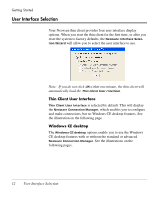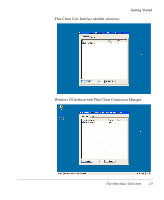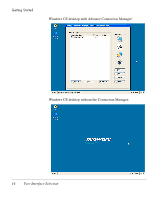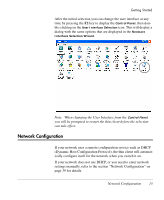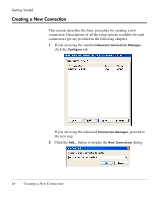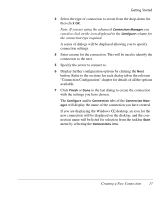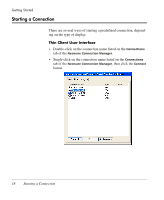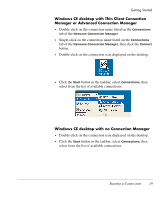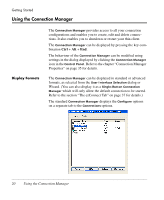HP Neoware e90 Neoware Thin Clients running Microsoft® Windows - Page 31
Network Configuration, When changing the User Interface from
 |
View all HP Neoware e90 manuals
Add to My Manuals
Save this manual to your list of manuals |
Page 31 highlights
Getting Started After the initial selection you can change the user interface at any time by pressing the F2 key to display the Control Panel, then double-clicking on the User Interface Selection icon. This will display a dialog with the same options that are displayed in the Neoware Interface Selection Wizard. Note: When changing the User Interface from the Control Panel, you will be prompted to restart the thin client before the selection can take effect. Network Configuration If your network uses a remote configuration service such as DHCP (Dynamic Host Configuration Protocol), the thin client will automatically configure itself for the network when you switch it on. If your network does not use DHCP, or you need to enter network settings manually, refer to the section "Network Configuration" on page 39 for details. Network Configuration 15