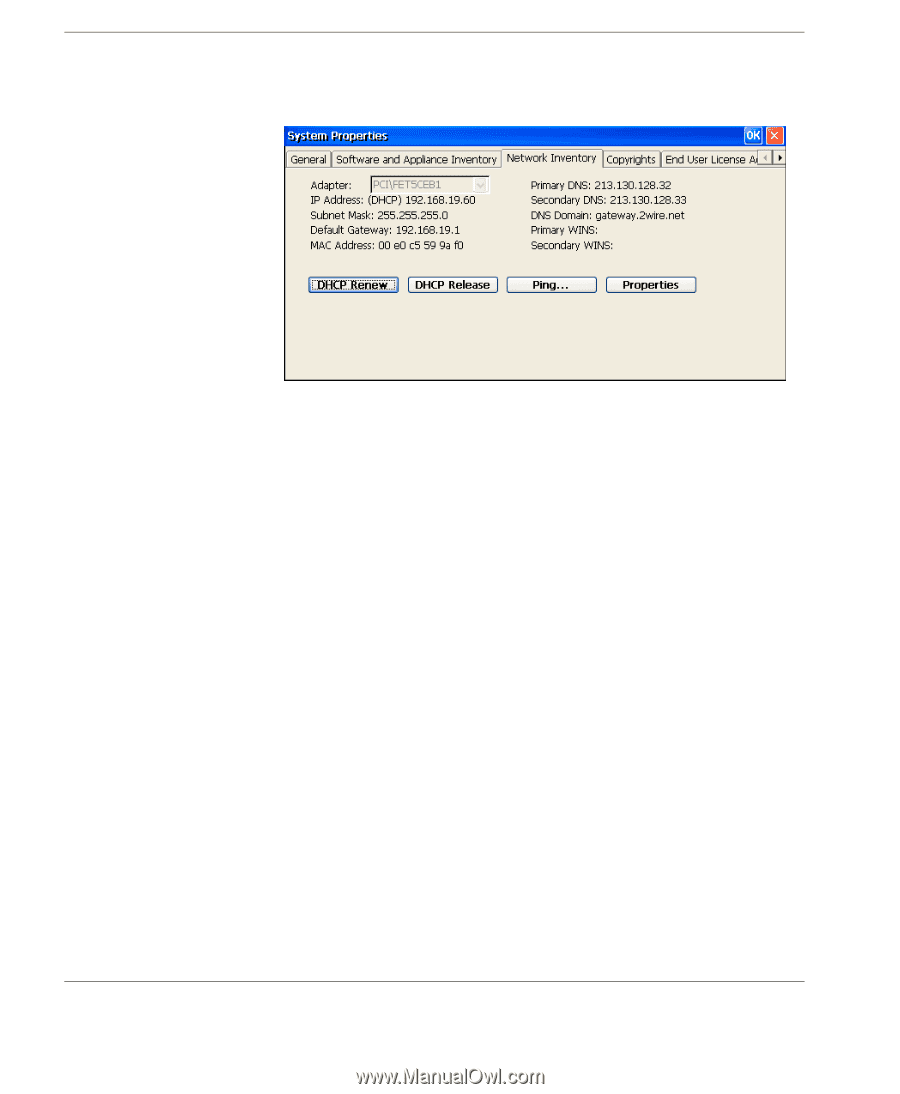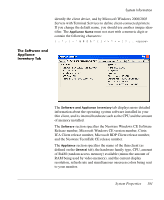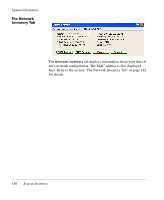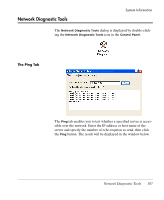HP Neoware e90 Neoware Thin Clients running Microsoft® Windows - Page 198
The Network Inventory Tab, The Network, Inventory Tab, DHCP Renew & DHCP Release
 |
View all HP Neoware e90 manuals
Add to My Manuals
Save this manual to your list of manuals |
Page 198 highlights
System Information The Network Inventory Tab The Network Inventory tab displays information about your thin client's network configuration. The MAC address is also displayed here. The Adapter field displays the network adapter specific to this thin client. If you were using a wireless adapter, this box would display the specific wireless adapter you are using. For example, Cisco wireless (PCI/CISCO1), or USB wireless (EU3USB1). The Subnet Mask and Default Gateway settings are used if your network has multiple subnets. The MAC Address (Media Access Control) is the unique hardware identifier for your thin client's integrated network interface. DHCP Renew & DHCP Release If you are using DHCP for network configuration, clicking the DHCP Renew button will cause the thin client to renew IP address and lease information. When a static IP address is assigned to the thin client, the DHCP Renew button is disabled. Clicking the DHCP Release button will reset the DHCP assigned IP addresses to 0.0.0.0. 182 System Properties