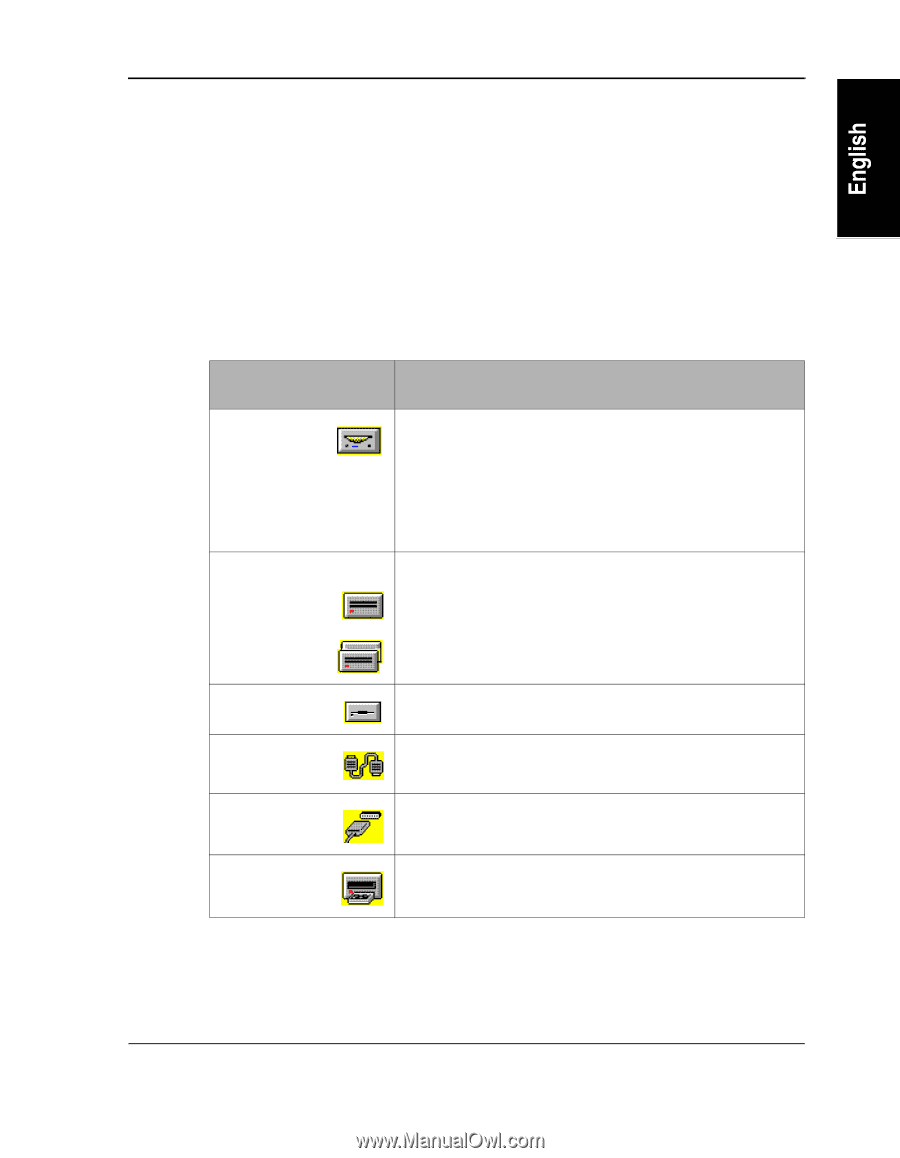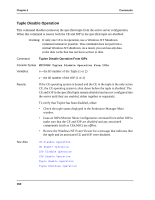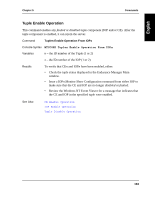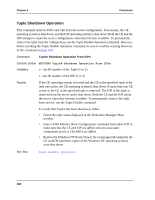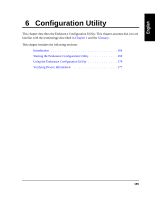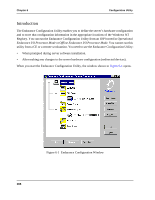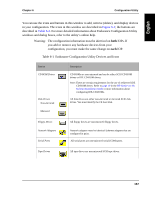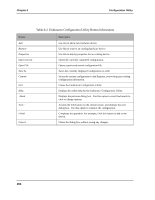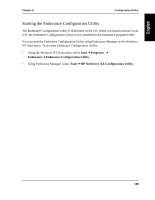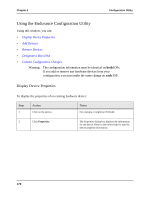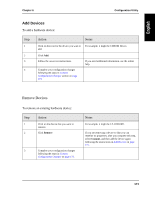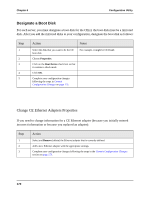HP NetServer AA 4000 HP NetServer AA 6200 Solution Release 3.0 Administrator&a - Page 183
Endurance Configuration Utility Devices and Icons, Warning: The configuration information must
 |
View all HP NetServer AA 4000 manuals
Add to My Manuals
Save this manual to your list of manuals |
Page 183 highlights
Chapter 6 Configuration Utility You can use the icons and buttons in this window to add, remove (delete), and display devices in your configuration. The icons in this window are described in Figure 6-1; the buttons are described in Table 6-2. For more detailed information about Endurance Configuration Utility windows and dialog boxes, refer to the utility's online help. Warning: The configuration information must be identical on both IOPs. If you add or remove any hardware devices from your configuration, you must make the same change on each IOP. Table 6-1 Endurance Configuration Utility Devices and Icons Device CD ROM Drives Disk Drives Non-mirrored Mirrored Description CD-ROMs are non-mirrored and can be either SCSI CD-ROM drives or IDE CD-ROM drives. Note: There are certain requirements for the use of redirected IDE CD-ROM drives. Refer to page 19 in the HP NetServer AA Solution Installation Guide or more information about configuring IDE-CD-ROMs. All disk drives are either non-mirrored or mirrored SCSI disk drives. You must identify the CE boot disk. Floppy Drives Network Adapters Serial Ports All floppy drives are non-mirrored floppy drives. Network adapters must be identical Ethernet adapters that are configured in pairs. All serial ports are non-mirrored serial (COM) ports. Tape Drives All tape drives are non-mirrored SCSI tape drives. 167