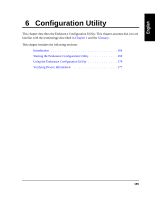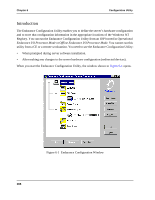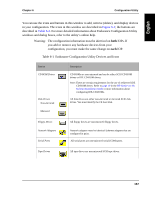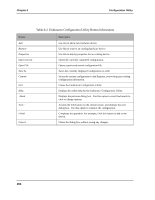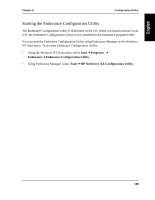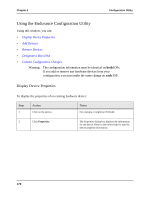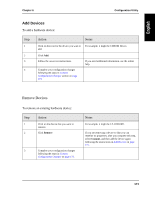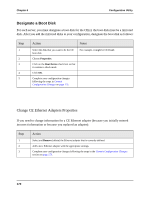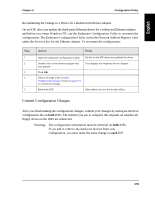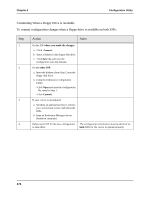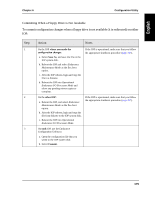HP NetServer AA 4000 HP NetServer AA 6200 Solution Release 3.0 Administrator&a - Page 186
Using the Endurance Configuration Utility, Display Device Properties
 |
View all HP NetServer AA 4000 manuals
Add to My Manuals
Save this manual to your list of manuals |
Page 186 highlights
Chapter 6 Configuration Utility Using the Endurance Configuration Utility Using this window, you can: • Display Device Properties • Add Devices • Remove Devices • Designate a Boot Disk • Commit Configuration Changes Warning: The configuration information must be identical on both IOPs. If you add or remove any hardware devices from your configuration, you must make the same change on each IOP. Display Device Properties To display the properties of an existing hardware device: Step 1 Action Click on the device. Notes For example, it might be CE.Disk0. 2 Click Properties. The Properties dialog box displays the information for the device. Refer to the online help for specific device property information. 170
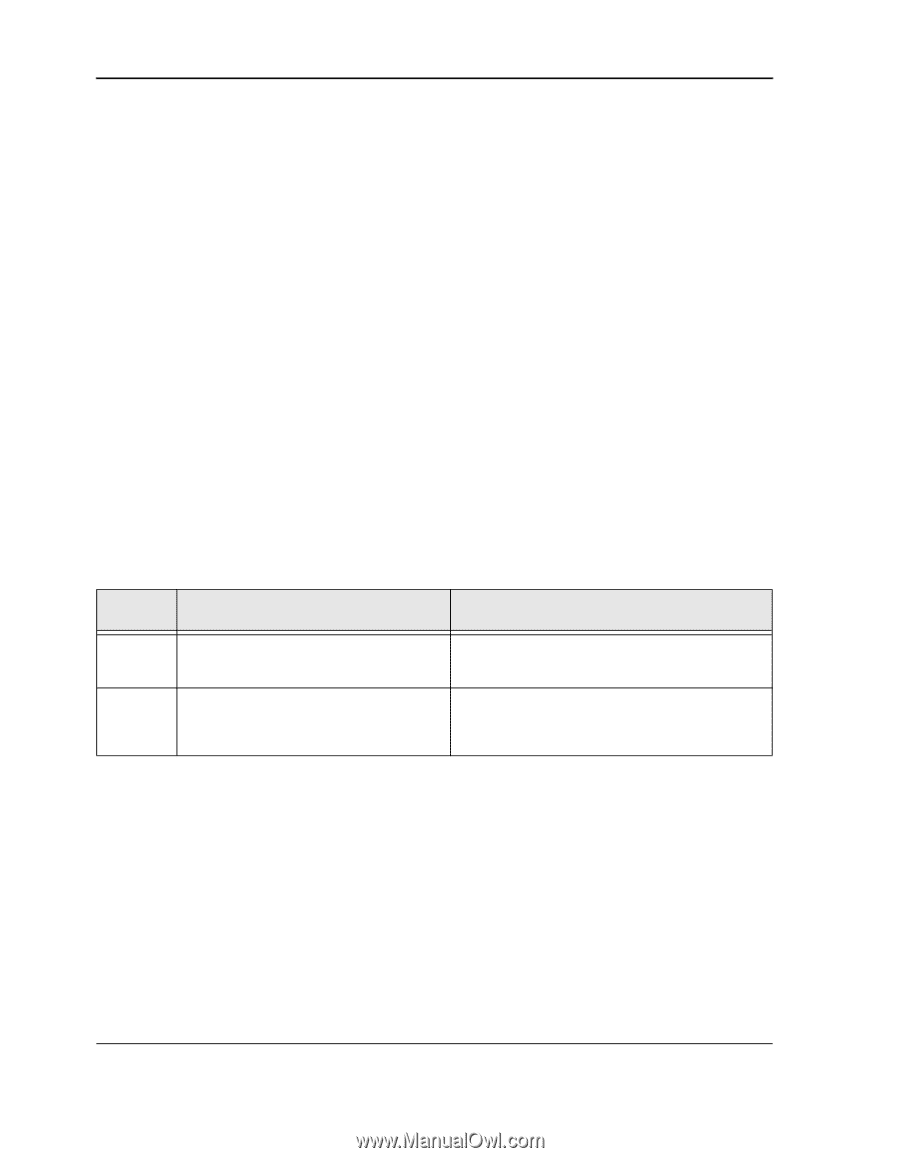
Chapter 6
Configuration Utility
170
Using the Endurance Configuration Utility
Using this window, you can:
•
Display Device Properties
•
Add Devices
•
Remove Devices
•
Designate a Boot Disk
•
Commit Configuration Changes
Warning:
The configuration information must be
identical
on
both
IOPs.
If you add or remove any hardware devices from your
configuration, you must make the same change on
each
IOP.
Display Device Properties
To display the properties of an existing hardware device:
Step
Action
Notes
1
Click on the device.
For example, it might be CE.Disk0.
2
Click
Properties
.
The Properties dialog box displays the information
for the device. Refer to the online help for specific
device property information.