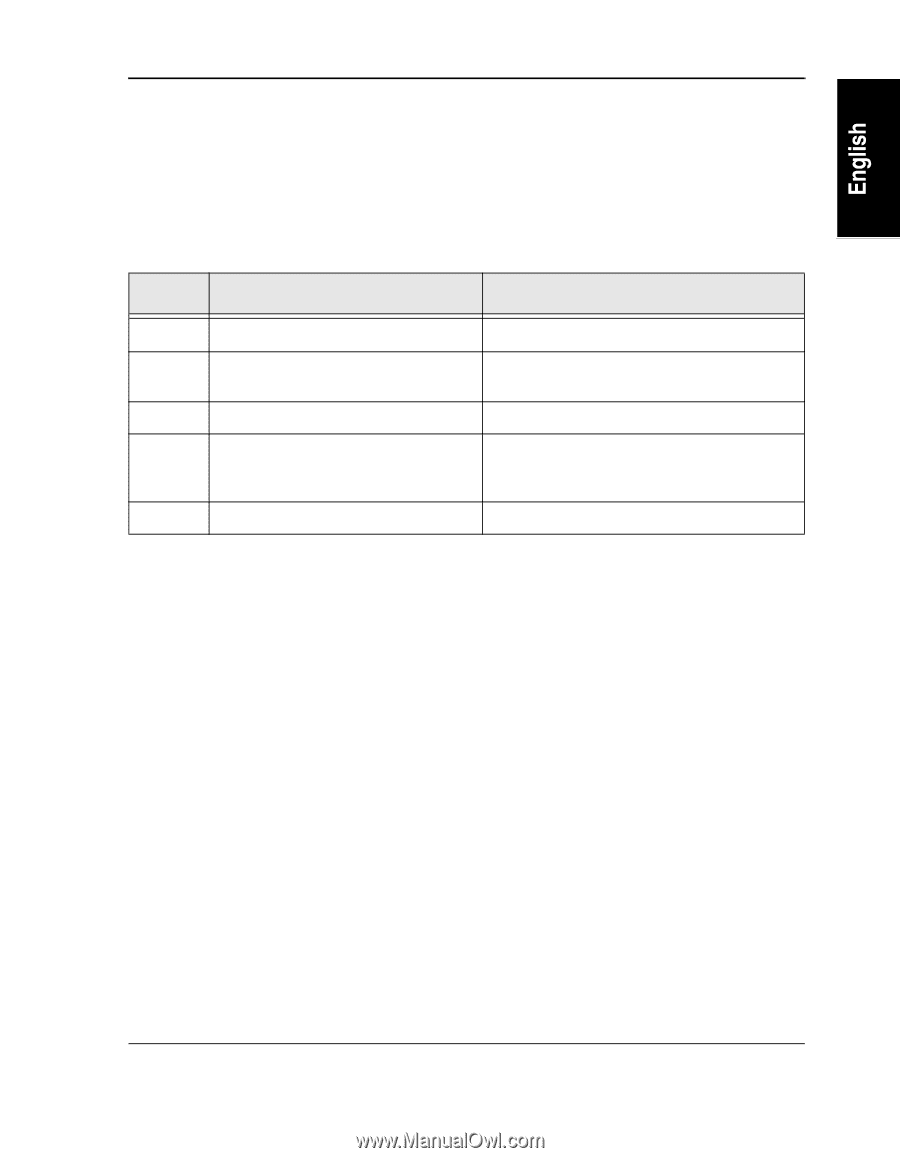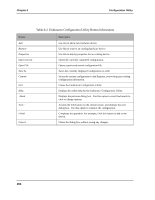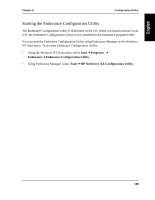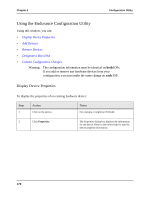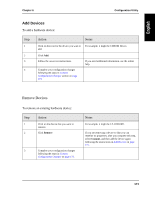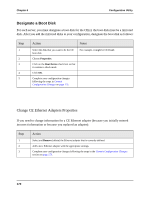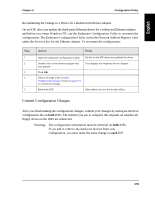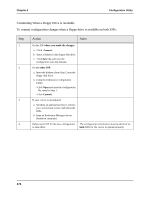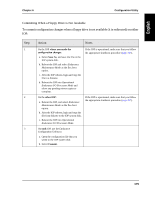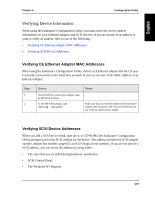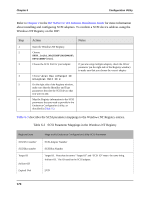HP NetServer AA 4000 HP NetServer AA 6200 Solution Release 3.0 Administrator&a - Page 189
Recommitting the Change to a Driver for a Redirected Ethernet Adapter, Commit Configuration Changes
 |
View all HP NetServer AA 4000 manuals
Add to My Manuals
Save this manual to your list of manuals |
Page 189 highlights
Chapter 6 Configuration Utility Recommitting the Change to a Driver for a Redirected Ethernet Adapter On an IOP, after you update the third-party Ethernet driver for a redirected Ethernet adapter, and before you restart Windows NT, use the Endurance Configuration Utility to recommit the configuration. The Endurance Configuration Utility writes the Network Address Registry value under the Services key for the Ethernet adapter. To recommit the configuration: Step 1 2 3 4 5 Action Notes Open the Endurance Configuration Utility. Do this on the IOP where you updated the driver. Double-click on the Ethernet adapter that you updated. This displays the Properties for the Adapter. Click OK. Follow the steps in the Commit Configuration Changes section on page 173 to commit the changes. Reboot the IOP. After reboot, the new driver takes effect. Commit Configuration Changes After you finish making the configuration changes, commit your changes by saving an identical configuration file on both IOPs. The method you use to complete this depends on whether all floppy drives on the IOPs are redirected. Warning: The configuration information must be identical on both IOPs. If you add or remove any hardware devices from your configuration, you must make the same change on each IOP. 173