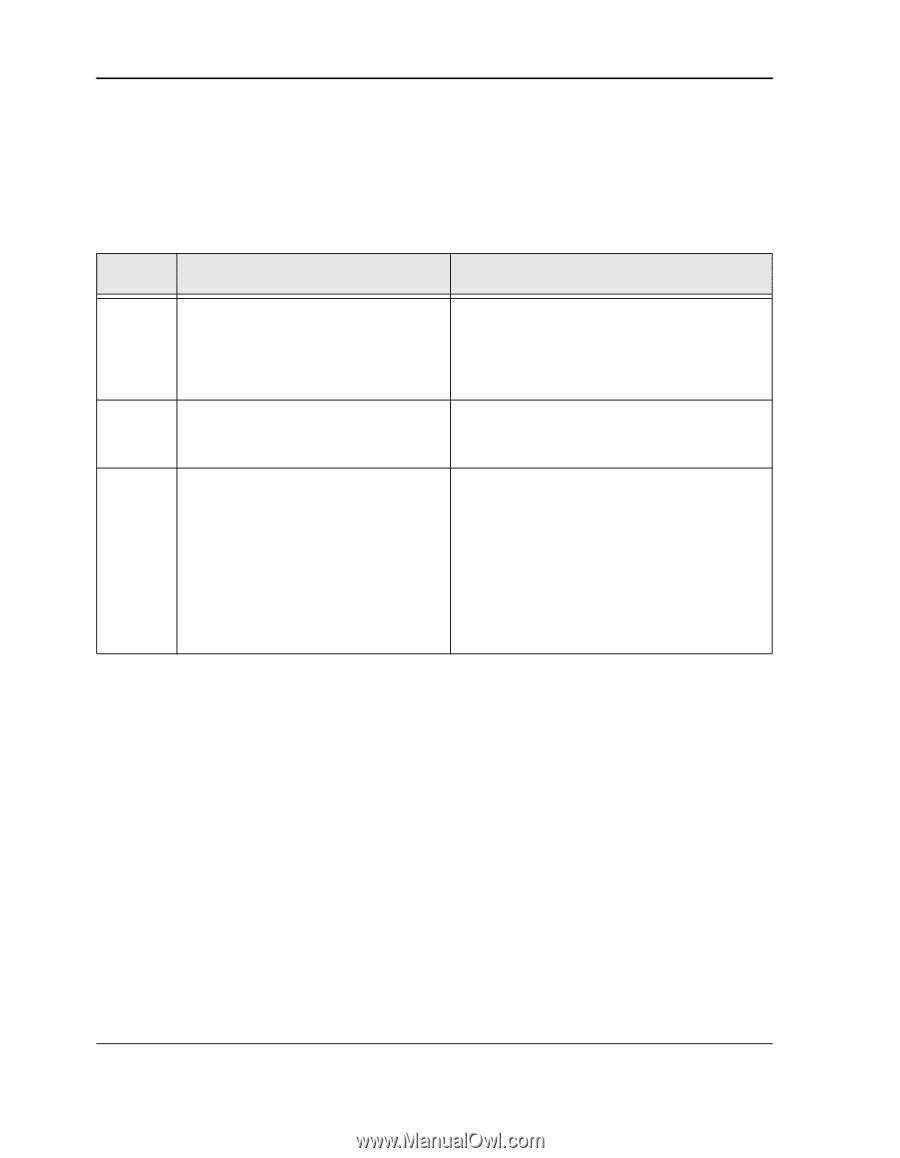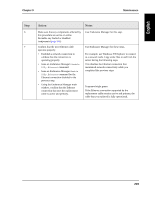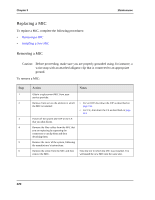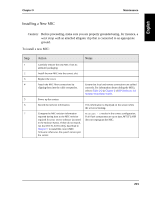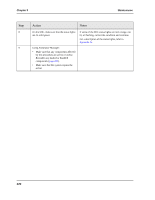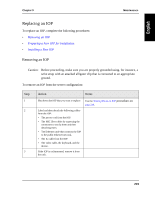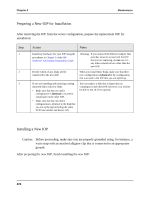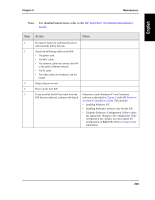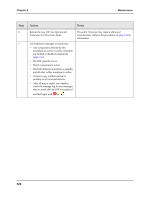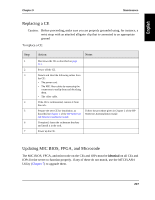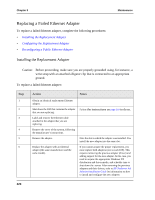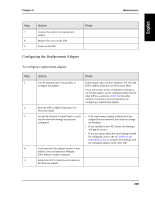HP NetServer AA 4000 HP NetServer AA 6200 Solution Release 3.0 Administrator&a - Page 240
Preparing a New IOP for Installation, Installing a New IOP, After preparing the new IOP
 |
View all HP NetServer AA 4000 manuals
Add to My Manuals
Save this manual to your list of manuals |
Page 240 highlights
Chapter 9 Maintenance Preparing a New IOP for Installation After removing the IOP from the server configuration, prepare the replacement IOP for installation: Step 1 2 3 Action Notes Install any hardware for your IOP using the procedures in Chapter 2 of the HP NetServer AA Solution Installation Guide. Decide which, if any, disks will be transferred to the new IOP. If you are installing and replacing existing mirrored disks with new disks: • Make sure that the new disk's configuration is identical to its mirror counterpart on the other IOP. • Make sure that the new disk's configuration is identical to the disk that you are replacing (including the same SCSI bus number and device ID). Warning: If you removed the Ethernet adapter that provides network access from the IOP that you are replacing, do not use it in any other network device other than the new IOP. When you install those disks, make sure that their new configuration is identical to the configuration that was used in the IOP that you are replacing. You can replace a disk that is larger than its counterpart in the other IOP. However, you will not be able to use all of its capacity. Installing a New IOP Caution: Before proceeding, make sure you are properly grounded using, for instance, a wrist strap with an attached alligator clip that is connected to an appropriate ground. After preparing the new IOP, finish installing the new IOP: 224