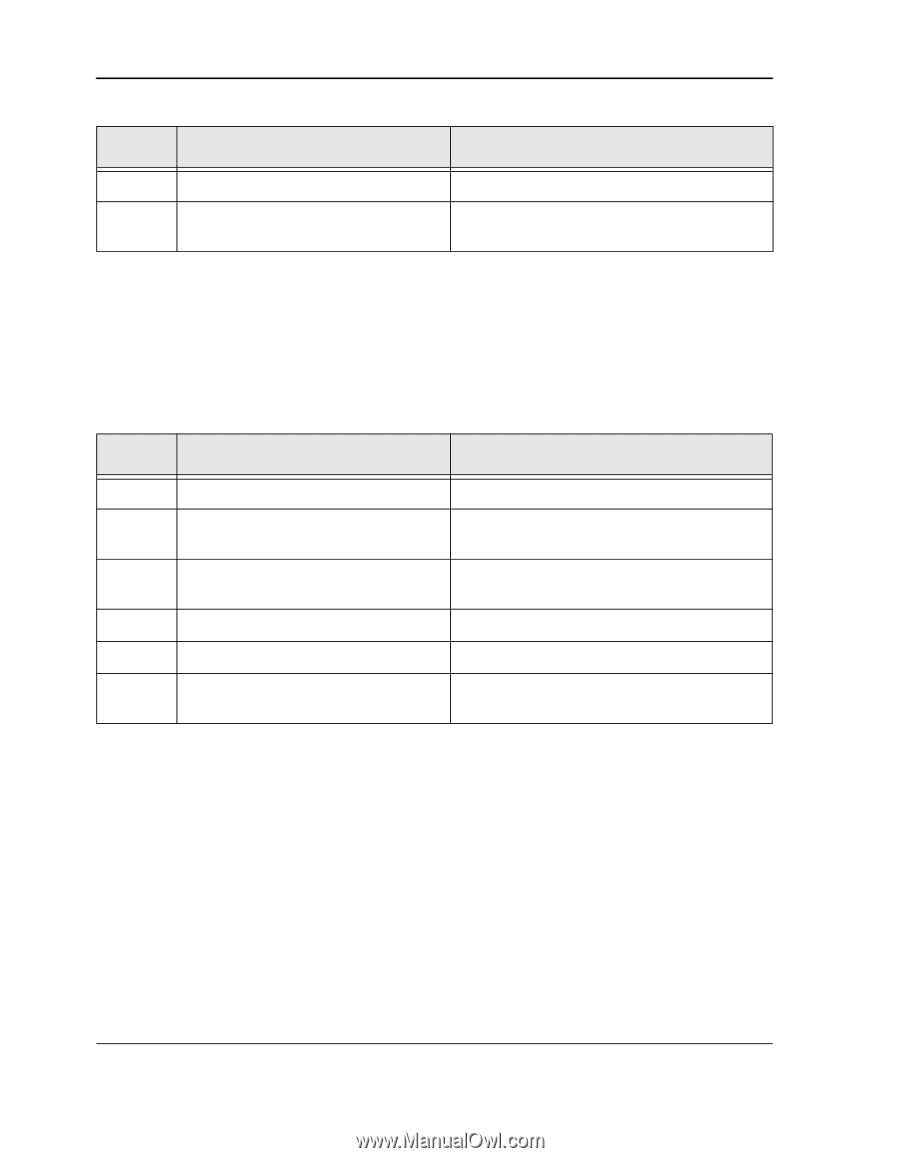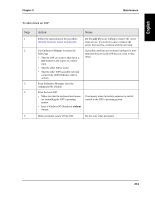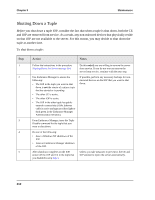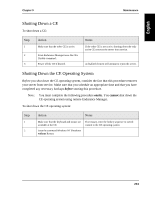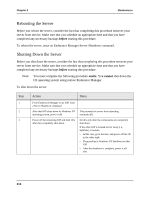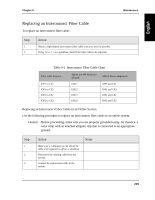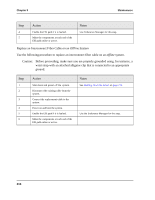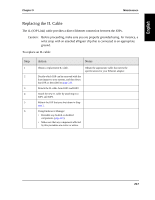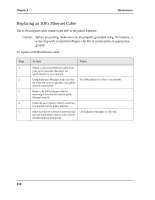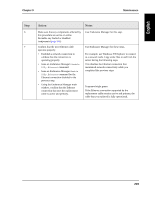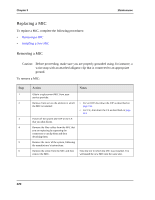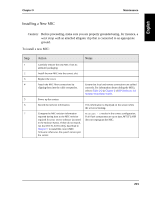HP NetServer AA 4000 HP NetServer AA 6200 Solution Release 3.0 Administrator&a - Page 232
Replace an Interconnect Fiber Cable on an Offline System, Before proceeding
 |
View all HP NetServer AA 4000 manuals
Add to My Manuals
Save this manual to your list of manuals |
Page 232 highlights
Chapter 9 Maintenance Step 4 5 Action Enable the ESI path if it is faulted. Make the components at each end of the ESI path online or active. Notes Use Endurance Manager for this step. Replace an Interconnect Fiber Cable on an Offline System Use the following procedure to replace an interconnect fiber cable on an offline system. Caution: Before proceeding, make sure you are properly grounded using, for instance, a wrist strap with an attached alligator clip that is connected to an appropriate ground. Step 1 2 3 4 5 6 Action Shut down and power off the system. Disconnect the existing cable from the system. Connect the replacement cable to the system. Power on and boot the system. Enable the ESI path if it is faulted. Make the components at each end of the ESI path online or active. Notes See Shutting Down the Server on page 214. Use the Endurance Manager for this step. 216