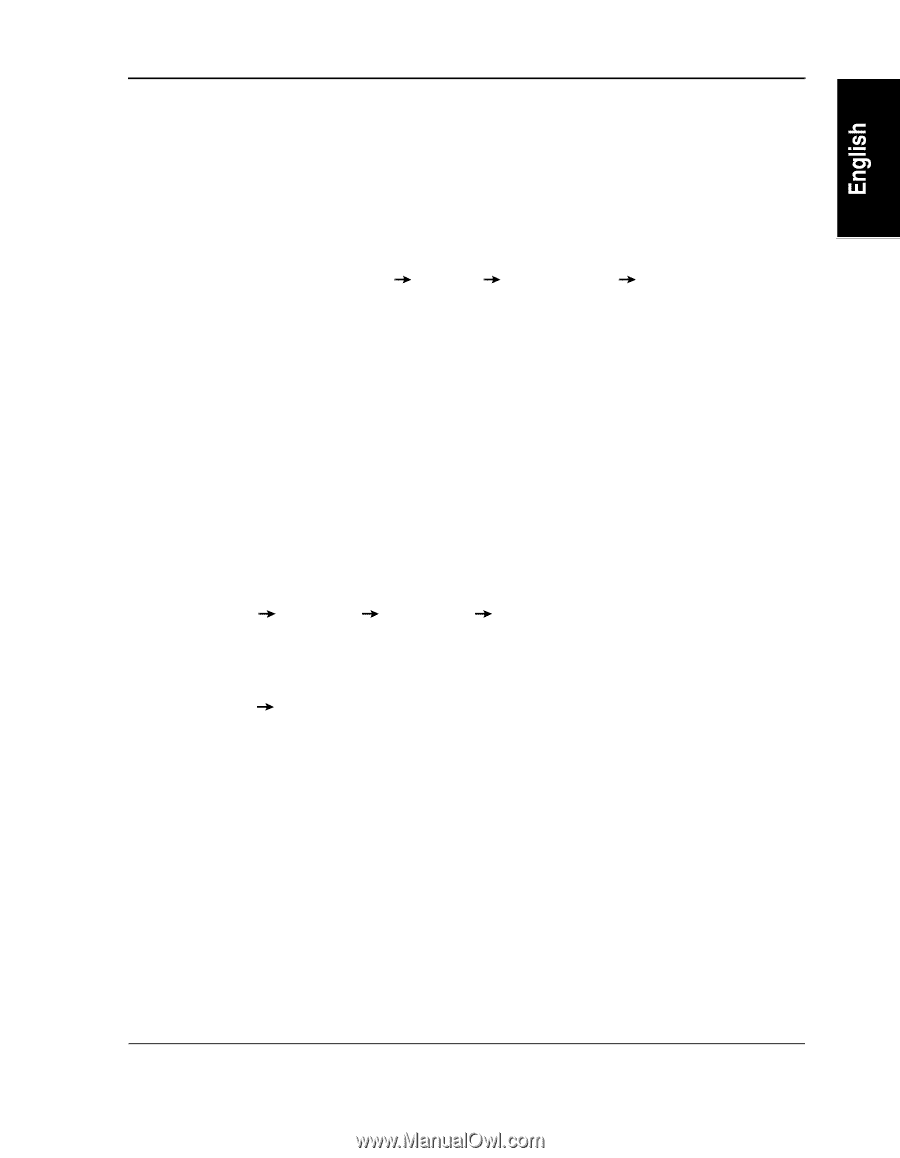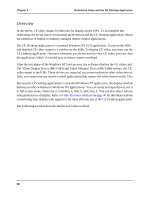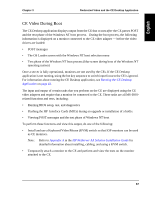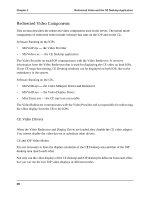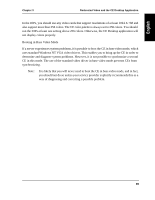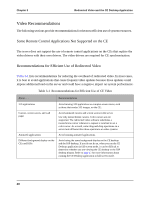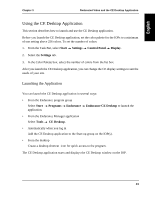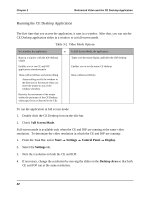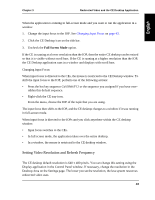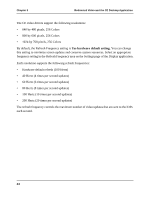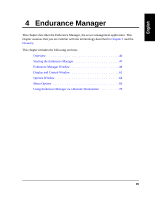HP NetServer AA 4000 HP NetServer AA 6200 Solution Release 3.0 Administrator&a - Page 57
Using the CE Desktop Application, Launching the Application
 |
View all HP NetServer AA 4000 manuals
Add to My Manuals
Save this manual to your list of manuals |
Page 57 highlights
Chapter 3 Redirected Video and the CE Desktop Application Using the CE Desktop Application This section describes how to launch and use the CE Desktop application. Before you launch the CE Desktop application, set the color palette for the IOPs to a minimum of one setting above 256 colors. To set the number of colors: 1. From the Task Bar, select Start Settings Control Panel Display. 2. Select the Settings tab. 3. In the Color Palette box, select the number of colors from the list box. After you launch the CE Desktop application, you can change the CE display settings to suit the needs of your site. Launching the Application You can launch the CE Desktop application in several ways: • From the Endurance program group Select Start Programs Endurance Endurance CE Desktop to launch the application. • From the Endurance Manager application Select Tools CE Desktop. • Automatically when you log in Add the CE Desktop application to the Start-up group on the IOP(s). • From the desktop Create a desktop shortcut icon for quick access to the program. The CE Desktop application starts and displays the CE Desktop window on the IOP. 41