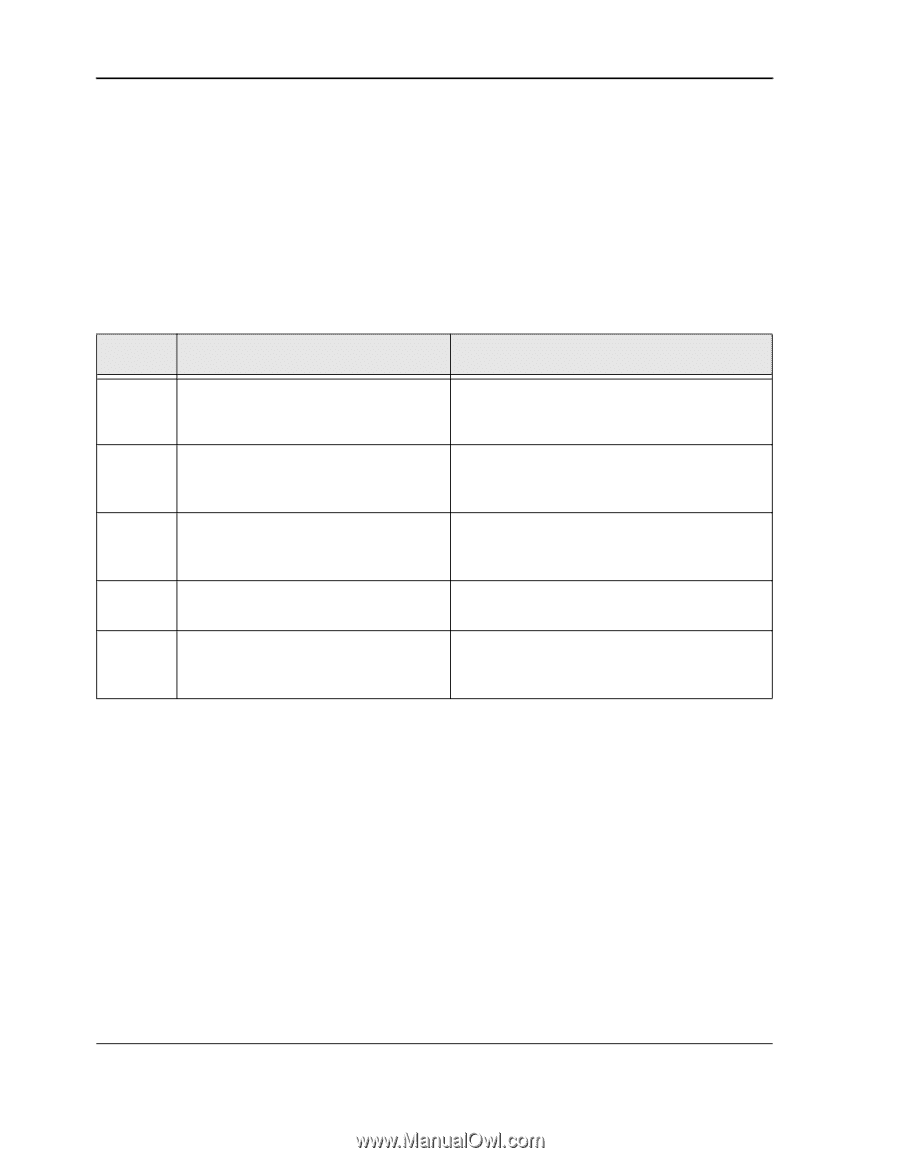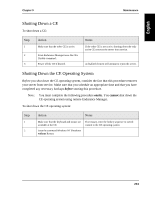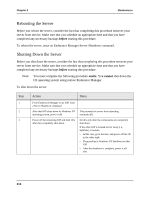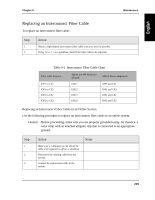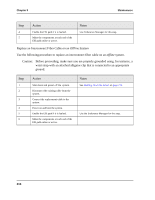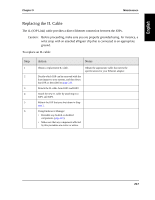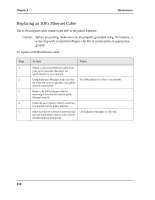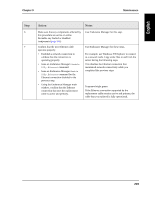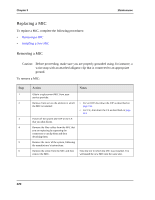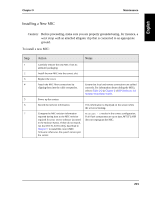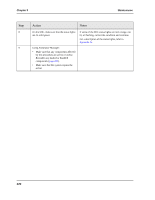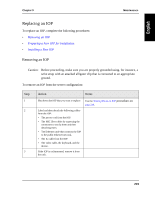HP NetServer AA 4000 HP NetServer AA 6200 Solution Release 3.0 Administrator&a - Page 234
Replacing an IOPx.Ethernet Cable
 |
View all HP NetServer AA 4000 manuals
Add to My Manuals
Save this manual to your list of manuals |
Page 234 highlights
Chapter 9 Maintenance Replacing an IOPx.Ethernet Cable The IOPx.Ethernet cable connects the IOP to the public Ethernet. Caution: Before proceeding, make sure you are properly grounded using, for instance, a wrist strap with an attached alligator clip that is connected to an appropriate ground. To replace an IOPx.Ethernet cable: Step 1 2 3 4 5 Action Notes Obtain a replacement Ethernet cable from your service provider that meets the specifications for your network. Using Endurance Manager, make sure that the other IOP is active and that it has public network connectivity. Remove the IOPx.Ethernet cable by detaching it from the IOP and the public Ethernet network. Install the new Ethernet cable by attaching it to the IOP and the public Ethernet. Make sure that the Ethernet connection that uses the replacement cable is active and on standby (appears dark green). The IOPy.Ethernet is online or on standby. Use Endurance Manager for this step. 218