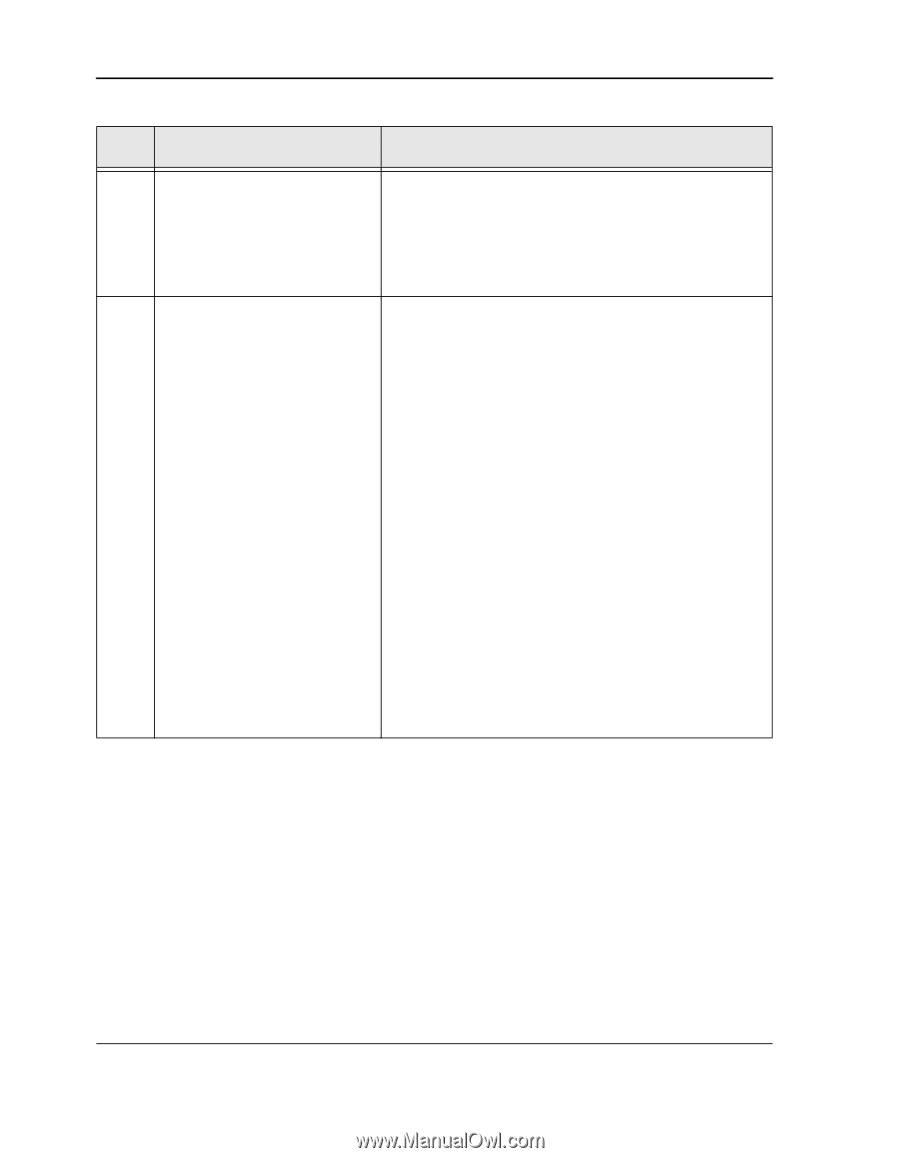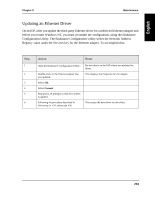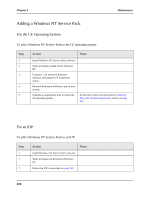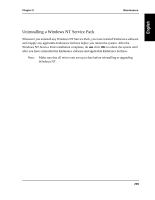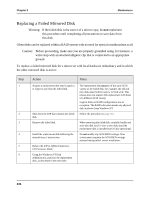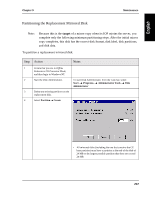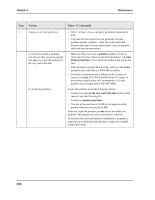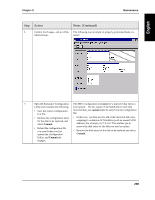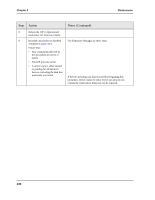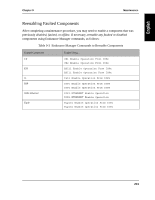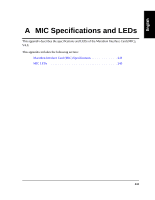HP NetServer AA 4000 HP NetServer AA 6200 Solution Release 3.0 Administrator&a - Page 254
Action, Notes, Continued, factors, including SCSI BIOS and Windows NT setup.
 |
View all HP NetServer AA 4000 manuals
Add to My Manuals
Save this manual to your list of manuals |
Page 254 highlights
Chapter 9 Maintenance Step Action Notes (Continued) 5 Create two or more partitions. • Disk 1 in Step 6 shows a properly partitioned replacement disk. • You need not have more than two partitions: the data partition and the partition. After the replacement disk becomes the target of a successful mirror copy, its partition table and data are overwritten. a.) Create the primary partition making sure that you leave enough free space to create the partition at the very end of the disk. • Make sure that you create a primary partition. To do so, check that the title of the create partition dialog box is Create Primary Partition. If not, delete the partition and repeat this step. • If the partition is used to boot the CEs, mark it as the active partition, and verify that it is 4095 MB or smaller. • The choice of partition size is influenced by a variety of factors, including SCSI BIOS and Windows NT setup. To avoid most complications, HP recommends a CE boot partition size no larger than 4 GB (4095 MB). b.) Create the partition Ensure the partition meets the following criteria: • It must be located at the very end of the disk (without disk space of any size following it). • It must be a primary partition. • The size of the partition is 24 MB or the largest possible partition that does not exceed 24 MB After you create the partition, do not format or modify this partition. This partition is used exclusively by software. To reinforce this, after the software installation is complete, a partition is not identified (and, therefore, cannot be accessed) using a drive letter. 238