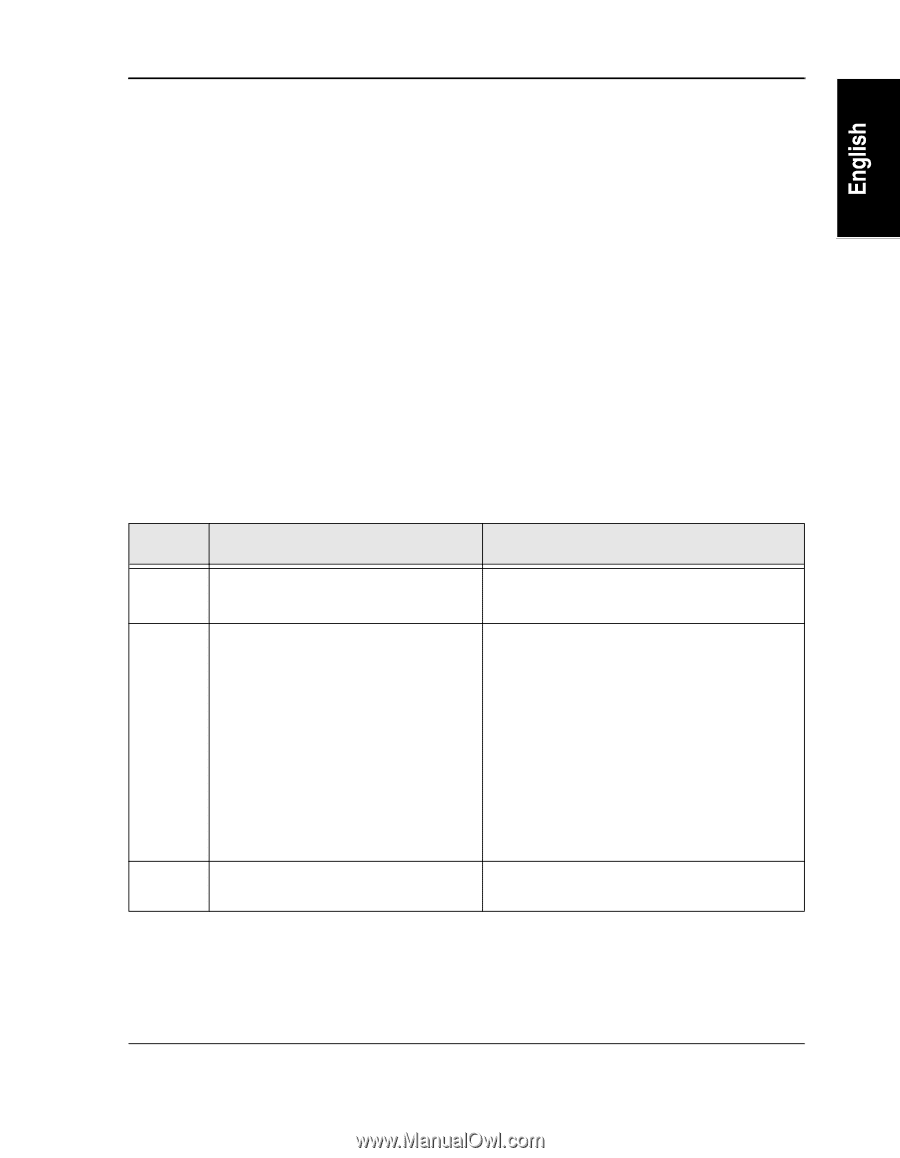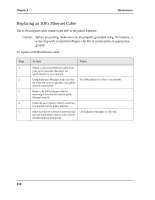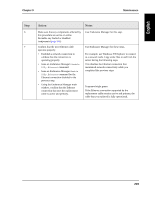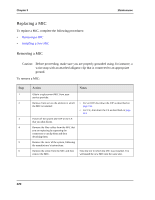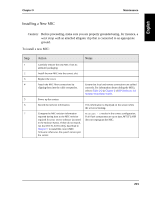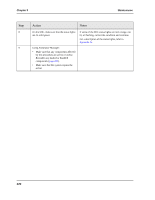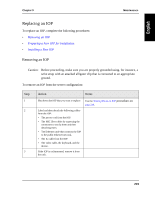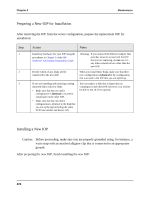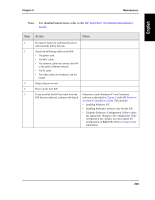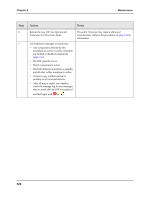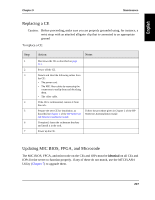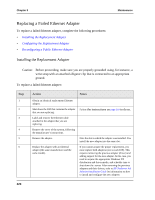HP NetServer AA 4000 HP NetServer AA 6200 Solution Release 3.0 Administrator&a - Page 239
Replacing an IOP
 |
View all HP NetServer AA 4000 manuals
Add to My Manuals
Save this manual to your list of manuals |
Page 239 highlights
Chapter 9 Maintenance Replacing an IOP To replace an IOP, complete the following procedures: • Removing an IOP • Preparing a New IOP for Installation • Installing a New IOP Removing an IOP Caution: Before proceeding, make sure you are properly grounded using, for instance, a wrist strap with an attached alligator clip that is connected to an appropriate ground. To remove an IOP from the server configuration: Step 1 2 3 Action Notes Shut down the IOP that you want to replace. Use the Shutting Down an IOP procedure on page 210. Label and then detach the following cables from the IOP: • The power cord from the IOP. • The MIC fiber cables by squeezing the connectors to unclip them and then detaching them. • The Ethernet cable that connects the IOP to the public Ethernet network. • The IL cable from the IOP. • The video cable, the keyboard, and the mouse. If the IOP is rackmounted, remove it from the rack. 223