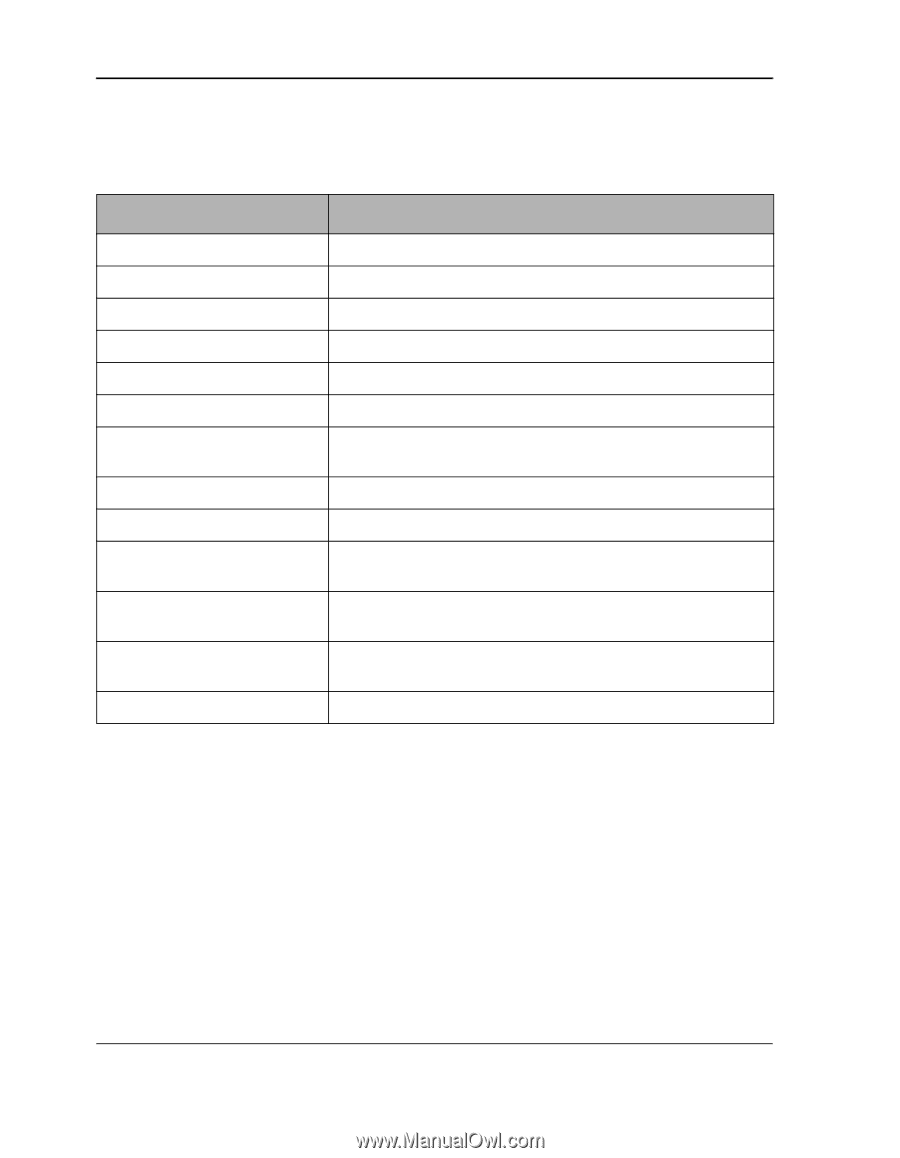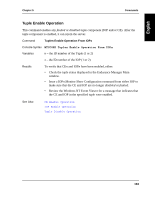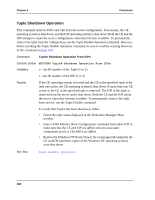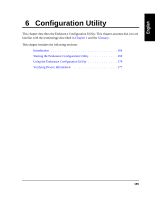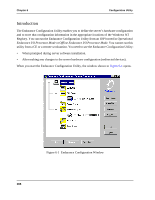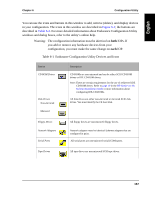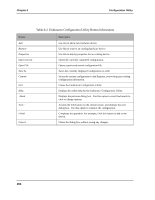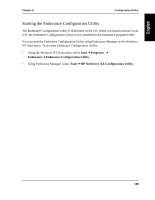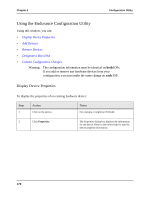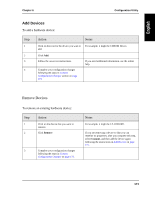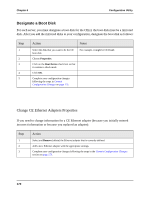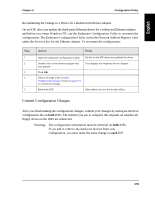HP NetServer AA 4000 HP NetServer AA 6200 Solution Release 3.0 Administrator&a - Page 184
Table 6-2, Endurance Configuration Utility Button Information, Configuration Utility
 |
View all HP NetServer AA 4000 manuals
Add to My Manuals
Save this manual to your list of manuals |
Page 184 highlights
Chapter 6 Configuration Utility Table 6-2 Endurance Configuration Utility Button Information Button Add Remove Properties Open Current Open File Save As Commit Exit Help Finish Cancel Description Use this to add a new hardware device. Use this to remove an existing hardware device. Use this to display properties for an existing device. Opens the currently committed configuration. Opens a previously saved configuration file. Saves the currently displayed configuration to a file. Stores the current configuration in the Registry, overwriting any existing configuration information. Closes the Endurance Configuration Utility. Displays the online help for the Endurance Configuration Utility. Displays the previous dialog box. Use this option to scroll backwards to view or change options. Accepts the information on the current screen, and displays the next dialog box. Use this option to continue the configuration. Completes the operation. For example, click this button to add a new device. Closes the dialog box without saving any changes. 168