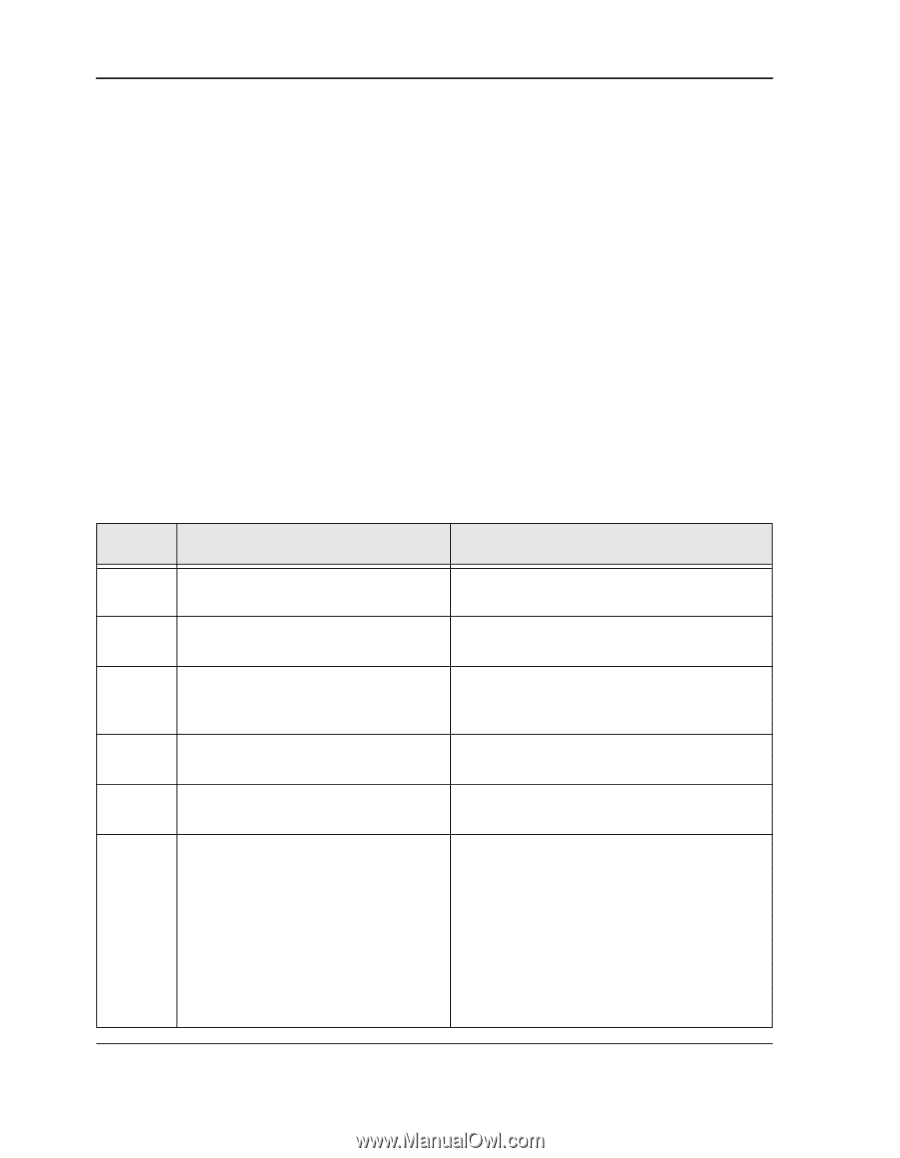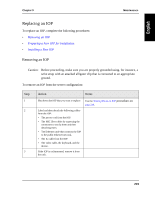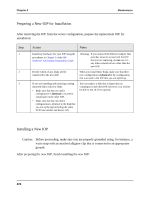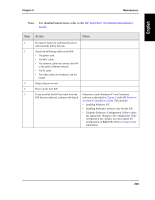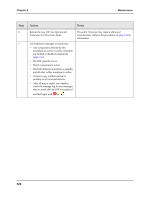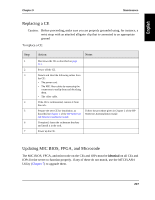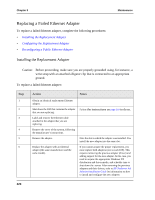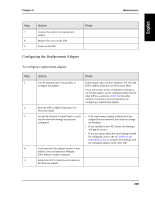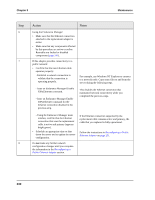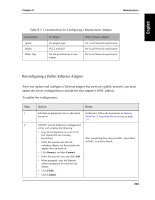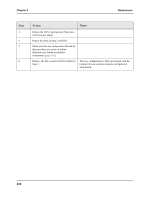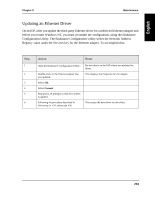HP NetServer AA 4000 HP NetServer AA 6200 Solution Release 3.0 Administrator&a - Page 244
Replacing a Failed Ethernet Adapter, Installing the Replacement Adapter
 |
View all HP NetServer AA 4000 manuals
Add to My Manuals
Save this manual to your list of manuals |
Page 244 highlights
Chapter 9 Maintenance Replacing a Failed Ethernet Adapter To replace a failed Ethernet adapter, complete the following procedures: • Installing the Replacement Adapter • Configuring the Replacement Adapter • Reconfiguring a Public Ethernet Adapter Installing the Replacement Adapter Caution: Before proceeding, make sure you are properly grounded using, for instance, a wrist strap with an attached alligator clip that is connected to an appropriate ground. To replace a failed Ethernet adapter: Step 1 2 3 4 5 6 Action Notes Obtain an identical replacement Ethernet adapter. Shut down the IOP that contains the adapter that you are replacing. Label and remove the Ethernet cable attached to the adapter that you are replacing. Remove the cover of the system, following the manufacturer's instructions. Remove the adapter. Replace the adapter with an identical adapter (the same manufacturer and the same model). Follow the instructions on page 210 to do so. Note the slot in which the adapter was installed. You install the new adapter into the same slot. If you cannot acquire the proper replacement, you must replace both adapters (one in each IOP). This requires removing the previous adapter (driver) and adding support for the new adapter. In this case, you need to acquire the appropriate Windows NT distribution and driver media, and schedule time to shut down the server. After removing the previous adapters and their drivers, refer to HP NetServer AA Solution Installation Guide for information on how to install and configure the new adapters 228