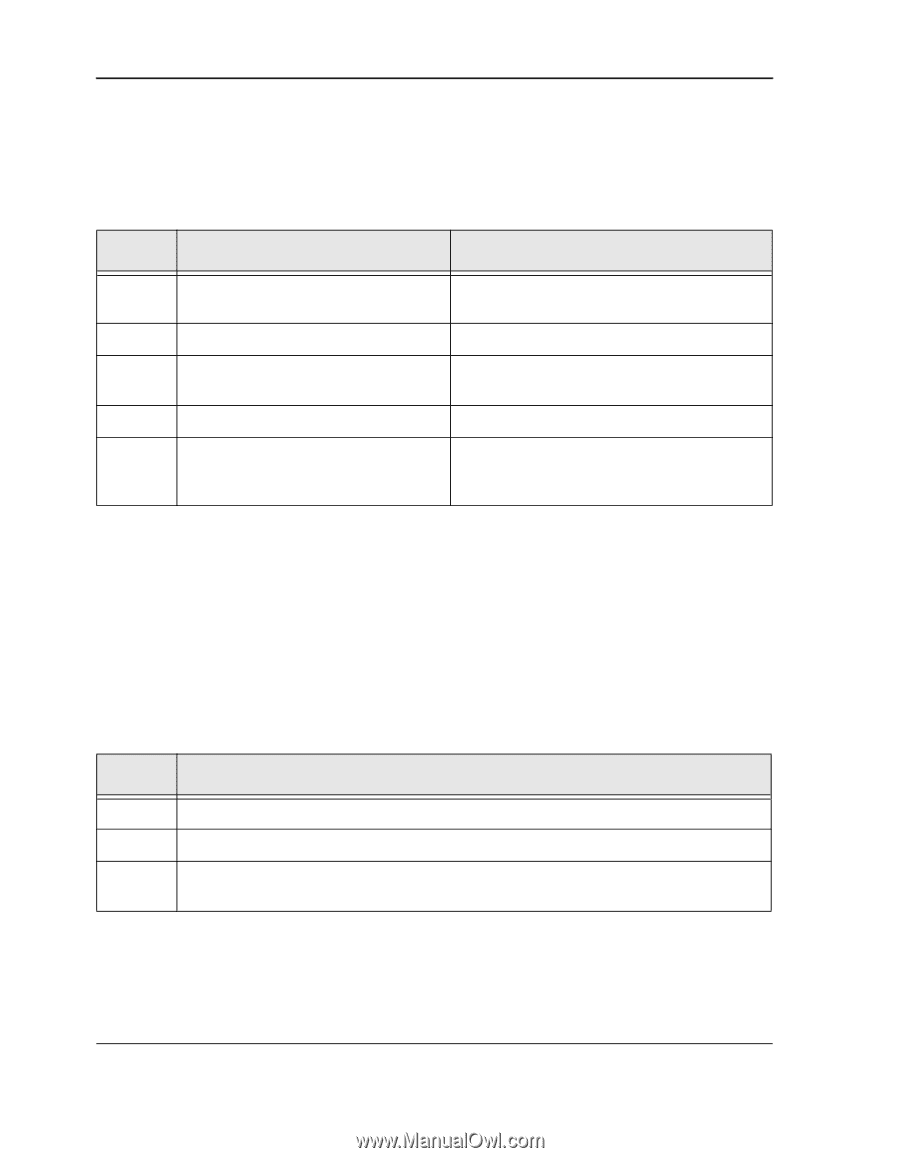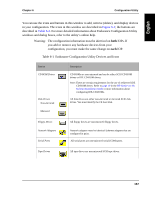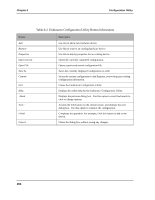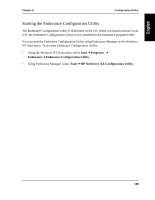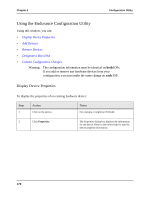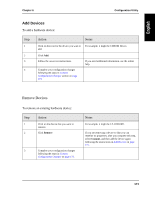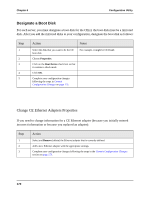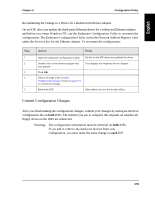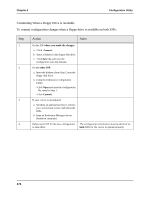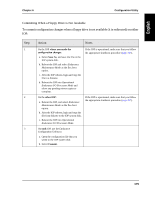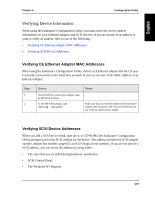HP NetServer AA 4000 HP NetServer AA 6200 Solution Release 3.0 Administrator&a - Page 188
Change CE Ethernet Adapters Properties
 |
View all HP NetServer AA 4000 manuals
Add to My Manuals
Save this manual to your list of manuals |
Page 188 highlights
Chapter 6 Configuration Utility Designate a Boot Disk For each server, you must designate a boot disk for the CE(s); the boot disk must be a mirrored disk. After you add the mirrored disks to your configuration, designate the boot disk as follows: Step 1 2 3 4 5 Action Notes Select the disk that you want to be the CE boot disk. Choose Properties. Click on the Boot Device check box so that it contains a check mark. Click OK. Complete your configuration changes following the steps in Commit Configuration Changes on page 173. For example, it might be CE.Disk0. Change CE Ethernet Adapters Properties If you need to change information for a CE Ethernet adapter (because you initially entered incorrect information or because you replaced an adapter): Step 1 2 3 Action Select and Remove (delete) the Ethernet adapter that is currently defined. Add a new Ethernet adapter with the appropriate settings. Complete your configuration changes following the steps in the Commit Configuration Changes section on page 173. 172