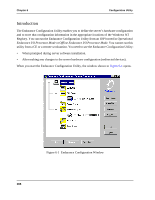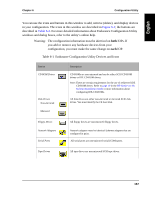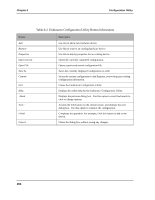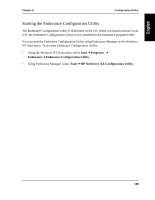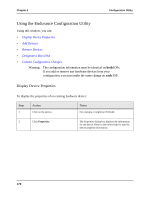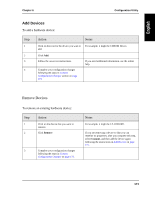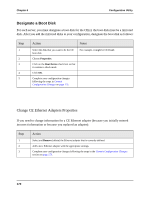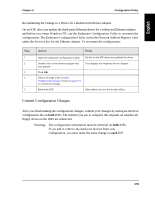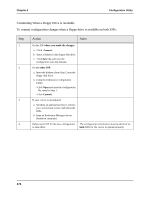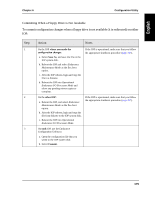HP NetServer AA 4000 HP NetServer AA 6200 Solution Release 3.0 Administrator&a - Page 187
Remove Devices
 |
View all HP NetServer AA 4000 manuals
Add to My Manuals
Save this manual to your list of manuals |
Page 187 highlights
Chapter 6 Configuration Utility Add Devices To add a hardware device: Step 1 2 3 4 Action Notes Click on the icon for the device you want to For example, it might be CDROM Drives. add. Click Add. Follow the on-screen instructions. Complete your configuration changes following the steps in Commit Configuration Changes section on page 173. If you need additional information, use the online help. Remove Devices To remove an existing hardware device: Step 1 2 Action Click on the device that you want to remove. Click Remove 3 Complete your configuration changes following the steps in Commit Configuration Changes on page 173. Notes For example, it might be CE.CDROM1. If you are removing a device so that you can redefine its properties, after you complete this step, select Commit, and then add the device again following the instructions in Add Devices on page 171. 171