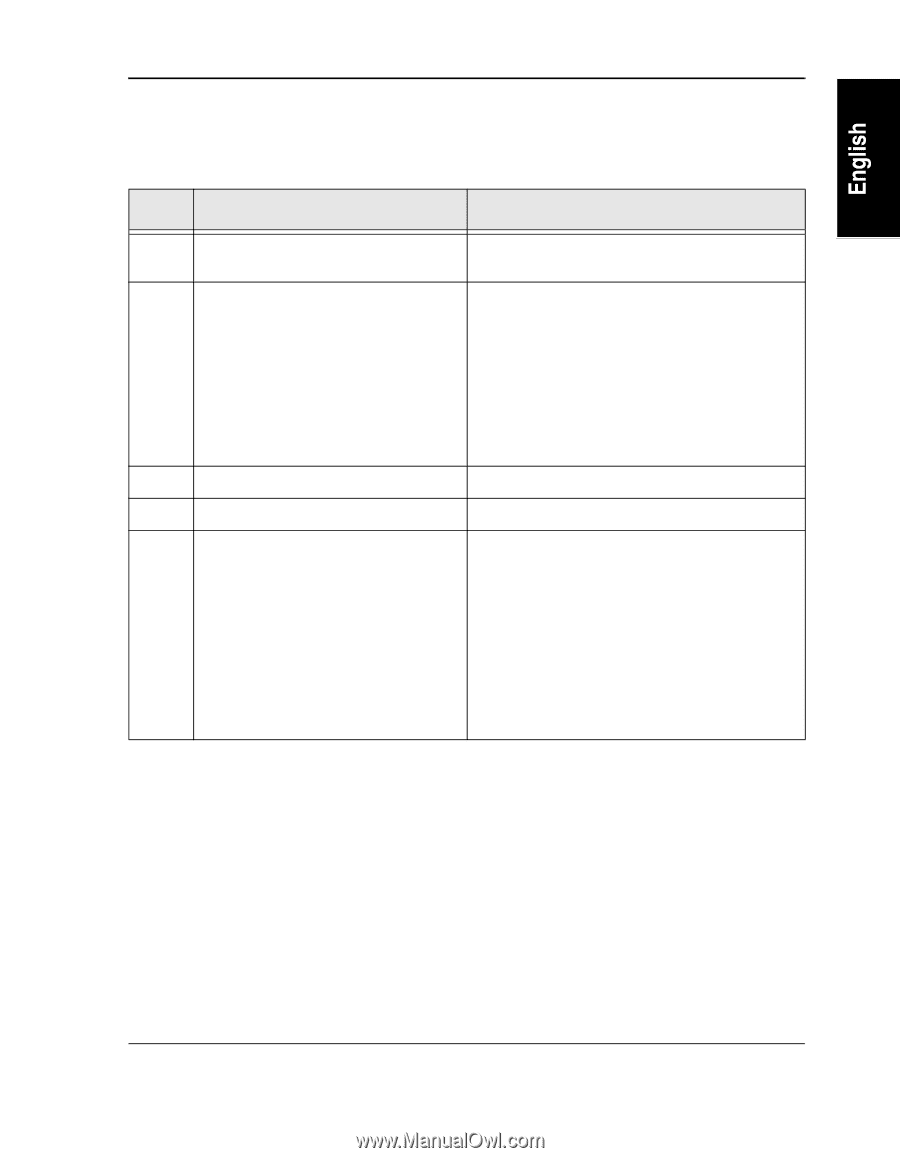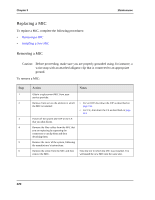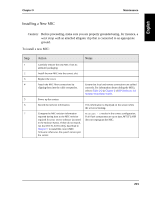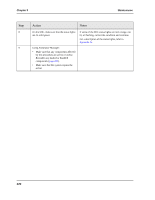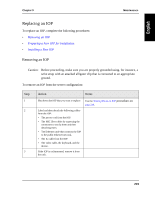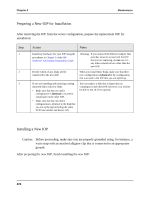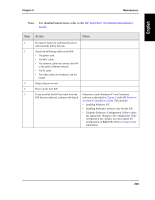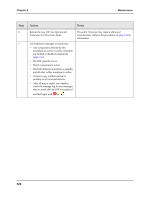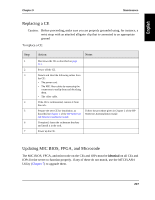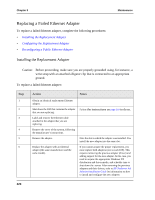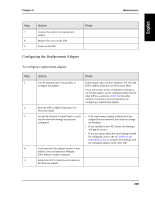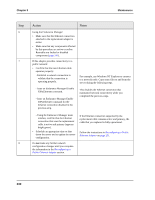HP NetServer AA 4000 HP NetServer AA 6200 Solution Release 3.0 Administrator&a - Page 241
HP NetServer AA Solution Installation, Guide, For detailed instructions, refer to the, Action, Notes
 |
View all HP NetServer AA 4000 manuals
Add to My Manuals
Save this manual to your list of manuals |
Page 241 highlights
Chapter 9 Maintenance Note: For detailed instructions, refer to the HP NetServer AA Solution Installation Guide. Step 1 2 3 4 5 Action Notes If required, fasten the rackmount brackets and install the IOP in the rack. Attach the following cables to the IOP: • The power cord. • The MIC cable. • The Ethernet cable that connects the IOP to the public Ethernet network. • The IL cable. • The video cable, the keyboard, and the mouse. Plug in the power cord. Power up the new IOP. If you installed the IOP boot disk from the IOP that you replaced, continue with Step 6. Otherwise, install Windows NT and Endurance software as described in Chapter 3 of the HP NetServer AA Solution Installation Guide. This includes: • Installing Windows NT. • Installing Endurance software only for this IOP. • Using the Endurance Configuration Utility to make any appropriate changes to the configuration. If the configuration has changes, you must update the configuration on both IOPs. Refer to Chapter 6 for information. 225