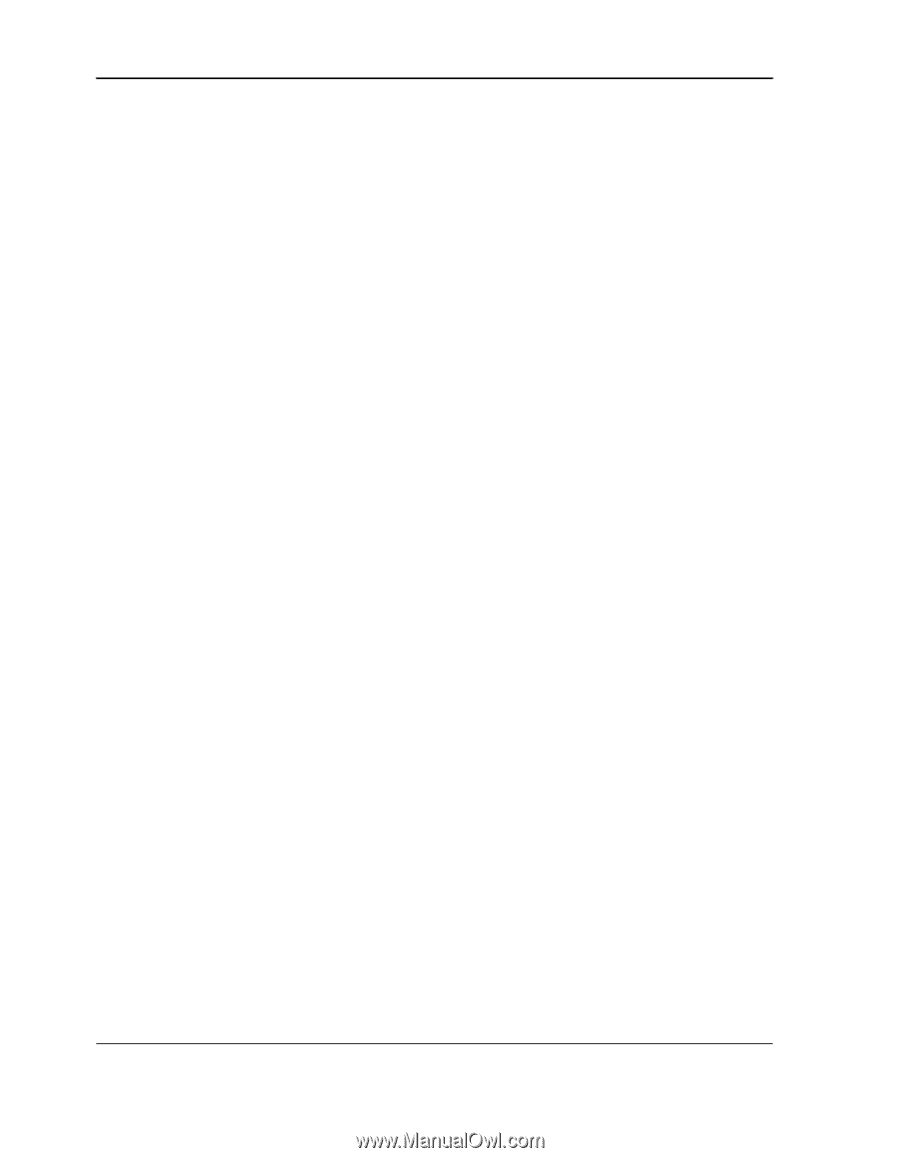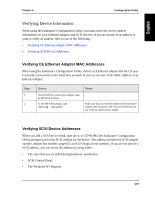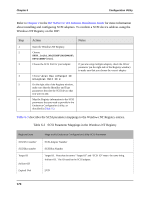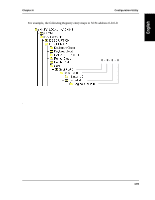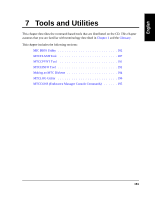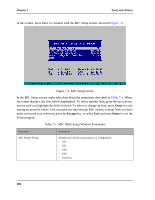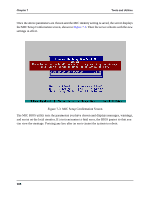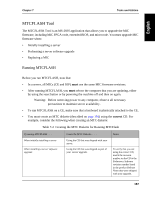HP NetServer AA 4000 HP NetServer AA 6200 Solution Release 3.0 Administrator&a - Page 198
MIC BIOS Utility, Using the MIC BIOS Setup Utility
 |
View all HP NetServer AA 4000 manuals
Add to My Manuals
Save this manual to your list of manuals |
Page 198 highlights
Chapter 7 Tools and Utilities MIC BIOS Utility The server includes a MIC BIOS utility. Once set up, this utility provides automatic MIC adapter initialization, and boot and synchronization of Windows NT on the CEs. After it is configured to do so, the MIC BIOS utility also performs extensive diagnostic tests of the MIC. The MIC BIOS utility causes initialization, system boot, and synchronization errors to be displayed on the CE console. In addition, some boot and synchronization system messages detected by IOPs are written to the Windows NT Registry. Refer to HP NetServer AA Solution Messages for detailed information about the messages that display on the CE console. The MIC BIOS utility performs extensive testing of the individual MIC adapters, plus their ability to send and receive communication. When you have run the MIC BIOS utility tests, you obtain information about the MICs in your server, indicating whether: • The MIC is functioning. • The MIC ports are functioning. • The fiber connecting the ports to another MIC is functioning. After the test completes, a message displays on the CE screen, indicating whether the server passed or failed the test. If the test failed, the system displays the error messages for a brief time, then the CE attempts to reboot. Refer to Types of Messages in HP NetServer AA Solution Messages for detailed information about the error messages displayed on the CE. Using the MIC BIOS Setup Utility If your system does not have a monitor attached to the CE, prior to running the MIC BIOS utility to perform tests, you must either attach a monitor to the CE or use a video/keyboard/mouse switch if you installed one. Before using the MIC BIOS utility for testing, you must choose and properly configure all elements you will be examining and testing. You also use the MIC BIOS Setup utility to configure the MIC. The BIOS Setup utility starts by either of the following means: • During MIC initialization, after the banner has been displayed and before initialization is complete, type Control-M or press the Enter key to launch the utility. 182