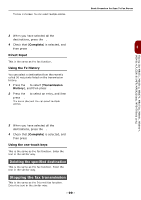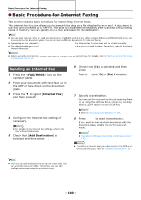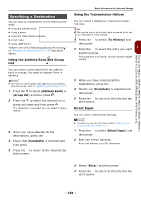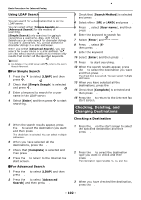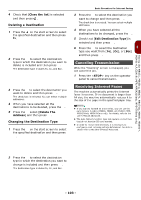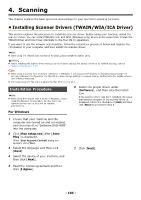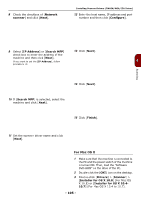Oki MB471 Users Manual Basic - Page 100
Basic Procedure for Internet Faxing, Sending an Internet Fax
 |
View all Oki MB471 manuals
Add to My Manuals
Save this manual to your list of manuals |
Page 100 highlights
Basic Procedure for Internet Faxing Basic Procedure for Internet Faxing This section explains basic operations for transmitting Internet faxes. The Internet fax function allows you to transmit fax data as a file attached to an e-mail. A document is scanned and converted to a TIFF file. The data is transmitted immediately after scanning without being saved in memory. You can specify only e-mail addresses for the destination. Memo You can load only A4, letter or legal size documents in the ADF, and only A4, letter or legal (MB491+LP/MPS4700mb only) size documents on the document glass. You cannot load mixed size documents for Internet faxing. Depending on the recipient's machine, the document data sent by the Internet fax function may not be printed correctly. The detailed settings on the Internet fax function are the same as in the scan to e-mail function. For details, refer to the User's Manual Advanced. Reference Before using the Internet fax function, you need to configure the server settings. For details, refer to "Setting Up Scan To E-mail and Internet Fax" P. 66. Sending an Internet Fax 1 Press the key on the operator panel. 2 Place your document with text face up in the ADF or face down on the document glass. 3 Press the to select [Internet Fax] and then press . OK 4 Configure the Internet fax settings if necessary. Reference For details on the Internet fax settings, refer to the User's Manual Advanced. 5 Check that [Add Destination] is selected and then press . OK 6 Check that [To] is selected and then press . OK Press to select [Cc] or [Bcc] if necessary. 7 Specify a destination. - You can set the recipient by directly entering them or by using the address book, group list, sending history, LDAP search or one-touch key. Reference Refer to "Specifying a Destination" P. 101. 8 Press MONO to start transmission. If you want to scan multiple documents with the document glass, enable the continuous scan mode. Reference "Enabling Continuous Scan Mode (Continuous Scan)" P. 82 Reference For details on how to load your documents in the ADF or on the document glass, refer to "Loading Documents" P. 38. Memo Here you can add addressees by using one-touch keys. You can add addresses with [To]. Thereafter, you can add multiple addresses using the one-touch keys. - 100 -