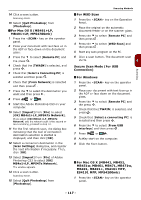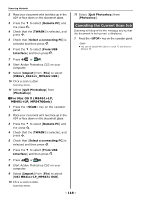Oki MB471 Users Manual Basic - Page 122
Using as a Printer, Printing from a Computer, Printing
 |
View all Oki MB471 manuals
Add to My Manuals
Save this manual to your list of manuals |
Page 122 highlights
5. Using as a Printer This chapter describes how to print documents from a computer or USB memory. Printing from a Computer This section explains how to print from a computer. Memo This section uses Wordpad in Windows and TextEdit in Mac OS X as examples. The display and procedure may differ according to the operating system, the applications, and the version of the printer driver you are using. For additional information on the setting items on the printer driver, refer to its online help. Printing 1 Open the file you want to print from an application. 2 Configure the print settings on the printer driver screen and start printing. The following explains how to configure the paper size, the paper source, and the media weight on each printer driver you are using. For how to set by each printer driver, refer to the following instructions. For Windows PCL/PCL XPS Printer Driver 1 From the [File] menu of an application, select [Print]. 2 Select the printer driver you want to use. 4 On the [Setup] tab, select a paper size from [Size]. 5 Select a tray from [Source]. 6 Select a media weight from [Weight]. 7 Click [OK]. 8 Click [Print]. For Windows PS Printer Driver 1 From the [File] menu, select [Print] to open the print dialog. 2 Select the printer driver you want to use. 3 Click [Preferences]. 3 Click [Preferences]. - 122 -