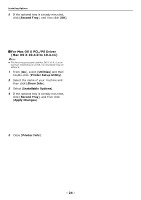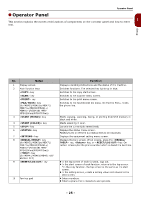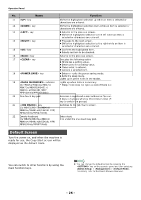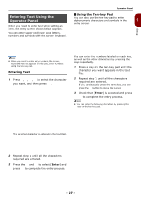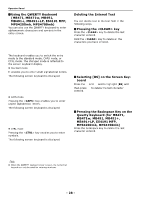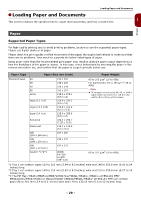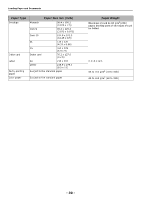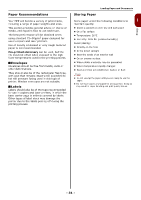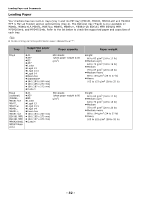Oki MB471 Users Manual Basic - Page 27
Entering Text Using the Operator Panel, Entering Text, Using the Ten-key Pad
 |
View all Oki MB471 manuals
Add to My Manuals
Save this manual to your list of manuals |
Page 27 highlights
Setup Entering Text Using the Operator Panel When you need to enter text while setting an item, the entry screen shown below appears. You can enter upper and lower case letters, numbers and symbols with the screen keyboard. Operator Panel Using the Ten-key Pad You can also use the ten-key pad to enter alphanumeric characters and symbols in the 1 entry screen. Memo When you need to enter only numbers, the screen keyboard may not appear. In this case, enter numbers using the ten-key pad. Entering Text 1 Press , , , to select the character you want, and then press . OK The selected character is entered in the text field. 2 Repeat step 1 until all the characters required are entered. 3 Press the and to select [Enter] and press OK to complete the entry process. You can enter the numbers labeled on each key, as well as the other characters by pressing the keys repeatedly. 1 Press a key on the ten-key pad until the character you want appears in the text file. 2 Repeat step 1 until all the characters required are entered. If you continuously press the same key, you can press the button to move the cursor. 3 Check that [Enter] is selected and press OK to complete the entry process. Memo You can enter the following characters by pressing the keys on the ten-key pad. Ten-key Characters 1 1 2 abc2ABC 3 def3DEF 4 ghi4GHI 5 jkl5JKL 6 mno6MNO 7 pqrs7PQRS 8 tuv8TUV 9 wxyz9WXYZ 0 (Space) 0 * @* # ._-(Space)+!"$%&'(),/ :;?[\]^# - 27 -